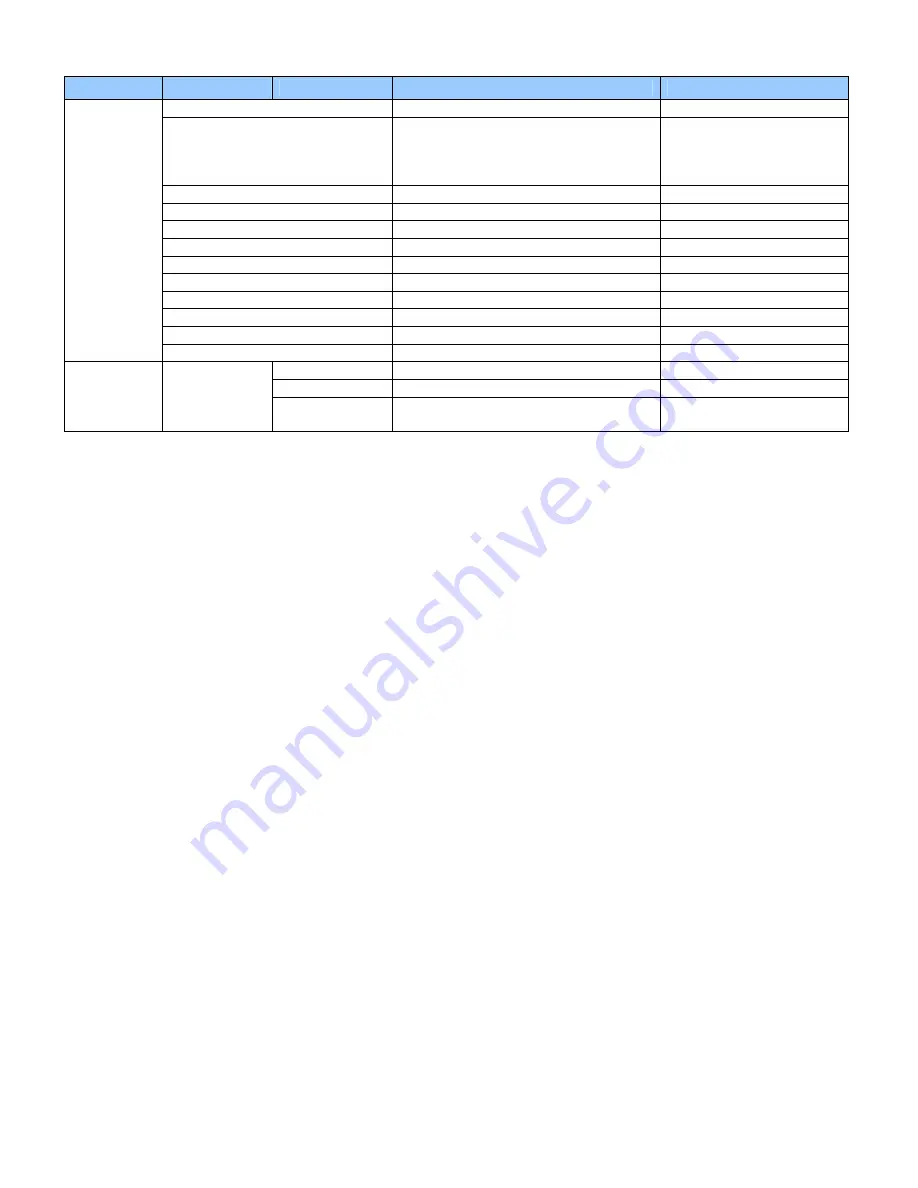
22
Main Menu
Sub-Menu
Sub-Sub menu
Description
Setting
Auto Adjustment
Select Auto adjustment function
Off, On
Image Position
►
0~ -100
◄
0 ~ 100
▲
according to resolution
▼
according to resolution
Phase
According to resolution
Clock
According to resolution
Flesh Tone
Disabled in Graphics mode
Front LED
Select the front LED function
Off, On
IRFM
Select the anti burn in mode function
Off, On
Band rate
Setting the band rate of monitor
115200,38400,19200,9600
Monitor ID
Setting the ID of monitor
1 ~ 255
Light Sensor
Select light sensor function
Off, On
Factory Reset
Reset to the factory default setting
Yes, No
Advanced
Settings
VGA ADC Settings
User ADC calibration
Source
Show the name of input source
Resolution
Show the current resolution
System
Status
Channel
Information
Firmware
Version
Show the firmware of the monitor
VT420 Series
www.vartechsystems.com
Summary of Contents for VT420 Series
Page 1: ...1 LCD monitor Model 97 SERIES VT420 Series www vartechsystems com ...
Page 10: ...10 Dimension Front Back VT420 Series www vartechsystems com ...
Page 26: ...26 System Status Advanced Settings VT420 Series www vartechsystems com ...
Page 42: ...42 Appendix III Wall mounting safety Notes VT420 Series www vartechsystems com ...
















































