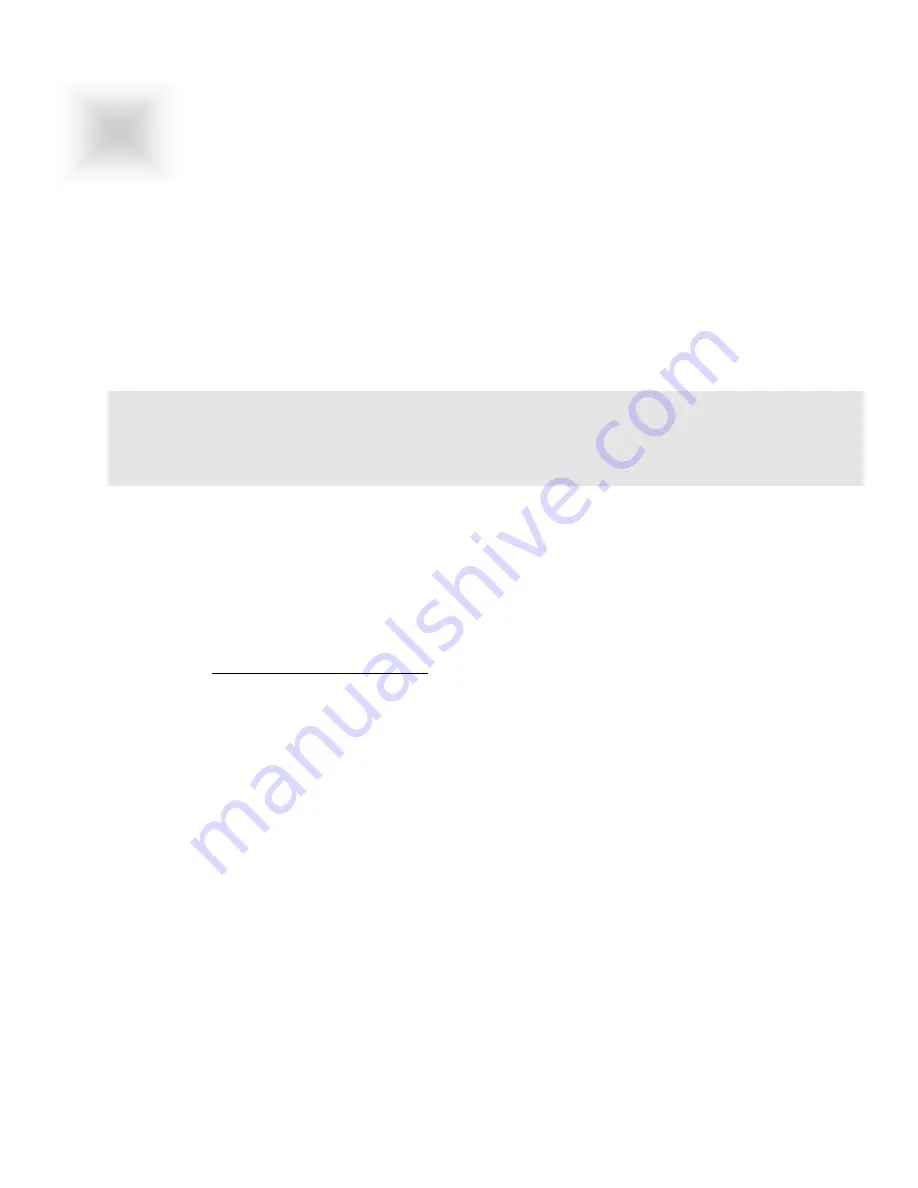
X-Series All Weather User Guide 13 150-092
3
Section
If you have purchased your LCD with a touch screen, a driver disk was included. It installs
through “Add New Hardware” in the control panel and provides concurrent IntelliMouse
support.
DO NOT INSTALL THE TOUCH SCREEN DRIVER UNTIL AFTER YOU HAVE INSTALLED
WINDOWS AND IT IS WORKING PROPERLY. THE TSHARC DRIVER WILL ALLOW FOR
CONCURRENT MOUSE/TOUCHSCREEN FUNTIIONALITY.
OPTIONAL TOUCH SCREEN
OPTIONAL TOUCH SCREEN
NOTE: If you had a previous version of another touch screen driver loaded into your
system, you must make sure that drivers are completely removed before continuing
with this installation procedure. Contact the manufacturer of the previous driver to
learn how to uninstall their product completely
Before you begin, make sure:
1. You know the location (COM port) of your TSHARC controller
2. You have TSHARC driver files
3. You know the TSHARC controller type (TSHARC-12)
4. Your communications ports are turned on (laptop computers especially)
5. You must be logged on as a network administrator
If you have questions about the touch controller or wish to download the latest version of the
driver, go to www.hampshiretouch.com and download the driver for the TSHARC12 that
matches your operating system.
3.1
Hampshire TSHARC™ Touch Screen Driver
3.2
Installing the TSHARC™ Driver
1. If you have down loaded the driver from the internet you must run the self extracting file.
Make a new directory called “HamMouse”. Copy the file into this directory and run the
program. The file will extract in the HamMouse directory.
2. Run the setup.exe file located in the HamMouse directory
3. Follow the directions on the screen
4. Once the installation is complete proceed to the mouse properties window in the control
panel and select have disk and then select the newest Hampshire TSHARC driver which
is located in the drive directory labeled [drive]:\programfiles\hammouse\
5. Restart your computer
6. Start the “Hampshire Control Panel” program located in your “Programs” director of the
“Start” menu.
7. Press the “Run” button associated with the calibration function to calibrated your touch
screen. Make sure to touch all 7 points as accurately as possible to insure an accurate
calibration.






















