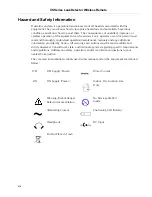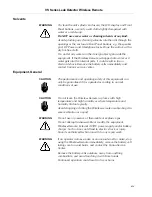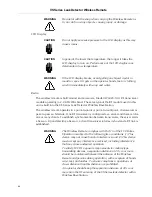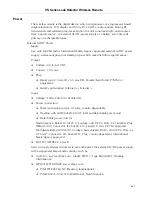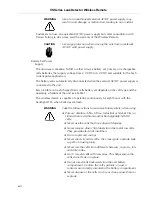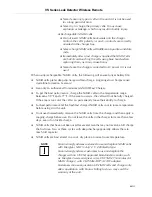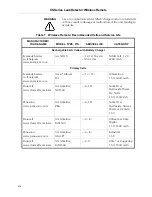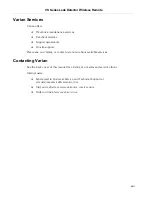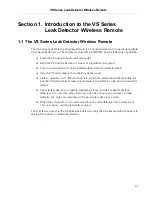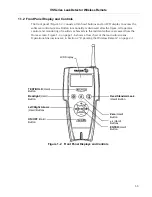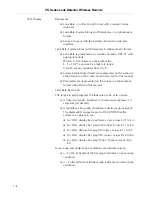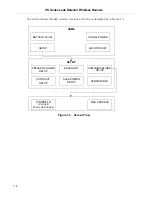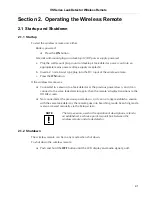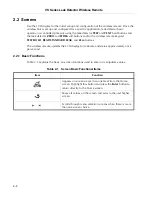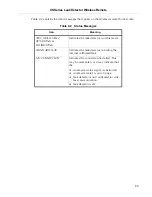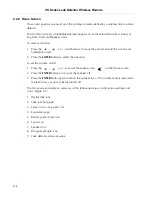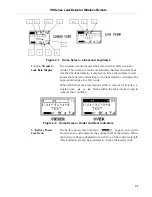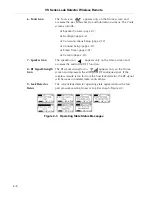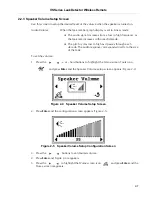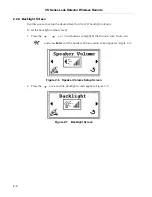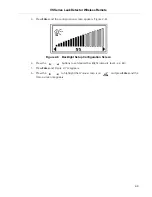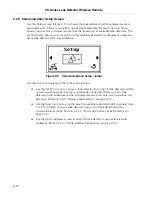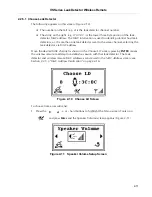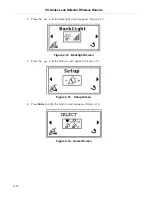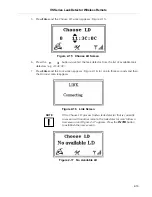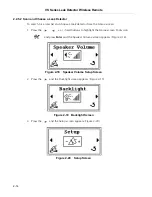VS Series Leak Detector Wireless Remote
DRAFT 11/2/06
1-5
NOTE
The wireless remote automatically displays the same leak rate
that the leak detector. Since the wireless remote knows the leak
rate units setting for the leak detector, it displays the
appropriate ranges for LOG mode.
TEST/HOLD
Toggles the leak detector between the TEST and HOLD sequences.
Backlight
Toggles the backlight for the display ON or OFF.
Left/Right Arrows
Scroll through the screen features.
ON/OFF
ON: A momentary press turns the wireless remote ON.
OFF: Pressing and holding the OFF button turns the wireless
remote OFF. Hold the button down until the display goes blank
(approximately three seconds).
Read Standard Leak
Toggles the standard leak ON/OFF for system access.
ZERO
Zeroes out the helium signal indicated on the display.
+/-
These buttons increment/decrement values. On the TOOLS screen,
they return the system to the HOME screen icon or the back arrow
icon, which allows the user to go back one screen.
ENTER
Selects or accepts a value or change when navigating or perform-
ing control functions.