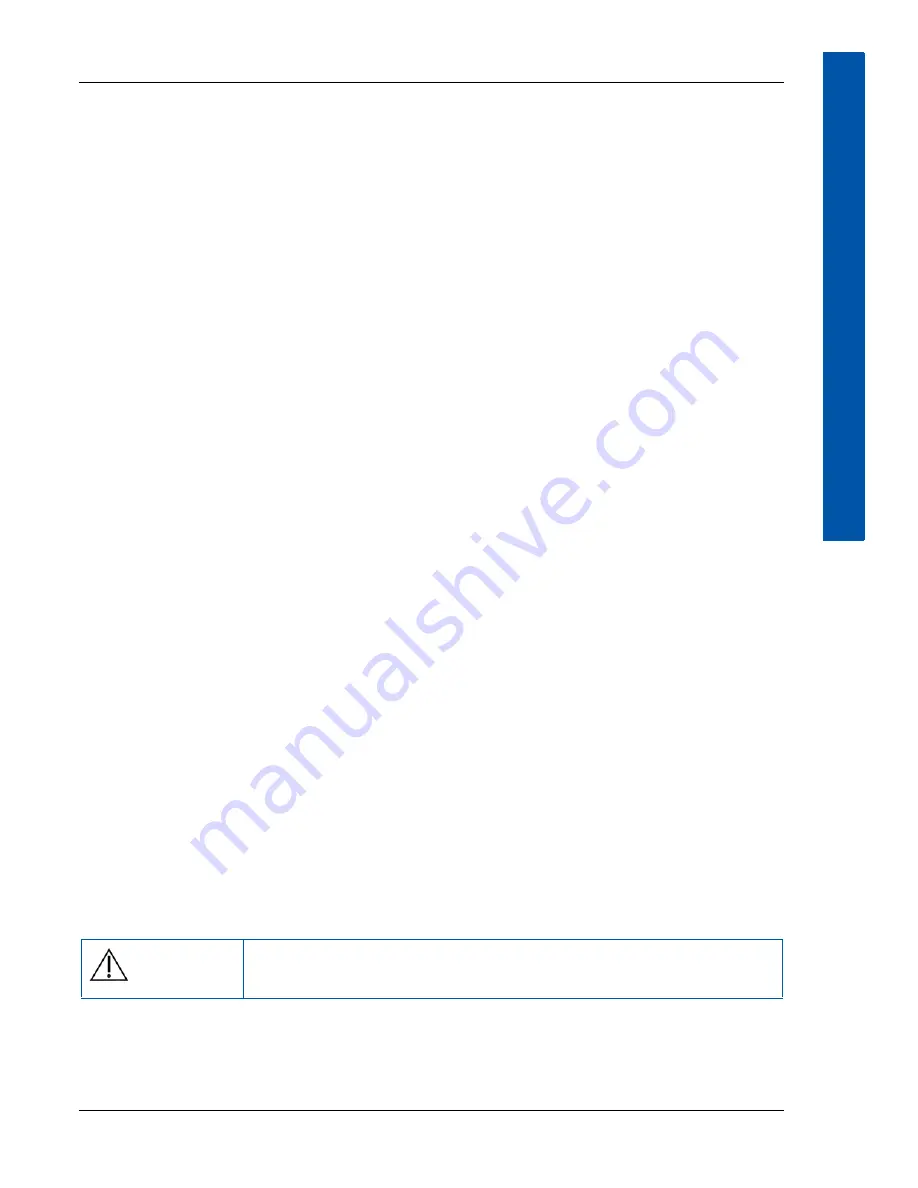
www.vareximaging.com
31
XRpad2 4343
U
SER
M
ANUAL
10.7.4
Powering On the X-ray Detector
This section describes how to power on the X-ray detector. For more information, refer to the
Digital Radiography Software Manual
. Ensure that the IP setting on your network adapter is set to
static IP and correlates to the X-ray detector. The default settings of the X-ray detector are
192.168.2.158 for the LAN connection and 192.168.22.1 for the WLAN connection with the
submask 255.255.255.0. The X-ray detector must have an XRpad2 Protective Insert or a
battery pack inserted into battery compartment.
10.7.4.1 Wired Mode
To power on the X-ray detector in wired mode:
1
Plug in the power cord to the XRpad IPU-2, and switch the power on.
The AC Input LED turns on (green), and the DC Output LED turns on (yellow).
2
To power on the X-ray detector, press the X-ray detector
Power
switch on the XRpad IPU-2,
or press the push button on the X-ray detector for one second.
The DC Output LED turns from yellow to green, and the detector push button LED turns ON
for a few seconds.
During the initialization of the detector, the detector push button LED starts flashing. Once
the X-ray detector is powered on, the X-ray detector display is on and shows the current
status of the X-ray detector. The X-ray detector LED will turn from flashing to constant on.
After the Radiography Imaging Software has initialized the detector, the X-ray detector LED
starts flashing.
10.7.4.2 Wireless Mode
To power on the X-ray detector in wireless mode:
1
When the detector is not connected to the XRpad IPU-2, check the status of the battery pack
to ensure the charge of the battery is more than 50%. If the status is low, exchange the
battery pack with a charged one, or use the wired operation mode.
2
Press the X-ray detector’s push button for one second, and the X-ray detector will be
powered on, which is shown by the detector’s push button LED.
During the initialization of the detector, the detector push button LED starts flashing. Once
the X-ray detector is powered on, the X-ray detector display is on and shows the current
status of the X-ray detector including battery status. The X-ray detector LED will turn from
flashing to constant on. After the Radiography Imaging Software has initialized the detector,
the X-ray detector LED starts flashing.
Caution
Use a Wi-Fi friendly environment and avoid Bluetooth devices,
mobile phones, and other Wi-Fi devices close to the detector or router.
Version
01
2017-11-03






























