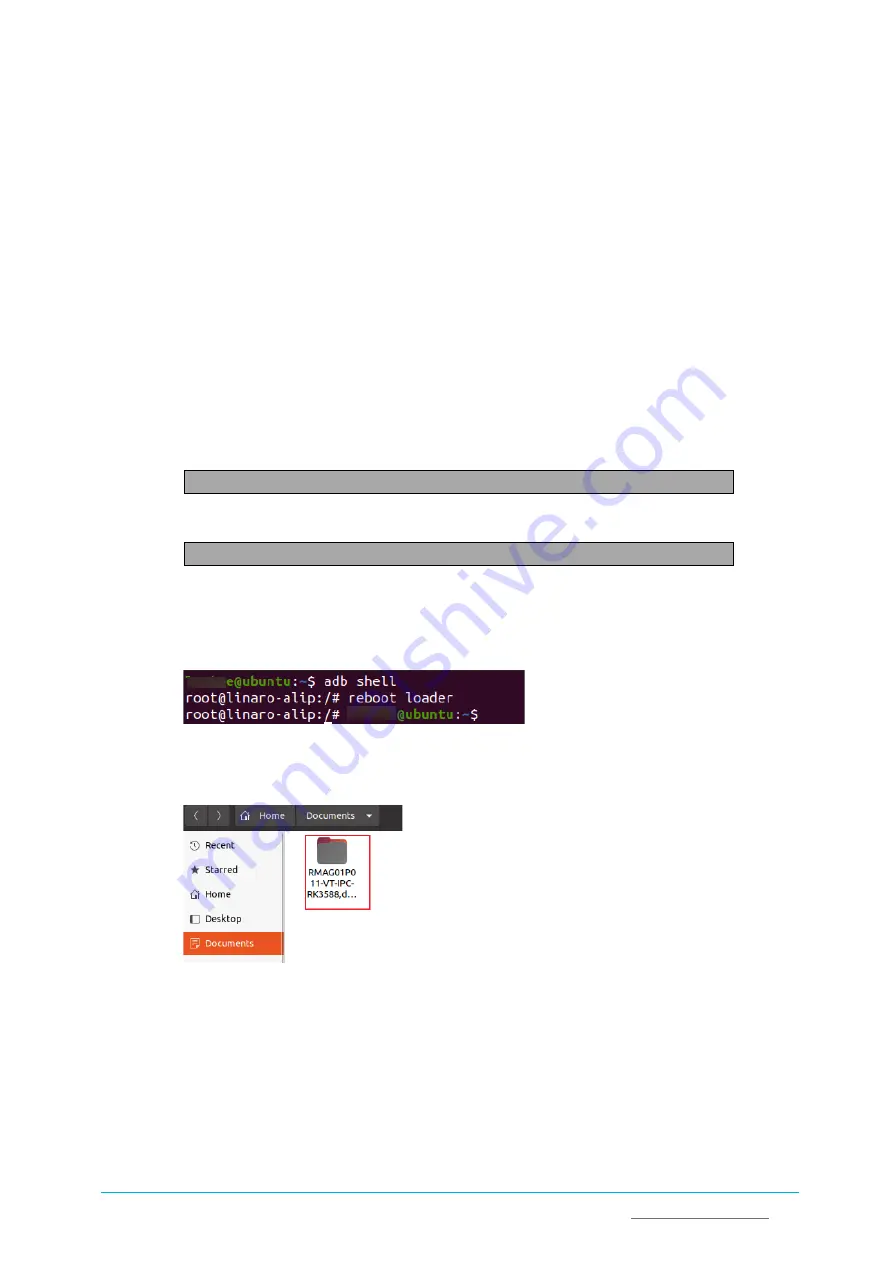
Vantron
|
Embedded in your success, Embedded in your better life
World-leading provider of embedded/IoT products and solutions
IBOX3588 | User Manual
44
5.4
Image Flashing in Ubuntu
5.4.1
Prerequisites
•
IBOX3588
•
A host computer with Ubuntu 18.04 or later installed
•
A USB cable (Type-A to Type-C)
5.4.2
Image flashing
1.
Connect the Device with the host computer via the USB cable;
2.
Open the Terminal and input the following command line to install ADB tool;
$ sudo apt-get install adb -y
3.
Check if the Device is connected to the Ubuntu host via ADB;
$ adb devices -l
4.
Run “adb shell” to execute shell commands on the Device;
5.
Enter “reboot loader”, and the Device will reboot automatically and enter the loader
mode;
6.
Copy the image package provided by Vantron to the Ubuntu host (for instance, in the
Documents folder);




















