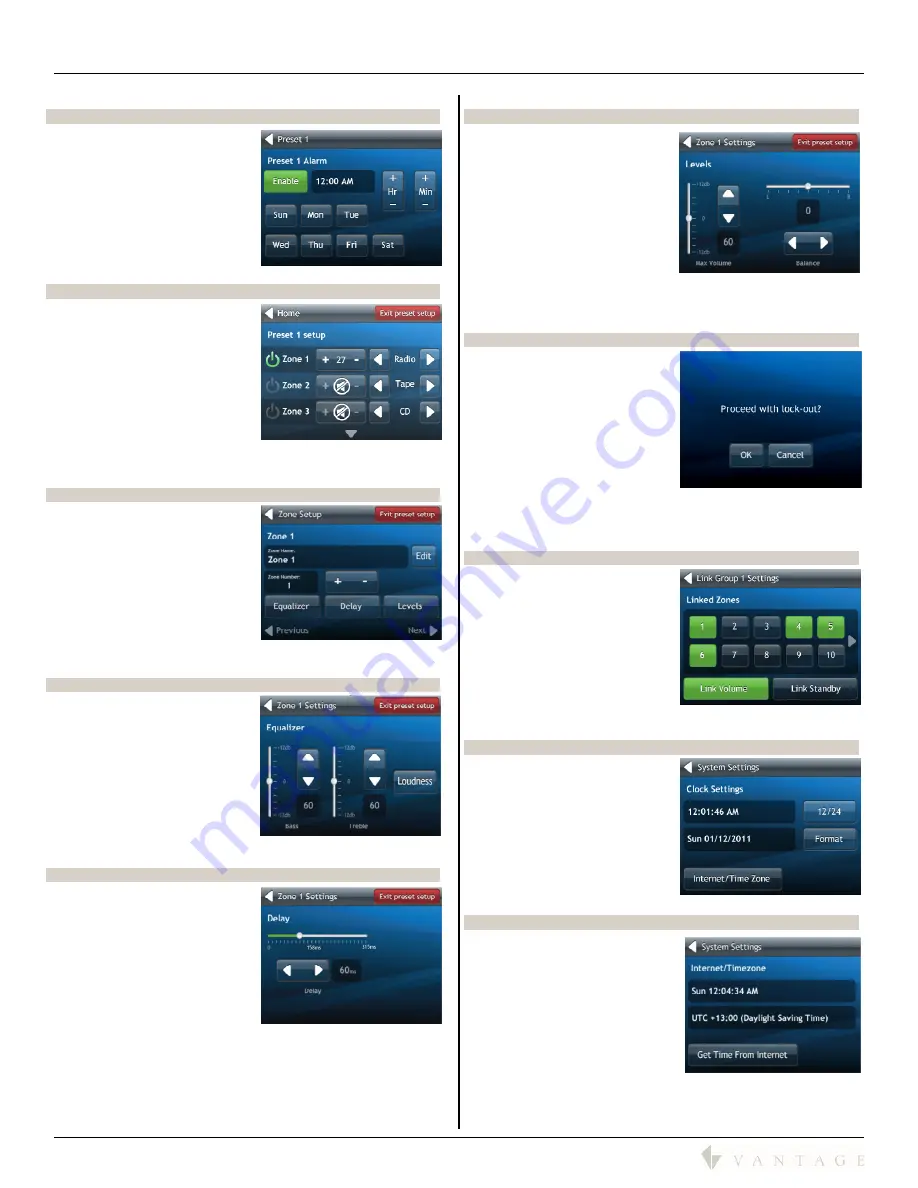
SECTION 7 – Front Panel LCD Touchscreen Guide
850D-DA
850D-DA Digital Distributed Audio Amplifier
Installation Manual
41316 / 1308134-A © 2011
Page
14
(System Settings Path Continued)
Setup Alarm Page (In Preset Setup Mode)
On the Setup Alarm page it is
possible to:
Toggle the alarm
Set the alarm time – hour
and minute
Set which day or days the
alarm plays
Navigate back to the
Preset
Zone Selection
page
Preset 1 Zone Setup (In Preset Setup Mode)
On the
Preset # Setup
page it is
possible to:
Edit which zones and
source will play the page
and at what volume level
When finished, press the
red, “
Exit preset setup
” to
exit preset setup mode and
navigate back to the
Home
page
Press and hold any zone for 1 second to move to the selected
zone’s individual setup
Selected Zone Setup (In Preset Setup Mode)
On the Zone Edit page, it is
possible to:
Edit the zone name
Edit linked zones
Navigate to Equalizer,
Delay, and Levels pages
Navigate to previous or
next zone page, and/or
When finished, press the
red, “
Exit preset setup
” to
exit preset setup mode and navigate back to the
Home
page
Selected Zone Equalizer (In Preset Setup Mode)
On the Zone Equalizer page it is
possible to:
Edit the bass level
Edit the treble level
Toggle the zone Loudess
button
Navigate back to the Zone
Setup page, and/or
When finished, press the
red, “
Exit preset setup
” to
exit preset setup mode and navigate back to the
Home
page
Selected Zone Delay (In Preset Setup Mode)
On the Zone Delay page it is
possible to:
Edit the Delay time interval
(i.e., lip-sync a video)
Range may be set from 0ms
to 315ms
Navigate back to the Zone
Setup page, and/or
When finished, press the
red, “
Exit preset setup
” to
exit preset setup mode and navigate back to the
Home
page
Selected Zone Levels (In Preset Setup Mode)
On the Zone Levels page it is
possible to:
Edit maximum volume level
Range may be set from 20
to 100 percent of volume
range (minimum volume
level is 20)
Adjust the left and right
balance
Navigate back to the Zone
Setup page, and/or
When finished, press the red, “
Exit preset setup
” to exit
preset setup mode and navigate back to the
Home
page
Lock Out Page
When selecting the
Lock Out
option the system first prompts
“
Proceed with lock-out?
”
Selecting
OK
locks the
screen and navigates to the
Home
page
Selecting
Cancel
returns to
the
Miscellaneous
page
To unlock the sytem try to
navigate from the Home
screen to see that the system is locked. A padlock icon
appears, hold the padlock icon in for about 5 seconds to
unlock the screen
Linked Zones (In Preset Setup Mode)
On the
Link Groups # Settings
page it is possible to (same
options as in Zone Settings
default menu):
Select zones wanted in the
group
Link Volume
of zones in
group
Link Standby
of zones in
group
Navigate back to the
Edit Link Group #
page
Clock Settings Page
On the
Clock Settings
page it is
possible to:
Set the time and select 12hr.
or 24hr. clock
Set the date and date
format
Navigate to the
Internet/Time Zone page
Navigate back to
System
Settings
Internet/Timezone Page
On the
Internet/Timezone
page
it is possible to:
View current internet time
Select region
Force time update by
pressing the
Get Time From
Internet
button
Navigate back to
System
Settings
Summary of Contents for EQ40TB-TI
Page 7: ...Digital Distributed Audio Amplifier Instruction Manual 850D DA...
Page 8: ......
Page 38: ......




























