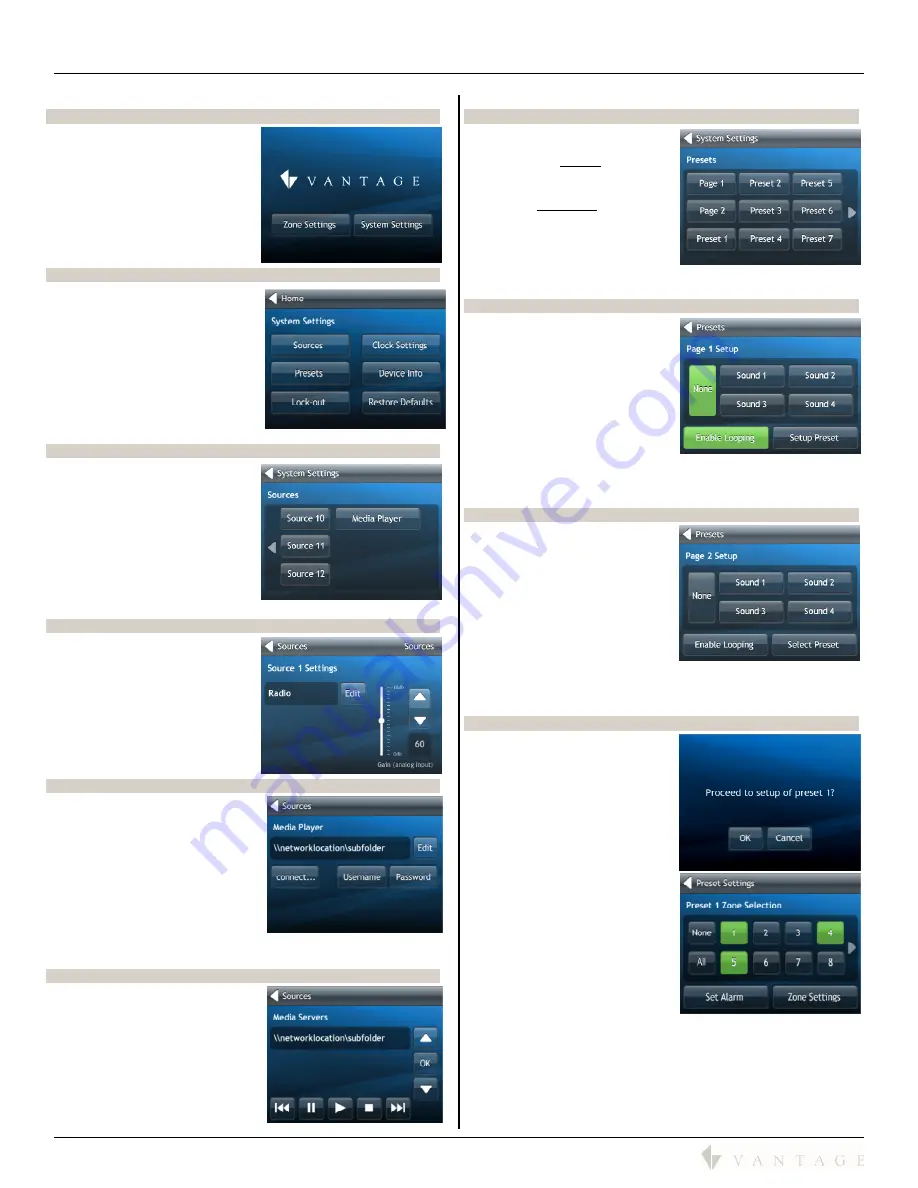
SECTION 7 – Front Panel LCD Touchscreen Guide
850D-DA
850D-DA Digital Distributed Audio Amplifier
Installation Manual
41316 / 1308134-A © 2011
Page
13
System Settings Path
Home Page
Select
System Settings
on the
Home page.
System Settings Page
On the
System Settings
page, it
is possible to:
Go to Sources
Go to Presets
Invoke Lock Out mode
Go to Clock Settings
Go to Device Info
Restore Defaults – returns
unit to shipped settings
Sources Page
On the
Sources
page, it is
possible to:
Select source to edit
Select Media Player
(Intrernet streamed source)
to edit settings
Navigate left and right to
see additional sources
Navigate back to the
System Settings page
Source Settings Page
On the
Source # Settings
page
it is possible to:
Edit the source name
Edit the “Gain” input level -
analog inputs only
- range is
0db to +18db
Navigate back to the
Sources page
Media Player Page
On the Source
Media Player
page
it is possible to:
Edit the Media Player UNC
path – brings up keyboard
Connect to begin streaming
and change to the Media
Servers streaming page
Enter Username if required
Enter password if required
Navigate back to the
Sources page
Media Servers Page
On the Source
Media Server
page it is possible to:
Change the Media Player
source
Click OK to lock in new
source
Controls: Skip Previous &
Next, Pause, Play, and Stop
Navigate back to the
Sources page
Presets Page
On the
Presets
page it is
possible to:
Select the
Page #
(contact
from doorbell, etc.) to edit
settings
Select
Preset (#)
to edit
settings
Navigate left and right to
see additional choices (2
pages and 14 Presets)
Navigate back to the System Settings page
Page 1 Setup Page
On the
Page 1 Setup
it is
possible to:
Select None for the sound
or select one of four sound
bytes
Toggle enable looping
Select Setup Preset –
allowing the page to be pre-
setup for different zones /
levels, etc.
Enable Looping – allows sound to repeat
Navigate back to the System Settings page
Page 2 Setup Page
On the
Page 2 Setup
it is
possible to:
Select None for the sound
or select one of four sound
bytes
Toggle enable looping
Select Preset – allowing the
page to be pre-setup to any
other Preset’s settings
Enable Looping – allows
sound to repeat
Navigate back to the System Settings page
Preset # Zone Selection Page
When selecting a Preset option
the system first prompts
“
Proceed to setup preset
<num>?
”
Select OK to navigate to
the
Preset # Zone Selection
page
On the
Preset # Zone Selection
page it is possible to:
select which zones play the
page or select
None
or
All
.
Navigate to the
Set Alarm
page
Navigate to the
Zone
Settings
page
Navigate back to the
System Settings
page
Summary of Contents for EQ40TB-TI
Page 7: ...Digital Distributed Audio Amplifier Instruction Manual 850D DA...
Page 8: ......
Page 38: ......





























