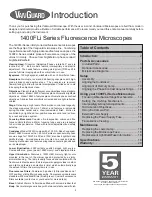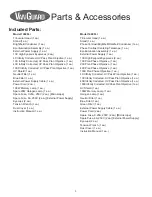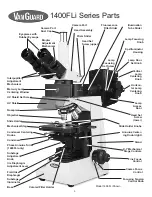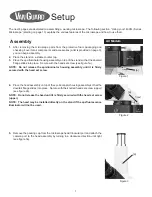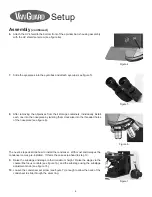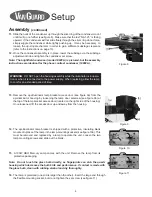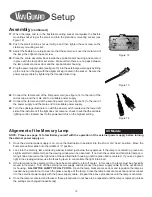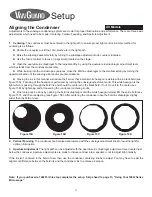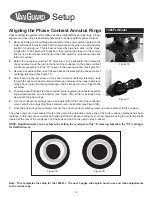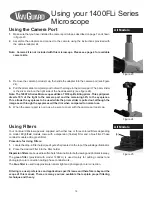15
1.
Make sure that you have installed the camera port tube as described on page 7 and shown
in figure 23.
2.
Assemble the adapters and connect to the camera using the instructions provided with
the camera/adapter kit.
Note: Camera kit is not included with this microscope. Please see page 4 for available
camera kits.
Using the Camera Port
Using your 1400FLi Series
Microscope
Using Filters
Your VanGuard Microscope was supplied with either two or three colored filters depending
on model. Brightfield models come with a dispersion (frosted) filter and a blue filter. Phase
contrast models add a green filter.
Procedure for Using Filters:
1.
Locate the drop-in filter holder (see figure 25a) located on the top of the substage illuminator.
2.
Place the desired filter into the filter holder.
Dispersion filters
can be used to soften harsh illumination for both viewing and photomicroscopy.
The
green filter
(provided with model 1486FLi) is used mainly for adding contrast and
photograph color correction during phase contrast work.
The
blue filter
is used to approximate natural light and photograph color correction.
Filtering is a user preference and application specific issue and therefore is beyond the
scope of this manual. There are many sources available that explain proper filtering
technique and theory.
All Models
Figure 23
Figure 24
3.
Remove the camera port dust cap, then slide the adapter into the camera port (see figure
24).
4.
Pull the prism slider completely out to divert the image to the camera port. The prism slider
is the silver knob on the right side of the head assembly (see figure 24).
Note: The 1400FLi Series Microscopes utilize a 70/30 split sliding prism. This split prism
diverts 70% of the light to the camera port and the remaining 30% to the eyepieces.
This allows the eyepieces to be used while the prism slider is pulled out, although the
image seen through the eyepieces will be dim when compared to normal use.
5.
When the camera port is not in use, be sure to cover with the camera port dust cap.
Figure 25
[a]
All Models
All Models