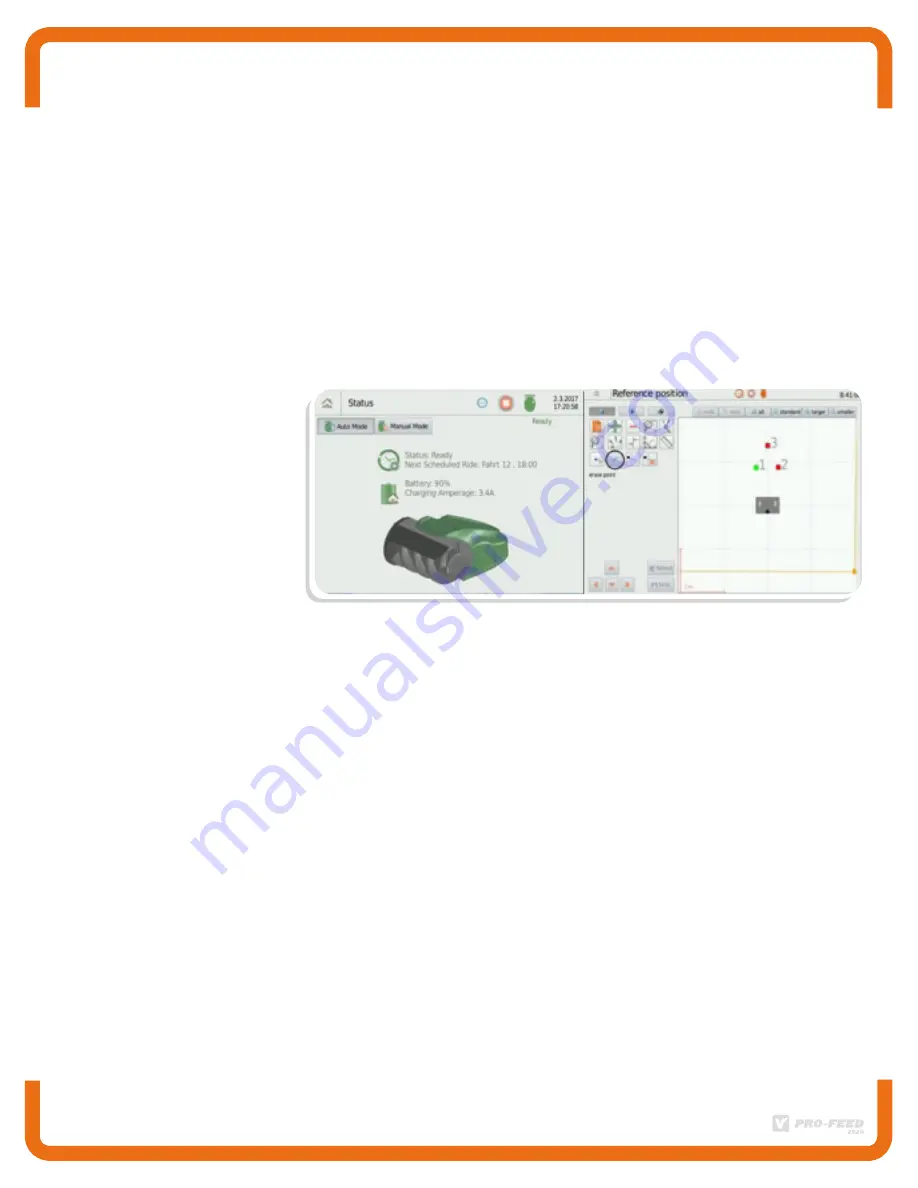
Step 6
:
TRAINING AT REFERENCE POINTS
•
Position the Pro-Feed manually on the loading station, the front of
the Pro-Feed should raise;
•
Make sure the Pro-Feed is in charge mode (you may notice the
amps mount on the charging indicator) If the Pro-Feed does not
load, it is not correctly positioned. So if it is badly positioned, it
will have serious consequences on the configuration.
Step 6.1
:
TRAINING
•
Select «Setting»
•
Select «Position»
•
Select «Ref. Position»
•
Press the pencil icon
•
Move the Pro-Feed manually by passing over the magnets without
forgetting one. (The machine will automatically stop at the top of
each magnet and continue to the next one. After the magnet has
passed, it will appear on the screen);
•
When finished with the last magnet, press “ Training done”;
•
Important: make a backup copy at this time.

































