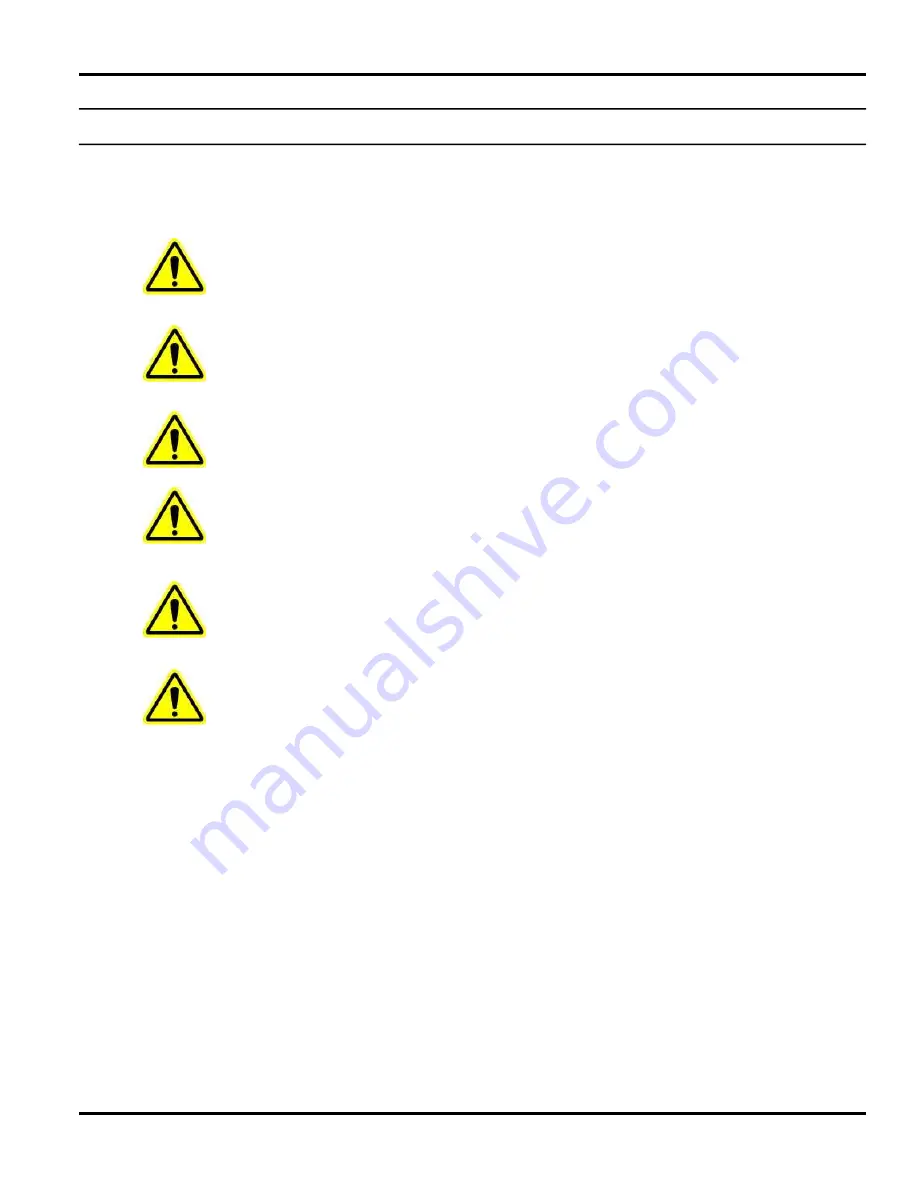
MC095 - MCP-8 Control Unit
Section 2 - Safety and Use
13
Installation/Startup/Use Safety Information
Valco Melton hot melt units, cold glue units, controllers, inspection systems and all related accessories have the
following universal safety precautions (this is not intended to be an exhaustive list; follow all instructions and safety
precautions for the specific type of equipment involved):
WARNING!
Only qualified personnel should install the equipment. Valco Melton strongly recommends
that a Valco Melton Technician install all equipment. OTHERWISE, DEATH, PERSONAL
INJURY, OR DAMAGE TO EQUIPMENT COULD OCCUR.
WARNING!
The equipment should be installed so that it can be turned off at a location away from the
equipment in case of injury, electrical problems, or malfunction. OTHERWISE, DEATH OR
PERSONAL INJURY COULD OCCUR.
WARNING!
Properly route all electrical wires. Never tamper with equipment. Only use approved and
correct voltage, type of current, fuses, and other power supplies. Replace worn cords, hoses,
etc. immediately. FAILURE TO OBSERVE WARNING MAY RESULT IN DEATH,
PERSONAL INJURY, AND/OR EQUIPMENT DAMAGE.
WARNING!
Poor ventilation, smoking, and open flames can cause overheated hot melt to ignite.
Adequate ventilation must be provided. Smoking should be prohibited in the immediate
vicinity of the molten adhesive. Open flames must be kept away from the area around molten
adhesive. OTHERWISE, DEATH, PERSONAL INJURY, OR DAMAGE TO EQUIPMENT
COULD OCCUR.
WARNING!
Never use any Valco Melton equipment in an explosive environment. Explosive environments
include, but are not limited to, solvent-based cleaners or adhesives, explosive materials,
radioactive materials, etc. OTHERWISE, DEATH OR PERSONAL INJURY COULD OCCUR.
WARNING!
Equipment will start automatically when remotely controlled by triggering devices. Be sure to
disable all triggering devices, carefully release hydraulic pressure, and disconnect air
pressure before servicing or working near guns, valves, and other triggered devices.
OTHERWISE, DEATH OR PERSONAL INJURY COULD OCCUR.
Summary of Contents for MCP-8
Page 1: ...MCP 8 Control Unit Manual Number MC095 Revision Date 2 2021 ...
Page 4: ......
Page 8: ...Table of Contents MC095 MCP 8 Control Unit 8 ...
Page 10: ...Section 1 Introduction MC095 MCP 8 Control Unit 10 ...
Page 18: ...Section 2 Safety and Use MC095 MCP 8 Control Unit 18 ...
Page 34: ...Section 3 Basic Features MC095 MCP 8 Control Unit 34 ...
Page 74: ...Section 5 Operation MC095 MCP 8 Control Unit 74 ...
Page 78: ...Section 7 Specifications MC095 MCP 8 Control Unit 78 ...
Page 90: ...Section 8 Part Number List MC095 MCP 8 Control Unit 90 Rack Assembly 074xx058 ...
Page 97: ...MC095 MCP 8 Control Unit Section 8 Part Number List 97 Cover Assembly 026xx385 ...
Page 99: ...MC095 MCP 8 Control Unit Section 8 Part Number List 99 MCP 8 Unit Previous Version 074xx060 ...
Page 106: ...Section 8 Part Number List MC095 MCP 8 Control Unit 106 ...
Page 108: ...Section 9 Warranty MC095 MCP 8 Control Unit 108 ...
Page 110: ...Section 10 Service MC095 MCP 8 Control Unit 110 ...
Page 112: ...Appendix A Job Charts MC095 MCP 8 Control Unit 112 ...













































