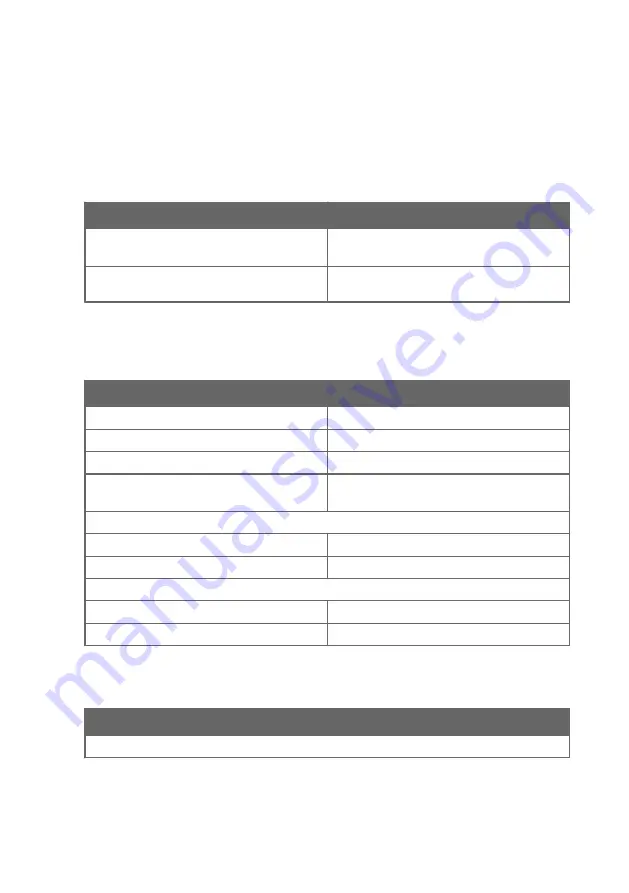
10. Technical data
10.1 Indigo510 specifications
Table 14 Indigo510 transmitter options
Property
Description/Value
Display
• Capacitive touchscreen display
• No display (indicator LED)
Powering
Protective extra-low voltage (11 … 35 V DC,
24 V AC ± 15% 50/60 Hz)
1)
Recommended when the transmitter is exposed to direct UV light, and for outdoor
installations and high-humidity environments.
Table 15 Indigo510 operating environment
Property
Description/Value
For use in wet locations
Yes
Operating humidity
0 … 100 %RH
Maximum operating altitude
4000 m (13 123 ft)
IP rating
IP66: Dust-tight. Protected from powerful water
jets from any direction.
Operating temperature
With display
−20 … +60 °C (−4 … +140 °F)
Without display
−40 … +60 °C (−40 … +140 °F)
Storage temperature
With display
−30 … +60 °C (−22 … +158 °F)
Without display
−40 … +60 °C (−40 … +140 °F)
1)
Evaluated by Eurofins, not by UL.
Table 16 Indigo510 inputs and outputs
Property
Description/Value
Operating power
Chapter 10 – Technical data
103
Summary of Contents for Indigo500 Series
Page 1: ...M212287EN N User Guide Indigo500 Series Transmitters Indigo510 Indigo520...
Page 122: ......
Page 123: ......
Page 124: ...www vaisala com...
















































