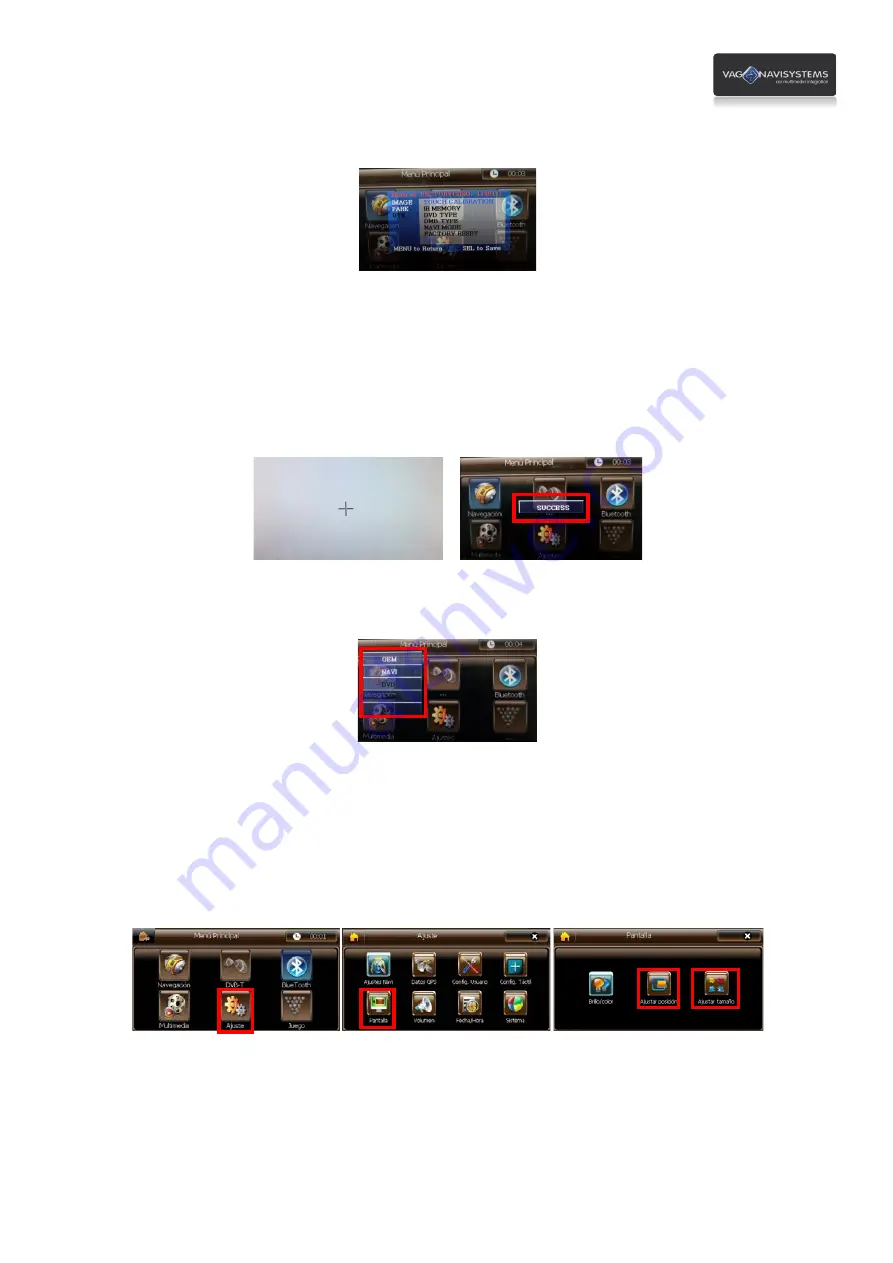
22
Move the selector to
UTIL,
using
▲
or
▼
buttons of the remote control
and push
OK,
push
OK
again on
TOUCH
CALIBRATION
, select
YES
option by the
▲
or
▼
remote control buttons and push
OK.
Once the
OK
button is pushed, it will appear the message
“CALIBRATION”
in the center of the screen, then, screen
will show a white wallpaper with a cross shape cursor in the center.
Push this cursor for
aproximattely 2 sec.
in the touch screen, once the cursor "+" is pushed it will change its position,
push it in all the screen zones where it appears until you receive the message
“SUCCES”
, this way you will have
calibrated successfully the touch screen, if while you are doing the calibration process appears the message
“FAIL”
,
you must repeat the process again.
At this way, you have configured the interface multimedia to be able
to change the mode by touching
, in NAVI
mode,
hold on pushing the touch screen
until appears the
touch mode menu:
Push on the
OEM touch screen button
to enter to the original vehicle OEM's video mode, to go back to
NAVI
mode
from the
OEM
mode push briefly the touch screen.
Now you will have to adjust the screen’s image position, push on the
“Settings”
button, then push on the
“Screen”
button, and finally on the
“Ajust position”
button, this way we will enter to the screen’s setting menu, adjust it using
the menu buttons. You can also use the
“Adjust Size”
button to adjust even more the screen's image.



















