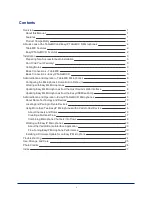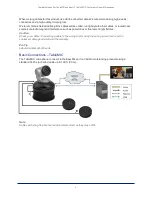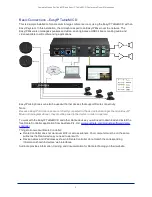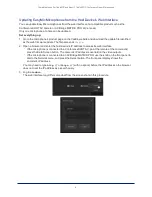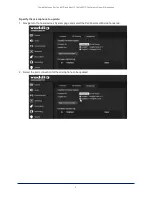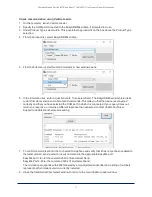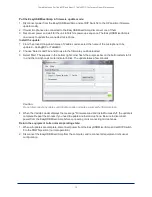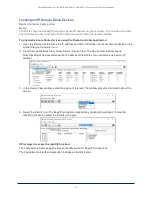1
Overview
This manual covers:
TableMIC
Conference Room Microphone (worldwide) – 999-85000-
000 (black); 999-85000-000W (white)
EasyIP TableMIC D
network-connected tabletop microphone
(worldwide) 999-85300-000 (black); 999-85300-000W (white)
About this Manual
Information in this manual includes:
n
Physical features
n
Installation
n
Operation
n
Updating firmware
n
Troubleshooting
Features
n
Three-element design with improved geometry for 360° coverage and better audio pick-up
n
Attractive cloth-wrapped design
n
Back-lit, capacitive touch controls
n
Solid metal base construction and engineered feet to reduce table vibration noise
n
Easy access to the microphone cable connector
n
EasyIP TableMIC D only: Dante networked audio
n
TableMIC only: Vaddio EasyMic connectivity
Product Compatibility
The
TableMIC
conference room microphone maintains compatibility with Vaddio products that provide
EasyMic connectivity, such as HuddleSHOT, ConferenceSHOT AV, AV Bridge products, and EasyUSB
products.
The
EasyIP TableMIC D
network-connected tabletop microphone is compatible with Dante
environments. It does not offer EasyMic connectivity.