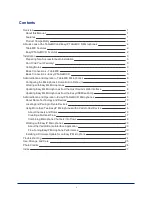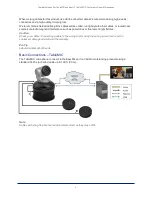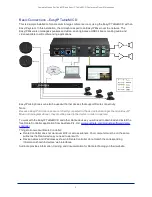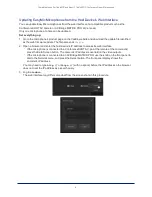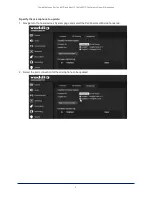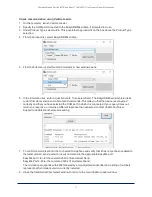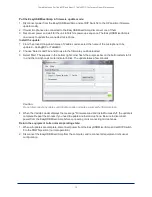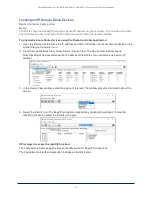Check communication using Vaddio Loader:
1. On the computer, launch Vaddio Loader.
2. Specify the COM port connected to the EasyUSB Mixer/Amp, if prompted to do so.
3. Under Product Type, select Audio. This populates the product list in the box above the Product Type
selection.
4. From the product list, select EasyUSB Mixer/Amp.
5. From the File menu, select Serial Commands. A new window opens.
6. In the Command box, enter a question mark. Then select Send. The EasyUSB Mixer/Amp returns its
current firmware version and a list of valid commands. This tells you that the device is connected
correctly and that you have selected the COM port to which it is connected. If your query times out,
returns no response, or returns a different response than expected, contact Vaddio Technical
Support to troubleshoot before proceeding.
7. To confirm communication to the connected microphone and verify that it has not yet been updated to
the latest version, send a version inquiry command to the appropriate EasyMic port:
EasyMic port 1: Enter the command 5202 00 and select Send.
EasyMic Port 2: Enter the command 5202 01 and select Send.
The microphone responds with 4202 followed by a two-digit model identifier and a string of numbers
representing the firmware version currently installed.
8. Close the Send Serial Commands window to return to the main Vaddio Loader window.
Complete Manual for TableMIC and EasyIP TableMIC D Conference Room Microphones
11