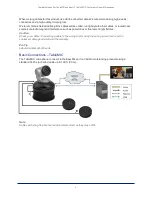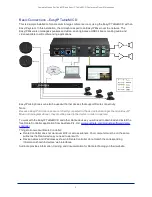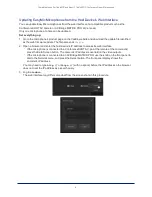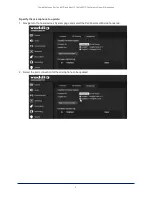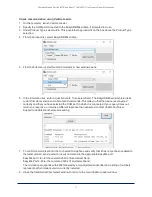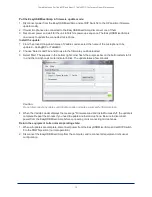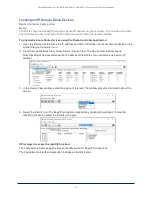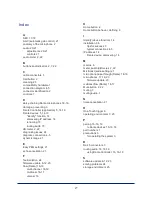Using More than Two EasyIP Microphones with a Vaddio Host Device
D
ANTE
C
ONTROLLER
APPLICATION
In the examples that follow, we're working with a system that uses four Dante-connected microphones
and a Dante-connected speaker. The system in the screen shots used an AV Bridge 2x1; the way it's
configured in the Dante Controller application is exactly the same as it would be for other Dante-
compatible Vaddio devices.
Your devices will be labeled differently from the devices in these screen shots.
For this configuration to work properly, we will need to do these things:
n
Route audio from the host device to the speaker, and route the same audio to the microphones as
their AEC reference.
In the example set-up, this audio channel needs to be transmitted to five
devices. To allow the signal to go to five places, we will need to
set up a multicast flow
.
n
Create two flows to route audio from the microphones back to the host device.
Although the AV
Bnidge 2x1 has four Dante input channels, it is limited to two transmit flows and two receive flows.
This is also true of the EasyIP Mixer. We will need to
combine the four microphone channels into
two flows
.
About Channels and Flows
n
A
channel
in a Dante environment is the same thing it would be in other environments: a signal from
a single source.
n
A
flow
in a Dante environment is one to four channels that can be routed from device to device.
Channels remain separate within the flow. For example, left and right audio channels can be part of
the same flow.
n
By default, flows are
unicast
– they can only be routed to one receiving device.
n
If one or more channels need to be routed to more than one device, the flow needs to be
multicast
. A
multicast flow goes to all the receiving devices. Each device subscribes only to the channel it needs to
receive.
This manual only covers the very most basic information about working with Dante products; Audinate
Pty. Ltd. provides a great deal of useful information on their website. Please visit
for documentation, tutorials, whitepapers, and more.
Complete Manual for TableMIC and EasyIP TableMIC D Conference Room Microphones
16