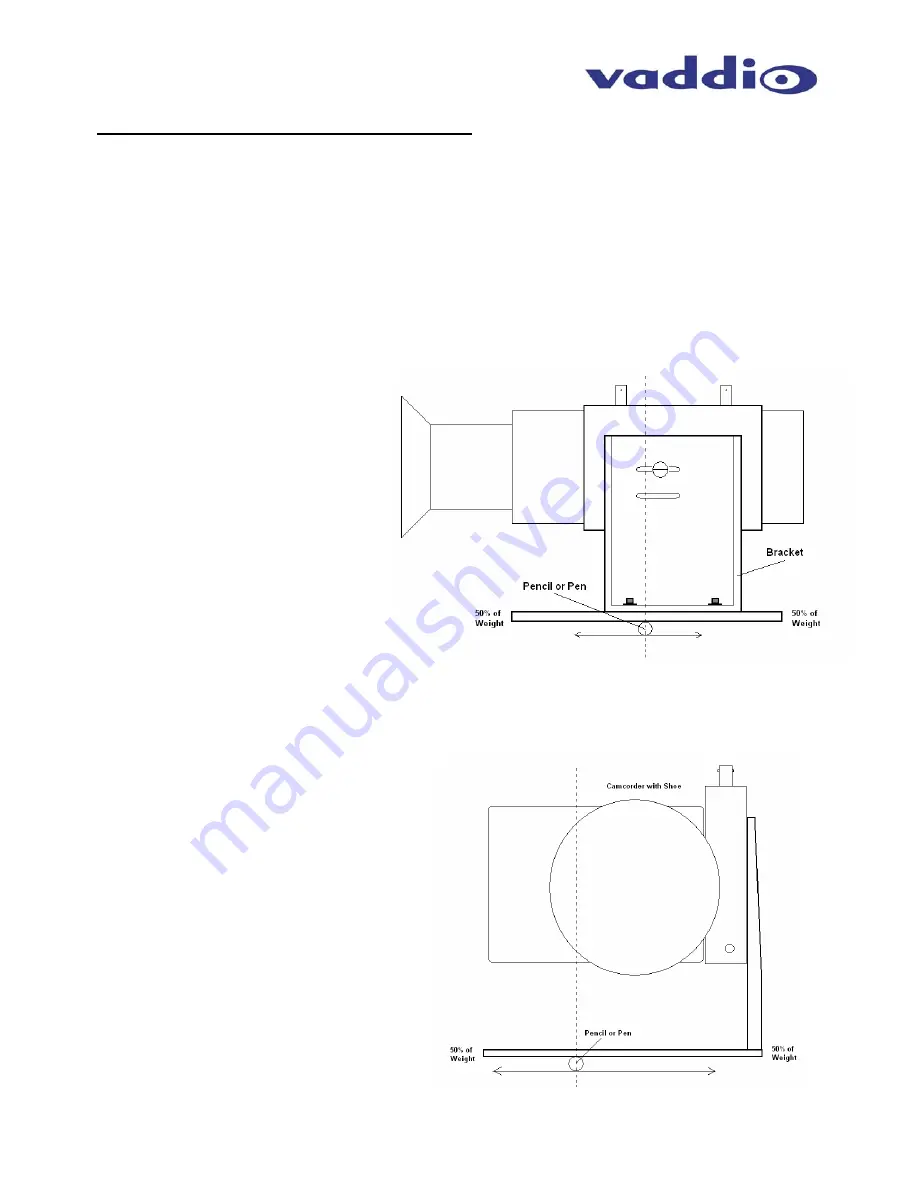
Pan/Tilt PRO
Pan/Tilt PRO - Document 341-590 Rev. A
Page 6 of 10
Step by Step for Non-Canon Camcorder Installations
For other camcorders that fit the specifications of Add-A-Cam’s power, LANC and weight requirements, set
up the mount arm and bracket, based on the instructions in Step C. Install the EZ Camera PRO Shoe to the
bottom of the camcorder making sure not to bottom out the EZ Camera PRO Shoe screw inside the
camcorder. Bottoming out the screw may damage internal parts of the non-Canon camcorder.
•
Step A: Non-Canon Camcorders:
Screw the camcorder/Shoe assembly down to the bracket assembly in the outside slot in the middle of
the bracket using the brass thumb screw. Place a pencil or pen on a flat, level surface and place the
entire assembly (Shoe, camera or camcorder and bracket) on top of the pencil or pen. Move the
assembly left to right in order to find the center of gravity of the arm. Move the bracket left or right in
order to get the center of gravity in the middle of the assembly. Note that the bracket has been adjusted
off-center (Figure 7) to get the entire assembly’s center of gravity to the middle point.
•
Step B: Non-Canon Camcorders:
Place the entire assembly on the pencil to obtain the other center of gravity (see Figure 8). Move the
assembly left to right on the pencil and make note of the center of gravity. From these two positions in
Figure 7 and 8, the center point for installing the camera on the tilt hub is established.
Figure 7:
Move the camera mount assembly left to
right to find the center of gravity and adjust
the bracket left or right in order to get the
center of gravity in the middle of the bracket
camcorder/bracket assembly.
Figure 8:
Move the camera mount assembly left to
right to find the cross-axis center of
gravity. Make the adjustments to put the
camera or camcorder at center of gravity
for both directions










