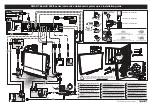Squiggle Video Whiteboard Kit
Squiggle Manual 342-0172 Rev. B
Page 9 of 16
Calibration:
The system will load the default 4’ x 6’ whiteboard calibration size. It is recommended that if you have a 4’ x 6’
whiteboard, perform the calibration process anyway. Any other size whiteboard requires calibration. The process
to calibrate the system is as follows:
1) Touch the Calibration button on the Digital Control Panel and the following screen is displayed.
The prompt, “Using the Electronic whiteboard marker, tap each highlighted target” will be displayed. Start in the
upper left corner and proceed tapping the targets from top to bottom in the order shown above. When the
calibration is complete, the system is ready for use. If the system won’t calibrate, make sure that you have the
right number (2) and polarity of the pen sleeve batteries installed. If there is an unintentional mistake during
calibration, simply touch the calibration button again to stop the process. To restart calibration, touch the button
again.
To Save the Whiteboard Content to USB Drive:
Put a flash drive into the Quick-Connect front panel USB port. This port supports only FAT32 or FAT16 formatted
drives. Touch the Flash Drive Icon on the Digital Control Panel and the system will show the prompt “Saving
image, Please wait…”
After the image is saved the following prompt is displayed briefly:
At this point, the drive may be removed or left in the USB port for future content to be saved. The image saved
can be loaded into any computer device that can accept the FAT32/16 file format and view the image as a JPEG.
Important Note:
Remember to put two (2)
CR2032 batteries into the
Digital Pen Sleeve, stacked
with the positive (+) sides up,
to allow the pen to calibrate
the system. See Step 9 of
the Installation Procedures.