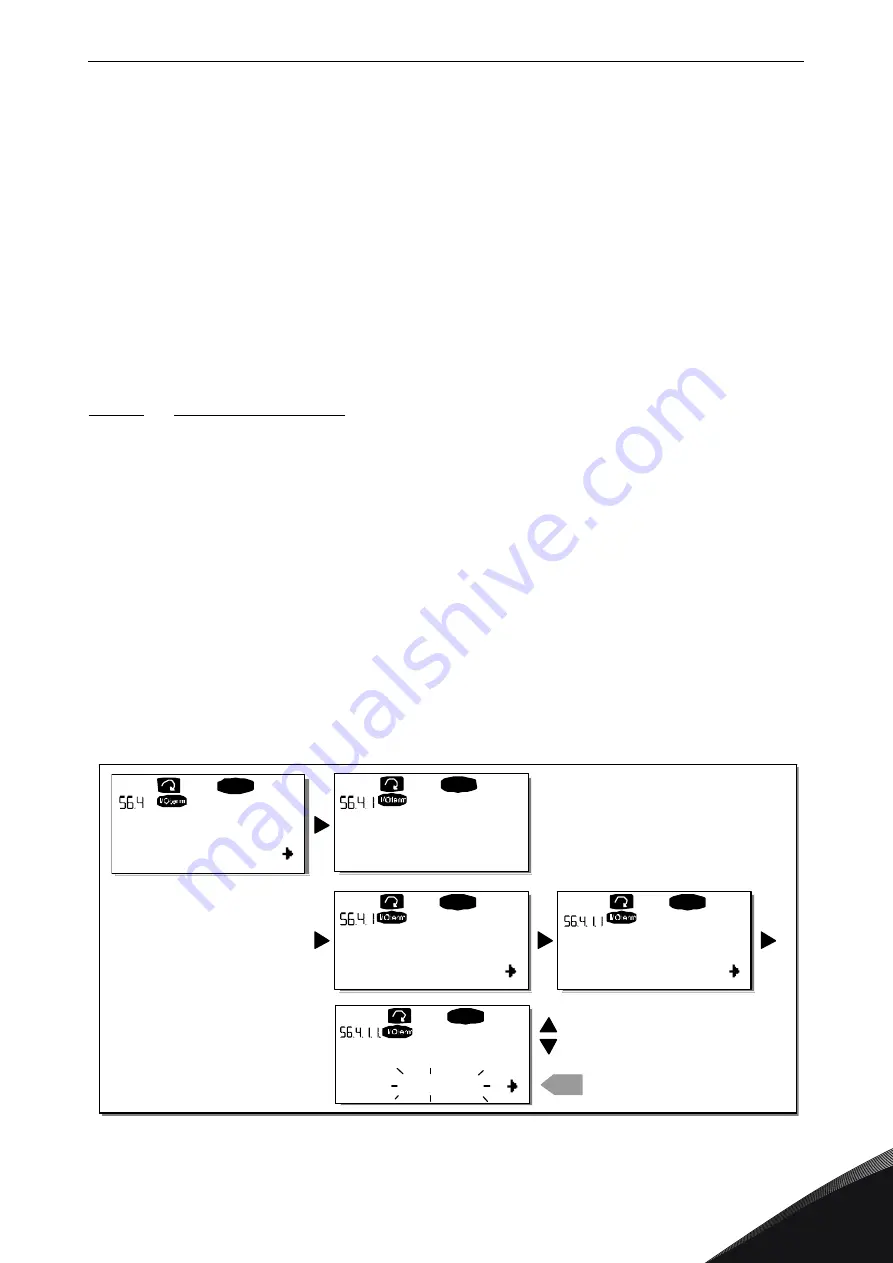
CONTROL KEYPAD
vacon • 87
24-hour s358 (0)201 212 575 • Email: [email protected]
9
When the Parameter backup function is activated Vacon NX control keypad makes a copy of the
parameters of the presently used application. Every time a parameter is changed the keypad
backup is automatically updated.
When applications are changed, you will be asked if you wish the parameters of the new application
to be uploaded to the keypad. For this to happen, push the
. If you wish to keep the copy
of the parameters of the previously used application saved in the keypad push any other button.
Now you will be able to download these parameters to the drive following the instructions given in
Chapter 9.3.6.3.
If you want the parameters of the new application to be automatically uploaded to the keypad you
have to do this for the parameters of the new application once on page 6.3.2 as instructed.
Otherwise the panel will always ask for the permission to upload the parameters.
NOTE!
Parameters saved in the parameter settings on page S6.3.1 will be deleted when
applications are changed. If you want to transfer the parameters from one application to another
you have to upload them first to the keypad.
9.3.6.4
Parameter comparison
In the
Parameter comparison
submenu (S6.4), you can compare the actual parameter values to the
values of your customised parameter sets and those loaded to the control keypad.
The comparison is performed by pushing the
when in the
Compare parameters
submenu
. The actual parameter values are first compared to those of the customised parameter
Set1. If no differences are detected a '0' is displayed on the lowermost line. But if any of the
parameter values differ from those of the Set1 the number of the deviations is displayed together
with symbol P (e.g. P1
P5 = five deviating values). By pressing the
Menu button right
once again
you can still enter the pages where you can see both the actual value and the value it was compared
to. In this display, the value on the Description line (in the middle) is the default value and the one
on the value line (lowermost) is the edited value. Furthermore, you can also edit the actual value
with the
in the
edit mode
that you can reach by pushing the
Menu button right
once
again.
In the same way, you can perform the comparison of the actual values to
Set2
,
Factory Settings
and
Keypad Set
.
Figure 54. Parameter comparison
C1
C3
READY
READY
READY
0
enter
P1
P6
P2.1.2= 50.0
READY
20.0 Hz
P2.1.2= 50.0
READY
20.0 Hz
ParamComparison
Set1
Set1
CONFIRM CHANGE
EDIT VALUE
OR
11538_uk






























