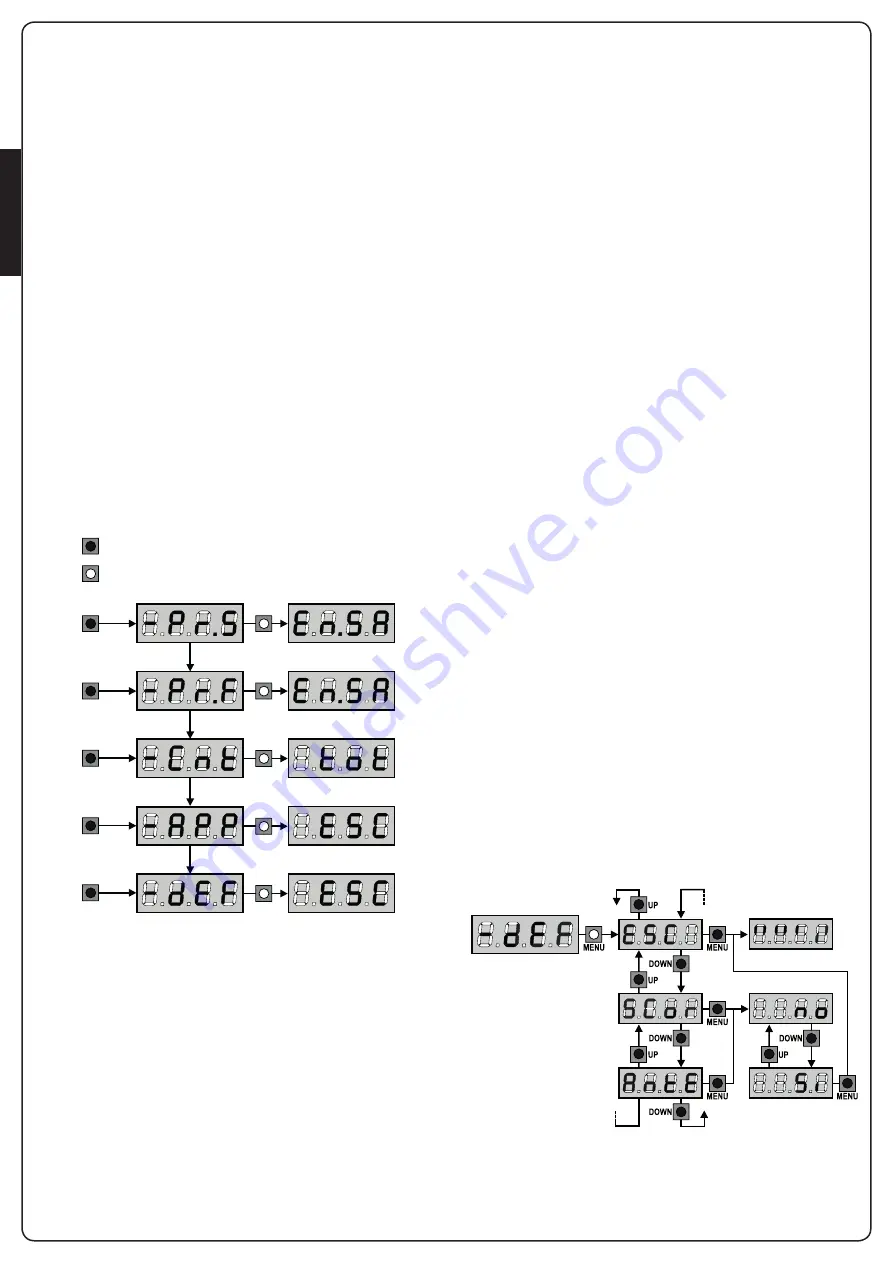
ENGLISH
- 40 -
10 - QUICK CONFIGURATION
This paragraph concerns a quick procedure to set the control unit
and set it at work immediately.
We recommend following these instructions, in order to
check quickly the correct operation of control unit, motor and
accessories, and then changing the configuration in case of any
non-satisfactory parameter.
1.
Set parameters
StoP
,
Foto
,
CoSt
according to the safety
devices installed on the gate
2.
Check the motor connection is correct:
a.
Power the control unit and activate automation with a
START command: the motor must move in opening
b.
If the movement direction is wrong, invert the opening/
closure cables of the motor
3.
Start the self-learning cycle (chapter 12)
4.
Check that the automation work properly and if necessary
modify the configuration of the desired parameters
11 - LOADING OF DEFAULT
PARAMETERS
If necessary, it is possible to restore all the parameters to their
standard or default value (see table at the end)
m
WARNING: This procedure causes the loss of all the
customized parameters.
1.
Press and hold down the MENU key until the
-dEF
appears
on the display
2.
Release the MENU key: the display will show
ESC
(press the
MENU key only if you want to leave this menu)
3.
- If the unit controls a door, press the UP key: the display
shows
AntE
- If the unit controls another type of automation press the
DOWN key: the display shows
SCor
4.
Press the MENU key:
no
will appear on the display.
5.
Press the DOWN key:
Si
will appear on the display.
6.
Press the MENU key: All of the parameters are returned to their
default values (chapter 16) and the display shows the control
panel
9.1 - USE OF DOWN MENU AND UP KEYS FOR
PROGRAMMING
Control unit time and function programming is made within a
special configuration menu, to which you can access and where
you can shift through DOWN, MENU and UP keys placed under
the display.
m
CAUTION: Except in the configuration menu, pressing
the UP key activates a START command and pressing the
DOWN key activates a START PEDESTRIAN command.
Hold down the MENU key to scroll through the 5 main menus:
-Pr.S
BASE PROGRAMMING (SHORT MENU): only the useful
parameters for a base programming are displayed.
-Pr.F
ADVANCED PROGRAMMING (FULL MENU): all
parameters of the programming menu are displayed.
-Cnt
COUNTERS
-APP
SELF-LEARNING OF WORKING TIMES
-dEF
LOAD DEFAULT PARAMETERS
To enter one of the 5 main menus, just release the MENU key
when the menu you want appears on the display.
To move through the 5 main menus, press the UP and DOWN keys
to scroll through the various items. Press the MENU key to display
the current value of the selected item and change it if needed.
MENU
3”
3”
MENU
6”
3”
3”
3”
MENU
9”
MENU
12”
MENU
15”
KEY PRESSED
KEY RELEASED
m
WARNING: If no operations are required for more
then a minute, the control unit exits from the programming
mode without saving the given information and changes
will be lost.





























