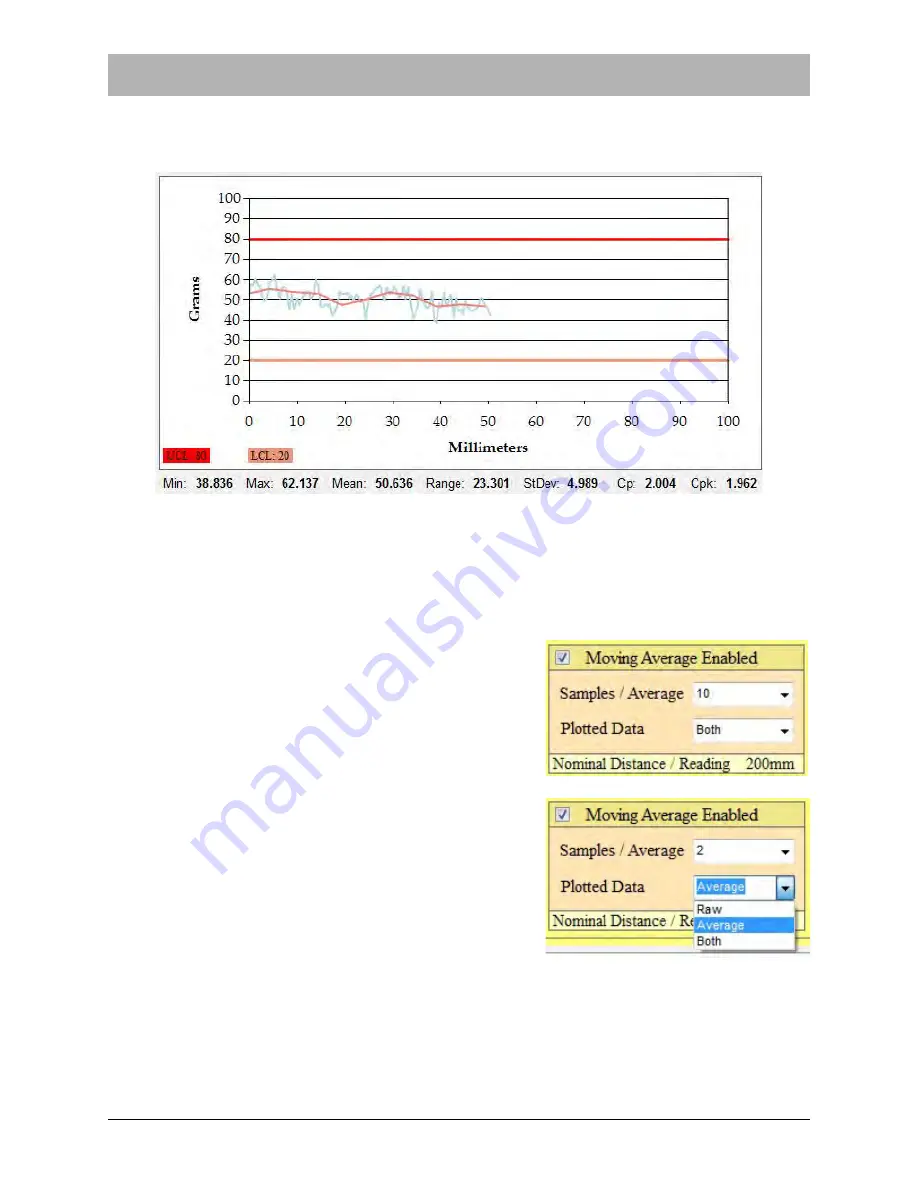
D291308.7M.fm
Supervisor Settings Screen
Chapter 3: Operation
47
When
Moving Average
is
Enabled
, the PT-55 will calculate a moving average based on a preset
number of sample readings. The
Pull Test Graph
in the
Main Screen
can now
display a graph
with either the raw individual readings (
blue
) or the Moving Average (
pink
) or both.
When the
Moving Average
is between the upper and lower control limits, the test result will be
PASS
. If the
Moving Average
exceeds those limits, the test result will be
FAIL
.
Note:
If the
Moving Average
is between the preset upper and lower limits but the individual
readings exceed those limits, the test result will still be
PASS
.
When Moving Average is enabled, the user must select
the number of
Samples/Average
. This can be set from
2-10
.
The
Plotted Data
field allows the user to choose what
data appears in the
Main Screen
graph when a test is
run. The options are
Raw
(individual test readings),
Average
and
Both
.
Summary of Contents for PT-55
Page 2: ......
Page 4: ......
Page 76: ...66 PT 55 User s Guide Customizing the Main Screen Logo D291308 7M fm...
Page 90: ......
Page 94: ...PT 55 Spare Parts List D291427h fm Page 1 of 1...
Page 106: ...Service and Parts Contacts 61053915 fm Page 2...
Page 108: ......
Page 110: ......
Page 111: ......






























