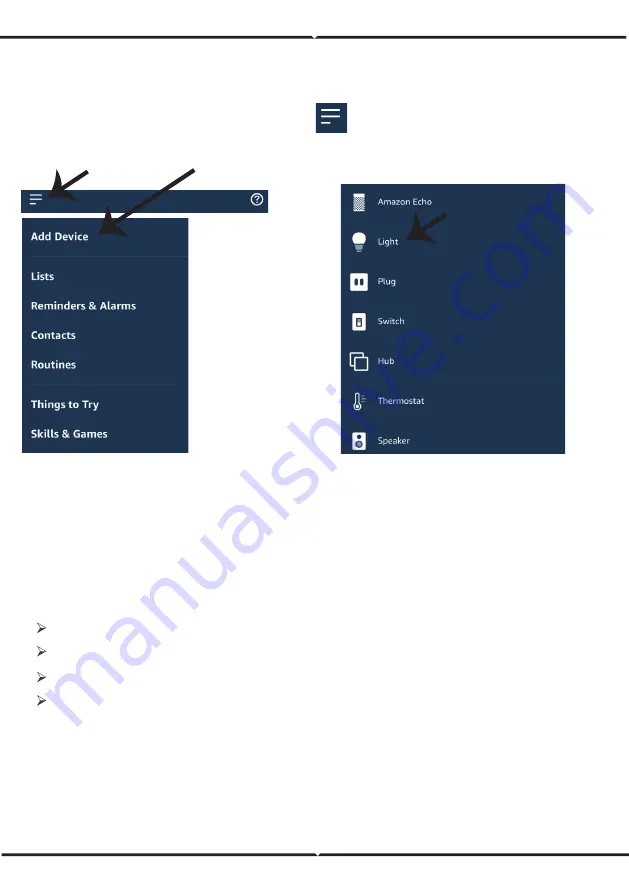
Now, you can control your smart device using voice commands on Alexa. Below are a
few commands you can use:
Note: Discovering the device must be done every time the device’s name is changed on
the app.
!
Alexa, turn on/off bedroom light.
!
Alexa, set bedroom light to 50 percent.
!
Alexa, set bedroom light to green.
!
Alexa, set bedroom light to warm white.
2. Make sure you have Amazon Alexa Device(including Echo, Echo Tap, or Echo Dot)
4. Stable Wifi network
1. V-TAC Smart Light App & Amazon Alexa App
3. Smart Device - Lamp
ALEXA Commands
THINGS TO REMEMBER BEFORE STARTING INSTALLATION:
8
Step8: Discover your smart device on Alexa. Once you have enabled the skill
A) You can use voice command ”Alexa discover devices” to the Alexa device which you have.
B) To add device manually on home page tap on and tap on Add device , select the device
which you are adding and tap on discover device.
ENGLISH





























