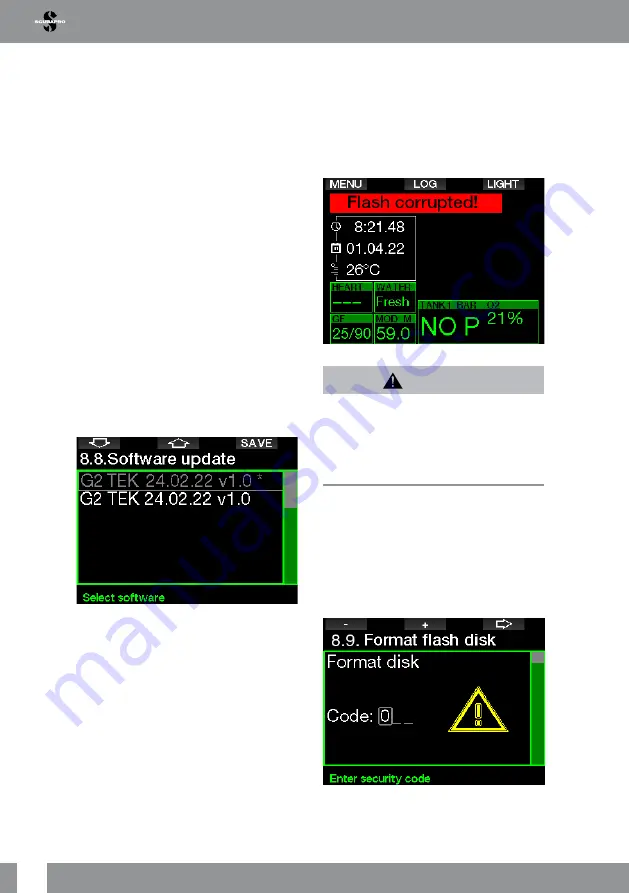
42
GALILEO 2 TEK (G2TEK) USER MANUAL
2 .8 .8
Software update
Software updates can be installed from the
list in this menu.
To update the G2TEK’s software proceed
as follows:
1. Download the latest G2TEK software
from scubapro.com to your PC/Mac.
2. Connect your G2TEK with the USB
cable to your PC or Mac.
3. Once you see the message “Battery
charging”, press the left button (DISK)
4. Open your File Explorer/Finder and
select G2TEK_DISK (PC) or click on
the G2TEK Disk icon on your desktop
(Mac). Go to the sub folder “System”,
select all folders from the downloaded
update bundle (ZIP file) and drag and
drop them into the “System” sub folder
of the G2TEK_Disk.
5. Safely eject your G2TEK by clicking the
Safe Removal icon.
6. Select the new software version in the
G2TEK’s
8.8. Software update
menu
and install it by pressing the SAVE
button.
Software versions that you can install are
stored in the G2TEK memory folder:
\
system\SWUpdate
See chapter:
USB flash disk operations
to learn how you can store these files in
your G2TEK.
2 .8 .9
Format flash disk
If G2TEK communication is interrupted
during the flash memory write process, or
if the G2TEK’s battery power is exhausted
when the flash is used, the memory content
may become corrupted. In this case the
G2TEK displays the following warning:
WARNING
Do not use the G2TEK if the flash disk becomes
corrupted. The G2TEK may not operate correctly
when flash memory access is not available.
False operations may display faulty information.
During a dive this may lead to serious injury or
death.
F
NOTE: To prevent flash disk corruption,
1) use the Safe Removal and Eject
Media function, and 2) keep the G2TEK
battery charged to prevent unintended
resets.
In case of corrupted flash disk, the following
menu appears in menu
8. Other settings:
8.9 Format flash disk
Security code 313 will be required to
proceed with this operation.






























