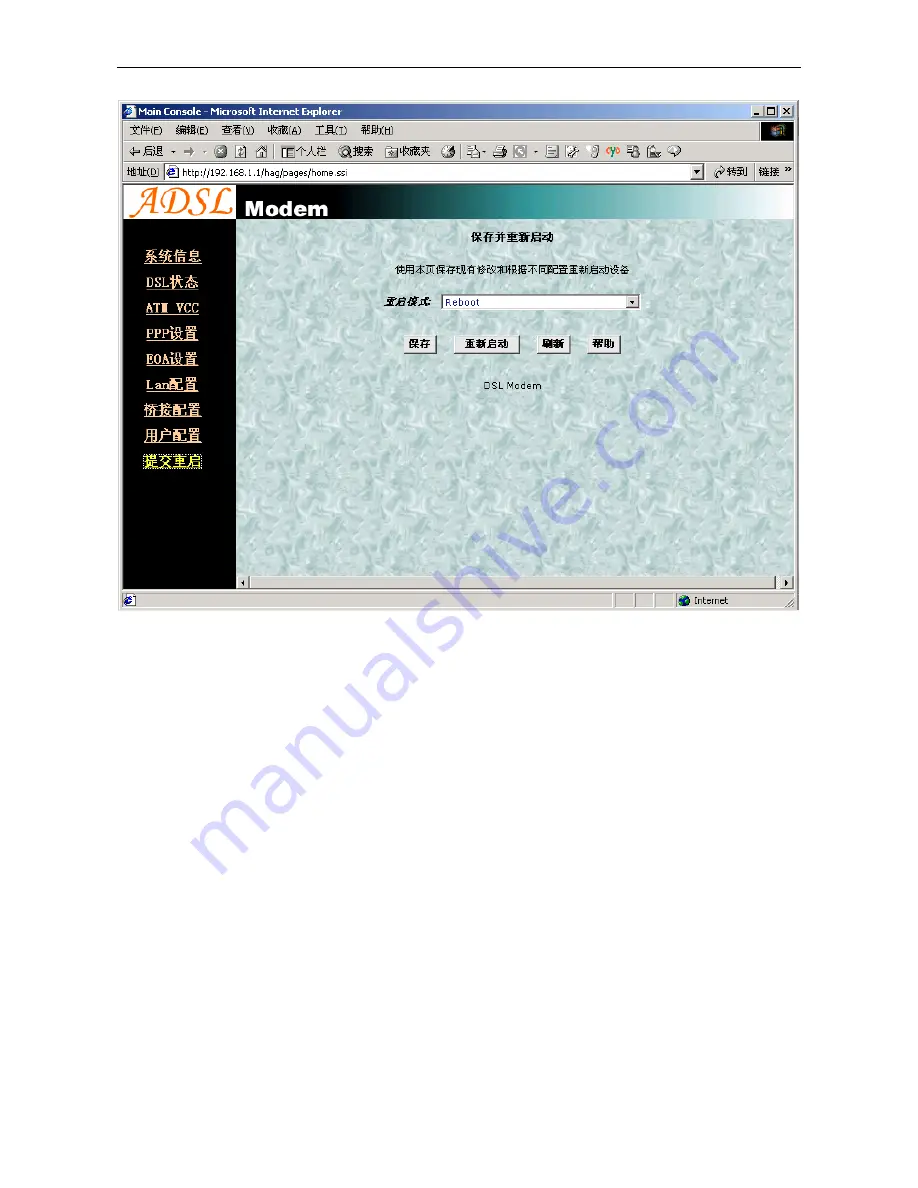
UT300-R Ethernet ADSL MODEM USER MANUAL
- 9 -
Figure 2.3
2.3.5 ADSL MODEM SOFTWARE INTRODUCTION
The same toolbar will appear on different pages, for example
“
LAN config
”
is on the page
“
LAN
”
and
“
Routing
”
.
You can modify on either page.
1. Home
The page shows the complete configuration. You can click any item to enter the detail configuration page.
2. LAN
You can set the IP address and subnet mask, configure the modem as DHCP server, or add DHCP pool on the
page.
3. WAN
You can check the ADSL’s working status and parameters, add/edit or delete ATM lower interface, add/edit or
delete PPP EOA and IPOA protocol.
4. Bridging
You can add/delete bridging interface on the page. You can also open and close the bridged mode, set LAN,
check DSL parameters, add/delete ATM interface and EOA interface.
5. Routing
You can find the routing table on this page. Other functions could be done on other pages previously described.
Summary of Contents for UT-300R
Page 2: ...UT300 R Ethernet ADSL MODEM USER MANUAL 2 UT 300R Ethernet ADSL MODEM USER MANUAL...
Page 12: ...UT300 R Ethernet ADSL MODEM USER MANUAL 12 Figure 3 2...
Page 14: ...UT300 R Ethernet ADSL MODEM USER MANUAL 14 Figure 3 4...
Page 18: ...UT300 R Ethernet ADSL MODEM USER MANUAL 18 Figure 3 8...
Page 28: ...UT300 R Ethernet ADSL MODEM USER MANUAL 28 Please use the factory recommended power supply...










































