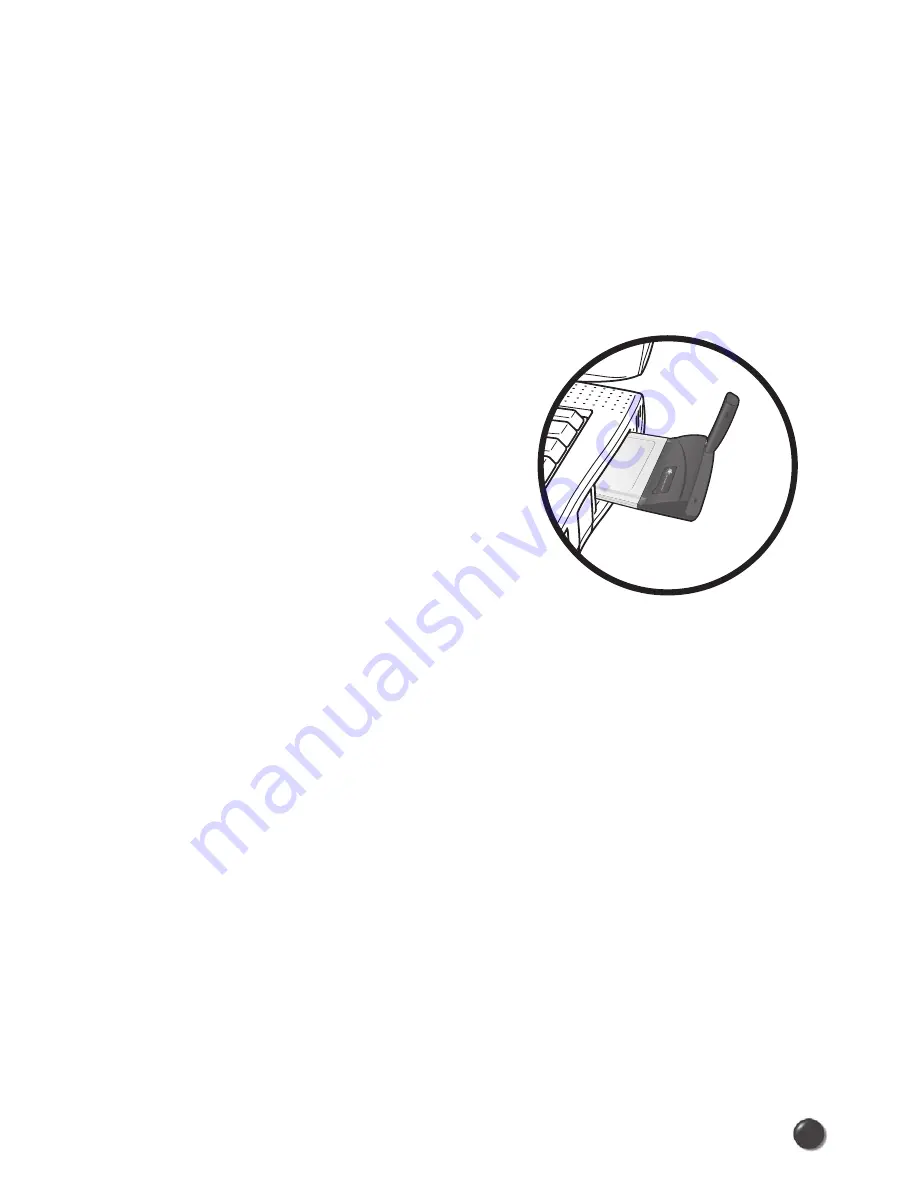
6. REGULATORY AND SAFETY INFORMATION
6.1 Regulatory Notices
PLS5750 complies with Parts 15, 22, and 24 of the FCC rules. It has been tested
with the typical laptop computer with the side loading PCMCIA bay. This PC
card must not be co-located or operated in conjunction with any other antenna
or transmitter. If you use this PC card in any other configuration, the FCC RF
Exposure compliance limit can be exceeded.
6.2 Operating Conditions
1) This device may not cause harmful
interference, and this device must
accept any interference received,
including interference that may
cause undesirable operations.
2) The manufactuerer stipulates that
the antenna should be more than
2.0 cm(0.6'') from all persons.
6.3 Warnings and Cautions
1) Modifying or changing this PC card without express authorization
can nullify compliance with RF exposure guidelines.
2) This PC card has been tested and found to comply with the limits
pursuant to Part 15, 22, and 24 of the FCC Rules.
These limits are designed to provide reasonable protection against
harmful interference when appropriately installed.
This PC card generates, uses, and can radiate radio frequency and,
if not installed and used according to the instructions provided, it may
cause harmful interference to radio communication.
However, there is no guarantee that interference will not occur in
any particular installation.
25
24



































