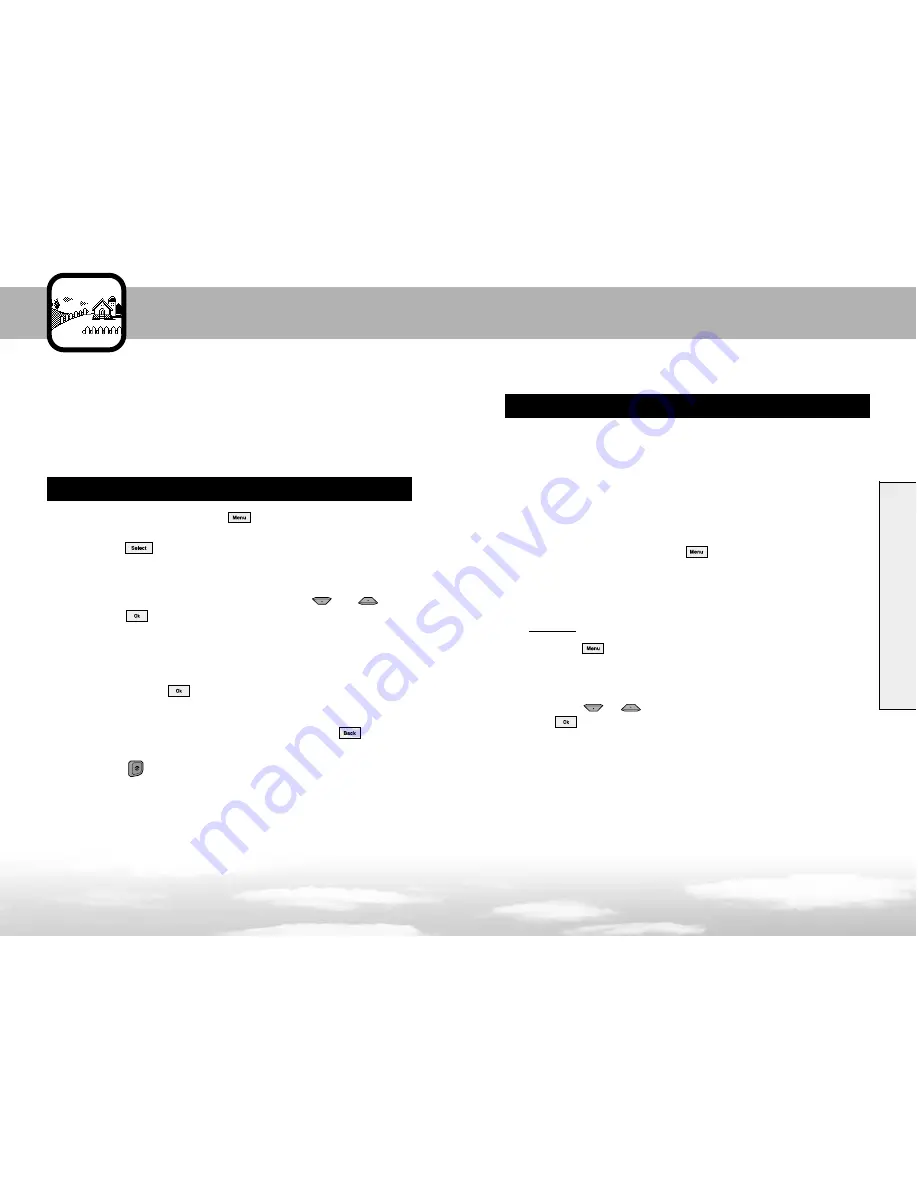
Using the Menus
61
62
39
40
Using the Menus
1
In Standby Mode, press the soft key to access Menu
Mode. Scroll to the main menu, for example Applications.
Press the soft key to enter the menu.
2
If the menu contains any submenus; for example, Calculator,
find the one you want by scrolling using the
and
keys.
Press the soft key to enter the submenu.
If the menu you have selected contains submenus, repeat this
step.
3
Scroll with the navigation keys to find the setting of your
choice. Press the soft key to confirm the chosen setting.
� � �
Notes :
●
You can return to the previous menu level by pressing the soft key.
●
You can exit the menu without changing the menu settings by
pressing the key.
The phone offers a range of functions that allows you to tailor it to your
needs. These functions are arranged in menus and submenus.
The menus and submenus can be accessed by scrolling or by using the
shortcuts.
Accessing a Menu Function by Scrolling
1
In Standby Mode, press the soft key.
2
Enter the first digit of the shortcut number. Repeat this for
each digit of the shortcut number.
Example :
Setting the
Auto Redial
function to
On
.
Press the soft key, and key in 5, 6, 1.
Menu
enters the menu
5
selects
Call Setting
and
6
selects the
Auto
Redial
menu function.
3
Press the
or
key to highlight On and press
the soft key.
The menu items, menu, submenus and setting options are numbered
and can be accessed quickly by using their shortcut numbers. The
shortcut number is shown in front of each menu item.
� � �
Note : The numbers assigned to each menu function are
indicated on the list on page 37. They may not match the menu number
on the phone, depending on the services supported by your SIM.
Accessing a Menu Function by Using Its Shortcut
Summary of Contents for GSM718
Page 1: ...GSM718 GSM719 User Manual...
















































