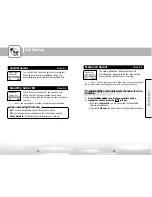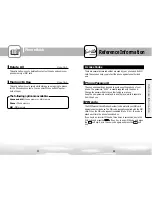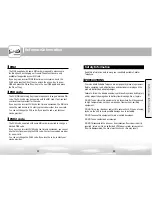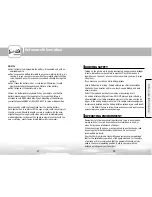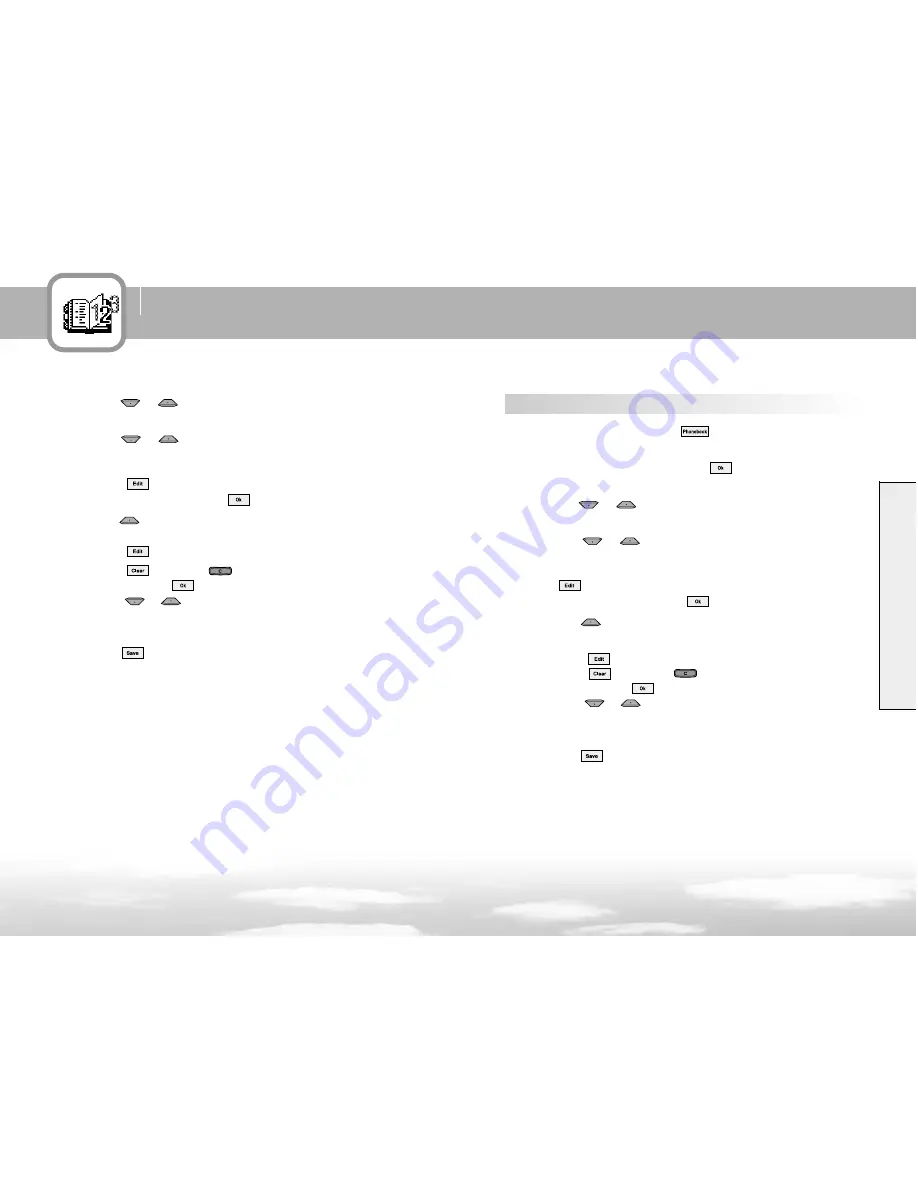
PhoneBook
88
87
PhoneBook
1
In Standby Mode, press the soft key.
2
Scroll to Add Entry and press the soft key.
3
Press the
or
key to change to the memory you want.
4
Press the
or
key to move to the fields you want such
as Name field, Phone Number field.
●
To enter the name for the phone number you entered, press
the soft key. then, this field is activated.
●
Enter the name and press the soft key.
5
Press the
key to move to the next field.
●
Phone Number fields are available.
●
Press the soft key to activate the field.
●
Press the soft key or key to delete the number one by
one and press the soft key to confirm.
●
Press the
or
key to go to the next Phone Number field.
●
Repeat the steps shown above to save other phone numbers
including home, office or mobile phone number.
6
Press the soft key.
●
The Save popup window appears and the number is automatically
saved in the first available location in the phone.
To store a phone number by using the Phonebook menu:
3
Press the
or
key to change to the memory you want.
4
Press the
or
key to move to the fields you want such
as Name field, Phone Number field.
●
To enter the name for the phone number you entered,
press the soft key. then, this field is activated.
●
Enter the name and press the soft key.
5
Press the
key to move to the next field.
●
Phone Number fields are available.
●
Press the soft key to activate the field.
●
Press the soft key or key to delete the number one by
one and press the soft key to confirm.
●
Press the
or
key to go to the next Phone Number field.
●
Repeat the steps shown above to save other phone numbers
including home, office or mobile phone number.
6
Press the soft key. The Save popup window appears
and the number is automatically saved in the first available
location in the phone.
Summary of Contents for GSM718
Page 1: ...GSM718 GSM719 User Manual...