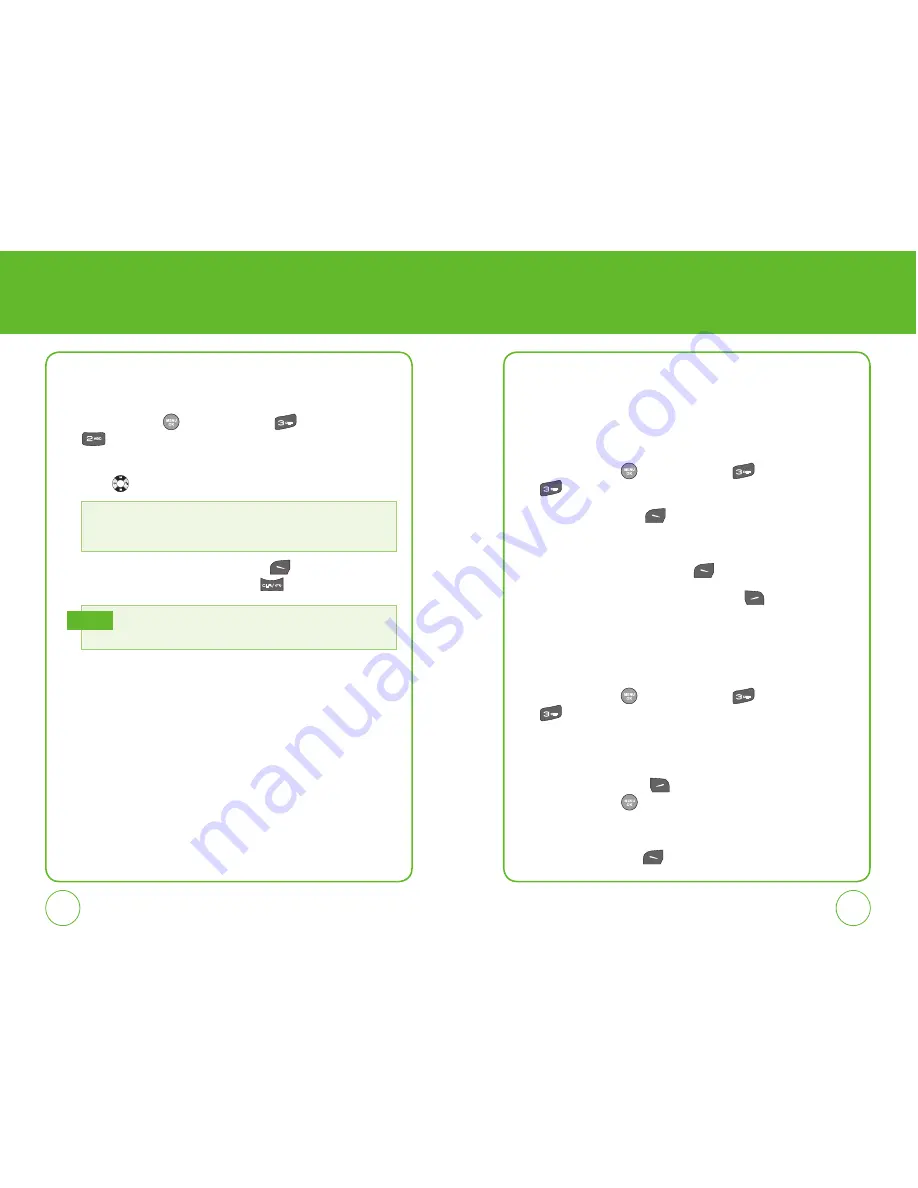
38
39
CONTACTS
GROUP
Allows you to classify phone entries into groups. Existing groups include
No Group, Family, Friends, Work. A maximum of 30 groups is allowed.
ADD NEW GROUP
1.
Press the OK Key
[Menu], then press
“Contacts”, then
“Group”.
2.
Press the Left Soft Key
[Add] to add a new group name.
3.
Input a new group name.
4.
To save it, press the Left Soft Key
[OK].
5.
From the group list, press the Right Soft Key
[Options] to
“Ringtone”, “Vibration”, ”Add member”, ”Rename”, ”Remove
member”, ”Remove all” or “Erase”.
CHANGE GROUP NAME
1.
Press the OK Key
[Menu], then press
“Contacts”, then
“Group”.
2.
Select an existing group name. The only group name that cannot be
changed is No Group.
3.
Press the Right Soft Key
[Options], then scroll to ”Rename,”
press the OK Key
.
4.
Input a new group name.
5.
Press the Left Soft Key
[OK] to save the setting.
CONTACTS
CREATE NEW
Adds a new entry.
1.
Press the OK Key
[Menu], then press
“Contacts”, then
“Create New“.
2.
Fill in the fields as they are selected. Press the Navigation Key up or
down
to select a field.
3.
To save the entry, press the Left Soft Key
[Save]. To return to
the previous page, press the Clear Key
.
See page 30 for more detailed information about storing a number.
If no name is saved for the contact, the primary phone number will be
displayed in the contact list.
Note
PHONE BOOK FIELDS:
Name / Mobile / Office / Home / Pager / Other / Phone
number / Email address / URL / Group / Ringtone / Vibration / Msg alert / Secret /
Memo
















































