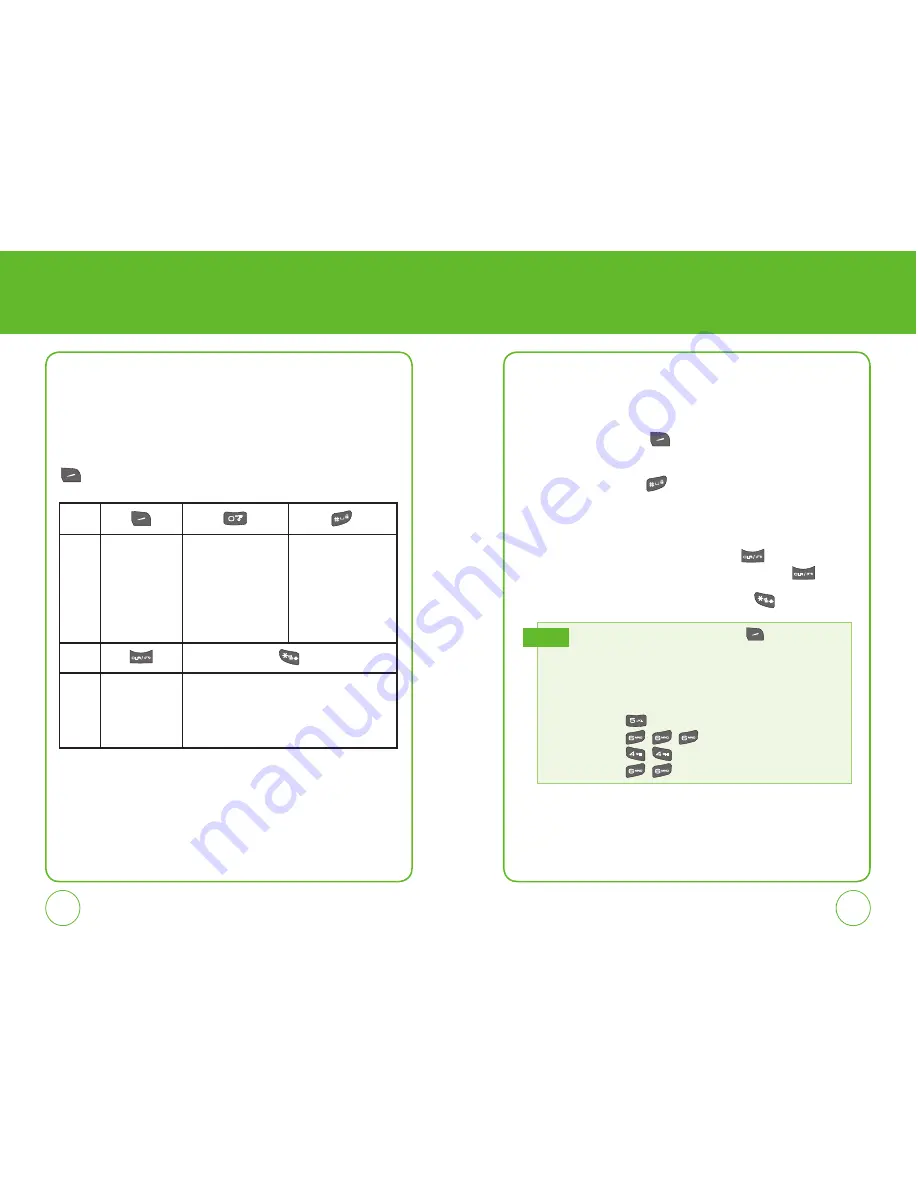
32
33
ENTERING LETTERS,
NUMBERS & SYMBOLS
ENTERING LETTERS,
NUMBERS & SYMBOLS
STANDARD INPUT MODE
Use the digit keys to enter letters, numbers and characters.
1.
Enter letters using the keypad. To change the input mode,
press the Right Soft Key
[Options]. Standard input mode is
listed as ABC.
2.
To enter a space, press
. The cursor will automatically move to
the next column.
3.
Press each key until the desired letter appears.
4.
To delete one character, press the Clear Key
.
To delete the entire entry, press and hold the Clear Key
.
5.
To change from lowercase to uppercase, press
.
Select Abc mode by pressing the Right Soft Key
[Options], then “Entry
Mode“, then “ABC“.
When you select this mode, the Abc icon appears as a visual confirmation.
- Find the key that corresponds to the letter you want to enter.
- Press it as many times as needed for the letter to appear on the screen.
- To enter the name “JOHN”:
Press [
]
J
Press [
,
,
]
O
Press [
,
]
H
Press [
,
]
N
E.G.
The input mode will automatically be activated when it is necessary
to enter letters and numbers. There are 5 available modes: Standard
Alphabet mode (Abc), T9 Mode (T9Word), Numeric mode (123), Symbol
mode (Symbols) and Smileys mode (Smileys). The input mode indicator
appears on the lower portion of the display when letters and numbers
are entered. To select the desired input mode, press the Right Soft Key
[Options], then choose from the list on screen.
KEY
KEY
Press to select the letter case: [ABC], [abc], [Abc]
/ [T9W], [t9w], [T9w].
Select Entry
Mode. Press to
change mode.
[T9 Word] [ABC]
[Abc] [123]
[Symbol]
In T9 mode, press
to view the next
matching word if the
highlighted word is
not the word you
intended.
Press to accept a word
and add a space.
Press to delete
a character to
the left of the
cursor.
















































