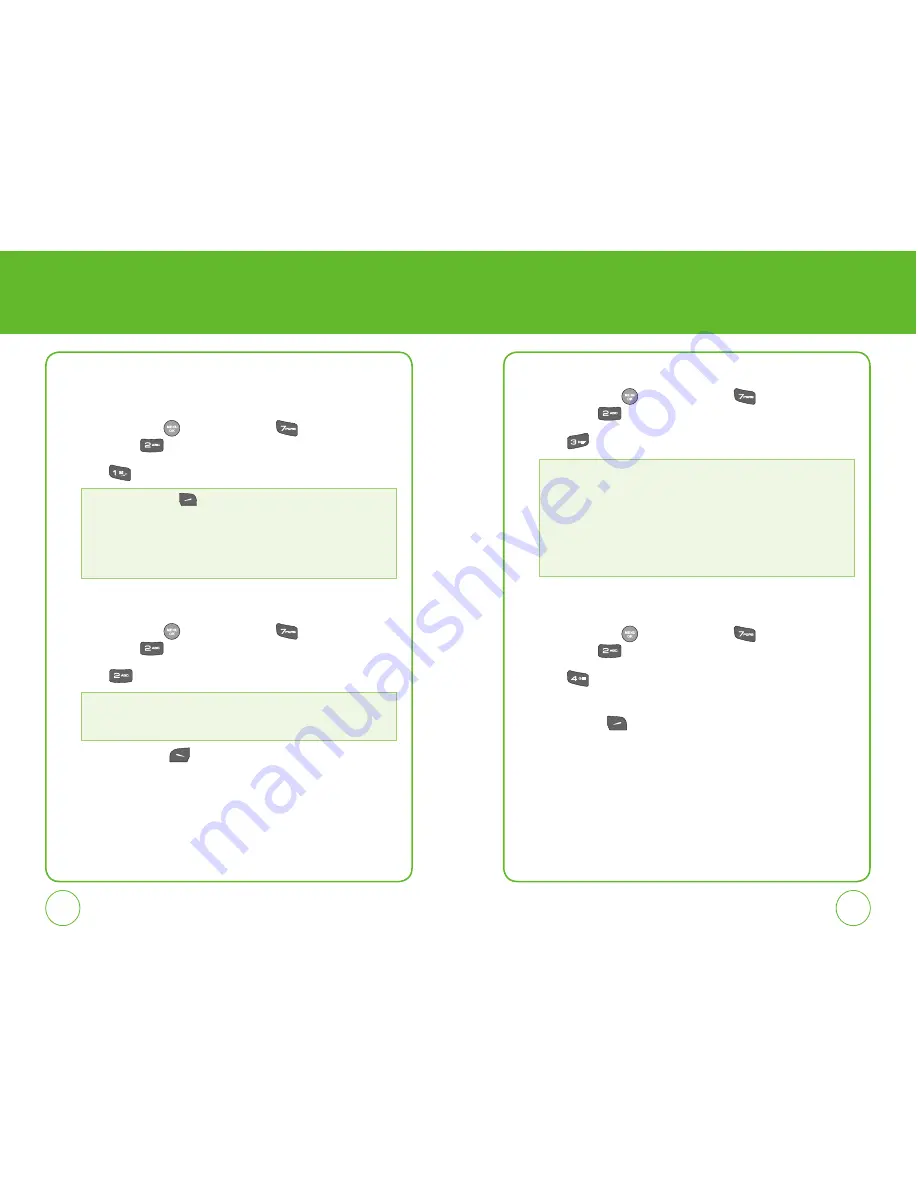
78
79
TOOLS
BLUETOOTH
MY DEVICE
1.
Press the OK Key
[Menu], then press
for the “Tools”
menu. Press
”Bluetooth”.
2.
Press
”My Device”.
SETTINGS
1.
Press the OK Key
[Menu], then press
for the “Tools”
menu. Press
”Bluetooth”.
2.
Press
”Settings”.
3.
Press Left Soft Key
[Save] to save the settings.
SUPPORT SERVICE
1.
Press the OK Key
[Menu], then press
for the “Tools”
menu. Press
”Bluetooth”.
2.
Press
”Support Service”.
INFORMATION
1.
Press the OK Key
[Menu], then press
for the “Tools”
menu. Press
”Bluetooth”.
2.
Press
”Information”.
3.
View information. To return preview to the previous page, press
Right Soft Key
[Close].
TOOLS
Press Right Soft Key
[Options] to choose from:
•
Add New:
Searches for Bluetooth devices in possible range.
•
Assign Short Name:
To assign short name.
•
Information:
Displays information about a Bluetooth device.
•
Erase:
To erase a selected Bluetooth device.
•
Erase All:
To erase all Bluetooth devices.
•
Set:
Turn Bluetooth ”On” or ”Off”.
•
Handset’s Visibility:
Select “Hidden” or “Shown to all”.
•
Handset’s Name:
Edit the name of the device.
•
Headset serivce:
This is providing support for the popular Bluetooth headsets
to be used with mobile phones. When connected and
configured, the headset can act as the remote device an
audio input and output interface.
•
Hand free service:
This is used to allow car hands-free kits to communicate
with mobile phones in the car. In the car, the stereo is used
for the phone audio and a microphone is installed in the
car for sending outgoing audio.






























