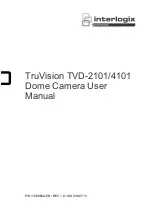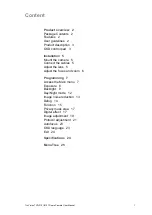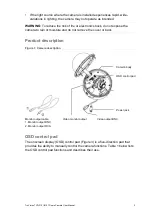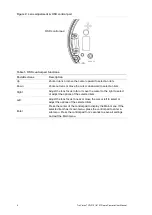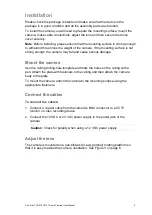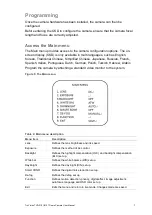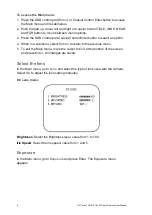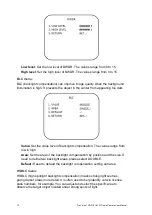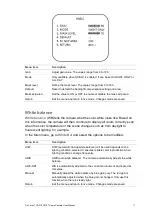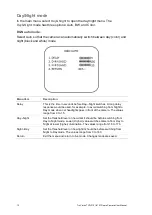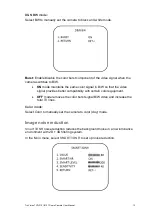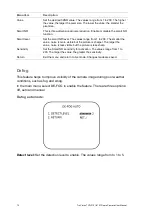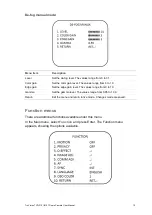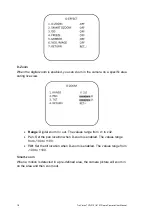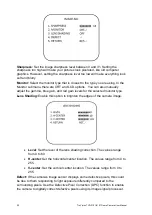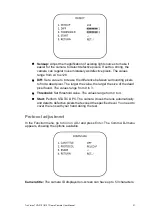6
TruVision TVD-2101/4101 Dome Camera User Manual
Figure 3: Camera adjustment
Platform horizontal adjustment (0 to 180°)
Platform vertical adjustment (0 to 90°)
Rotor horizontal adjustment (0 to 350°)
To adjust the lens:
See Figure 3 below.
1. To adjust the horizontal angle of the platform up to 180 degrees, turn the
platform.
2. To adjust the horizontal angle of the rotor up to 350 degrees, turn the rotor on
the platform.
3. To adjust the vertical angle of the platform up to 90 degrees, turn the
platform.
Adjust the focus and zoom
Figure 4: Zoom and focus adjustment
or
To adjust the camera zoom and focus:
1. Use the OSD control pad as shown in figure 2 or Coaxial Control as figure3 to
adjust the camera zoom and focus.
TELE (UP) – Zoom-in lens
WIDE (DOWN) – Zoom-out lens
FAR (RIGHT) - Adjust the lens focus
NEAR (LEFT) - Adjust the lens focus