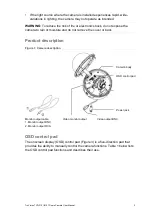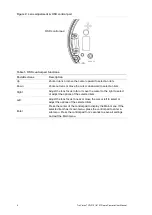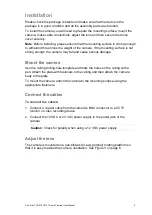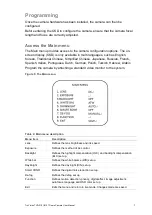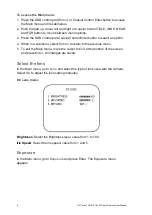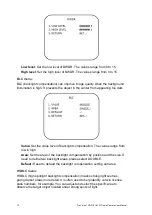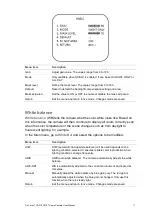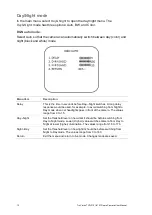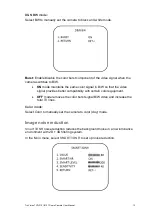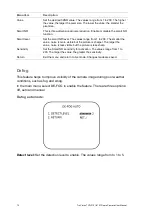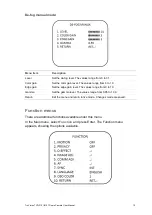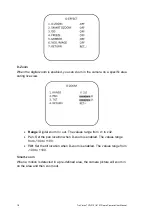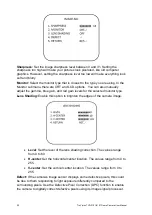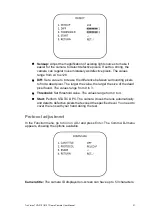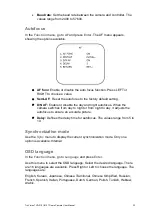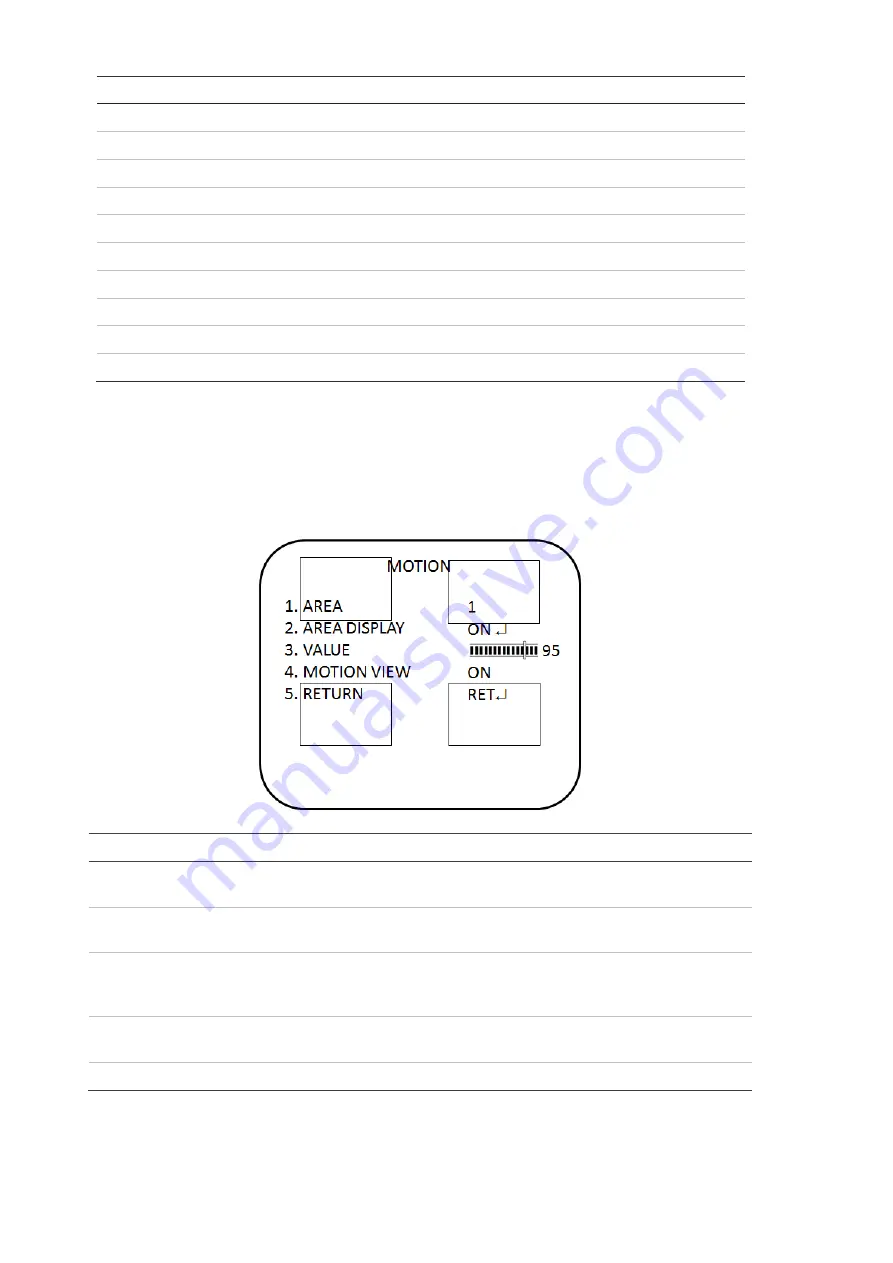
16
TruVision TVD-2101/4101 Dome Camera User Manual
Menu item
Description
Motion
Set the motion detection.
Privacy
Set the privacy mask.
D-effect
Set digital effect.
Image adj
Set the image adjustment.
Comm adj
Set the communication protocol settings.
AF
Set the auto focus settings.
Sync
Set the synchronization.
Language
Set the OSD language.
Osd color
Set the OSD color.
Return
Exit the menu and return to live mode. Changes made are saved.
Motion detection
In the Function menu, go to
Motion
and press
Enter.
The Motion menu appears,
showing the options available.
Menu Item
Description
Area
Select the motion detection zone (AREA1, AREA2, AREA3) that you want
to configure. The selected zone blinks.
Area display
Enable or disable motion detection for the selected zone. If enabled, you
can also customize the position and size of the zone.
Value
Set the sensitivity level for the motion trigger. When the sensitivity level is
high, motion detection can be triggered by the slightest of movement. The
values range from 0 to 100.
Motion view
Choose whether to show motion blocks when the camera detects motion
in the selected zone.
Return
Exit the menu and return to live mode. Changes made are saved.