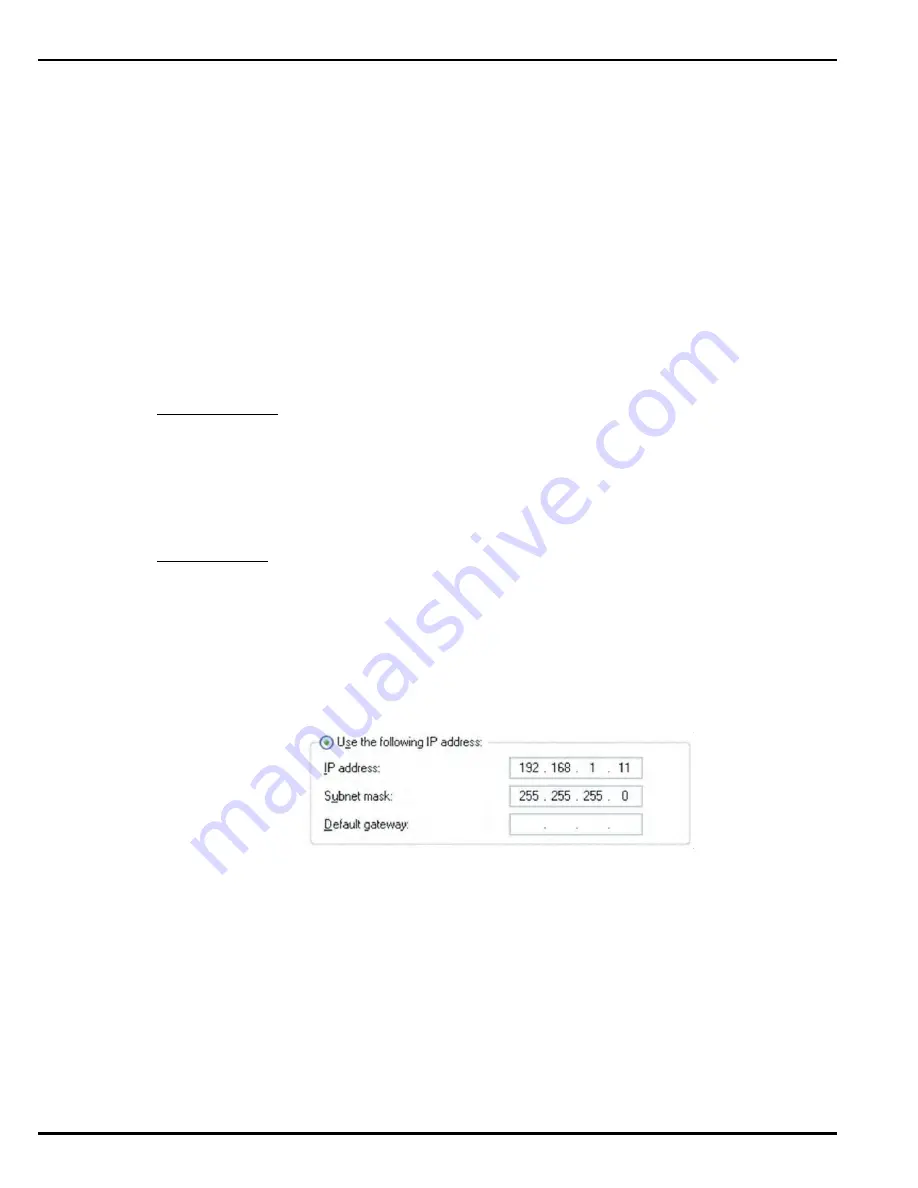
Troubleshooting
June 2012
4-2
P/N 06-237214-002
4-3
CREATING A LOG FILE
In order to create a log file, a third-party utility must be downloaded. Use the link provided
below to navigate to the Field Server Technologies website and download the file “install.zip”
onto a PC/laptop:
http://fieldserver.com/techsupport/utility/utility.php
After downloading “install.zip” to a PC/laptop, extract the file “install.msi” and use the wizard
to install the utility. When done, perform the following steps:
1. Disable any wireless Ethernet adapters on the PC/laptop.
2. Disable firewall and virus protection software on the PC/laptop.
3. Connect a standard cat5 Ethernet cable between the PC and Ethernet port of the BACnet
Interface Module. Refer to Section 1-3, Components Overview, for location of the Ethernet
port.
4. The Default IP Address of the BACnet Interface Module is 192.168.1.24, Subnet Mask is
255.255.255.0. If the PC and the module are on different IP Networks, assign a static IP
Address to the PC on the 192.168.1.xxx network.
For Windows XP:
Go to Windows Start>Control Panel>Network Connections.
Right-click on Local Area Connection>Properties.
Highlight Internet Protocol (TCP/IP)>Properties.
Select Use the following IP address and enter IP address and Subnet Mask. Click
<OK> twice.
For Windows 7:
Go to Windows Start>Control Panel>Network and Internet>Network and Sharing
Center>Change Adapter Settings.
Right-click on Local Area Connection>Properties.
Highlight Internet Protocol Version 4 (TCP/IPv4)>Properties.
Select Use the following IP address and enter IP address and Subnet Mask. Click
<OK> twice.
Figure 4-1. “Use the following IP address” Screen
5. Start the Diagnostics utility by placing the mouse pointer on the “FST Diagnostic Utility”
icon and double-clicking.



















