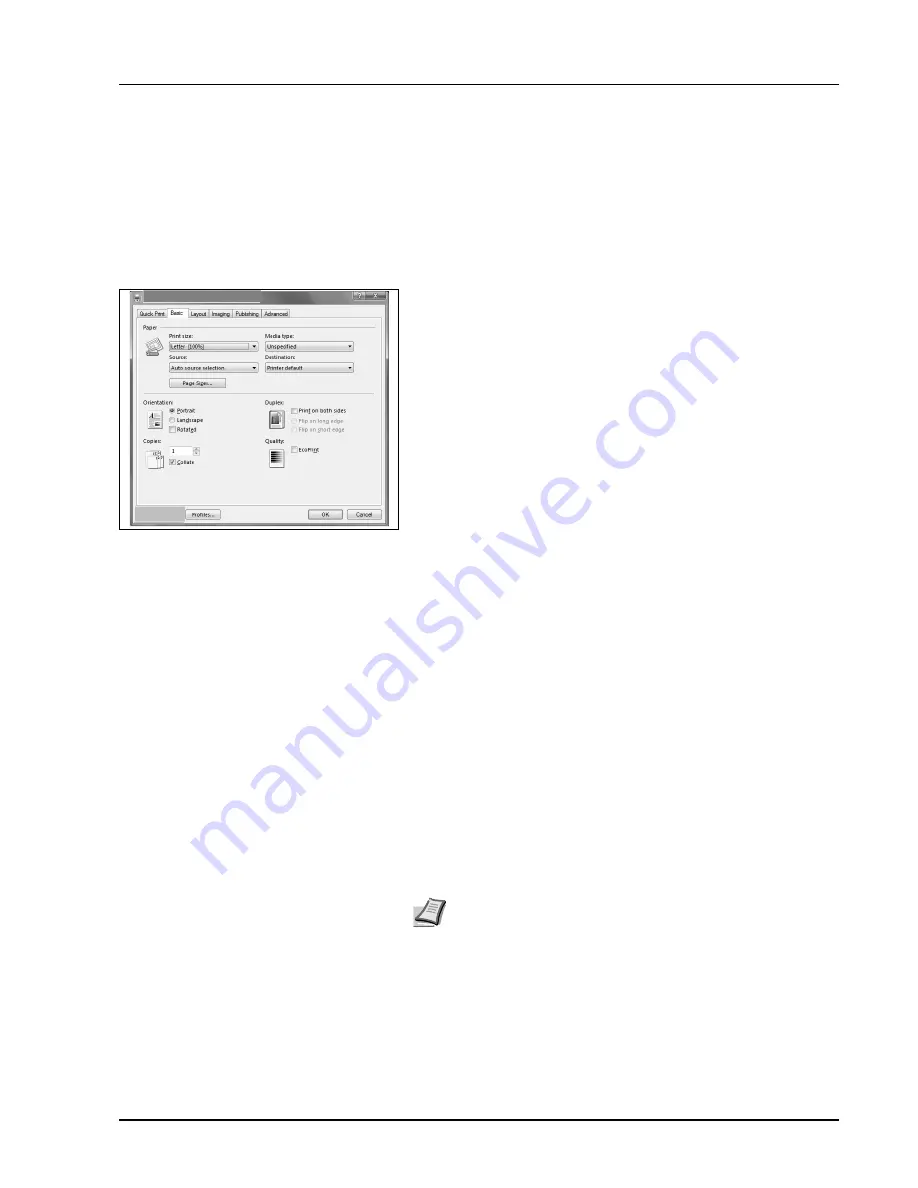
Connecting and Printing
3-19
Printing
This section explains the printing procedure from an application software.
You can specify the printing settings from each tab on KX Driver. KX Driver is
stored in the CD-ROM (Product Library). For more information, refer to the
Printer Driver User Guide
in the CD-ROM.
About KX Driver
KX Driver consists of the following tabs.
Quick Print
Use this tab to define basic print options into group profiles that can be
accessed quickly and easily.
Basic
Use this tab to select the page size and orientation. The paper source
and duplex printing are also selected.
Layout
Use to create multiple pages on a single sheet of paper. Also contains
the scaling option.
Imaging
Select this tab to change the print quality, and the font or graphic
settings.
Publishing
Use to add covers or page inserts to your output. You can also produce a
set of transparencies with a blank or printed sheet interleaved using
Transparency Interleaving.
Advanced
Use to set up and add watermarks to your output. This tab incorporates
the PRESCRIBE commands into the output using the Prologue/Epilogue
feature.
Printing from Application Software
The steps required to print a document created with an application are
explained below. You can select the printing paper size.
1
Load the paper required into the paper cassette.
2
From the application
File
menu, select
Print.
The Print dialog box
appears.
3
Click the drop-down list of printer names. All the installed printers are
listed. Click the name of the printer.
Note
You can also select the various settings by clicking
Properties
to open the Properties dialog box.
Summary of Contents for LP3335
Page 1: ...INSTRUCTION HANDBOOK laser printer b w LP 3335 basic ...
Page 4: ...ii ...
Page 24: ...Introduction xxii ...
Page 28: ...1 4 Machine Parts ...
Page 68: ...4 10 Maintenance ...
Page 86: ...5 18 Troubleshooting ...
Page 93: ......
Page 94: ...UTAX GmbH Ohechaussee 235 22848 Norderstedt Germany ...






























