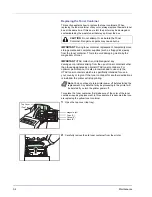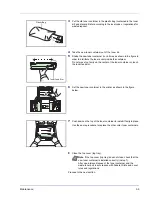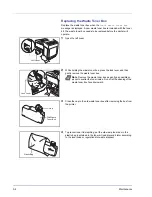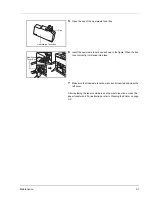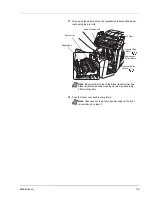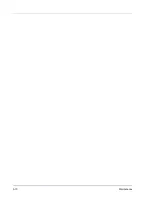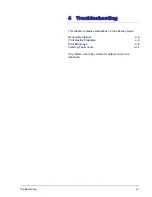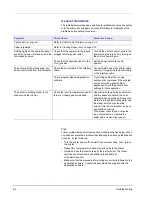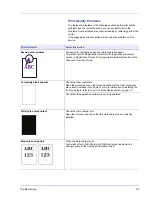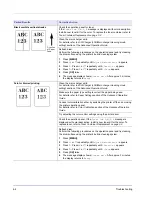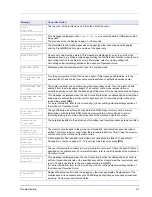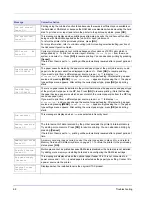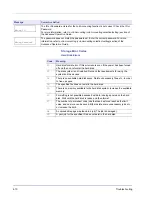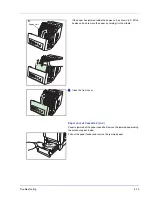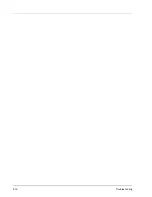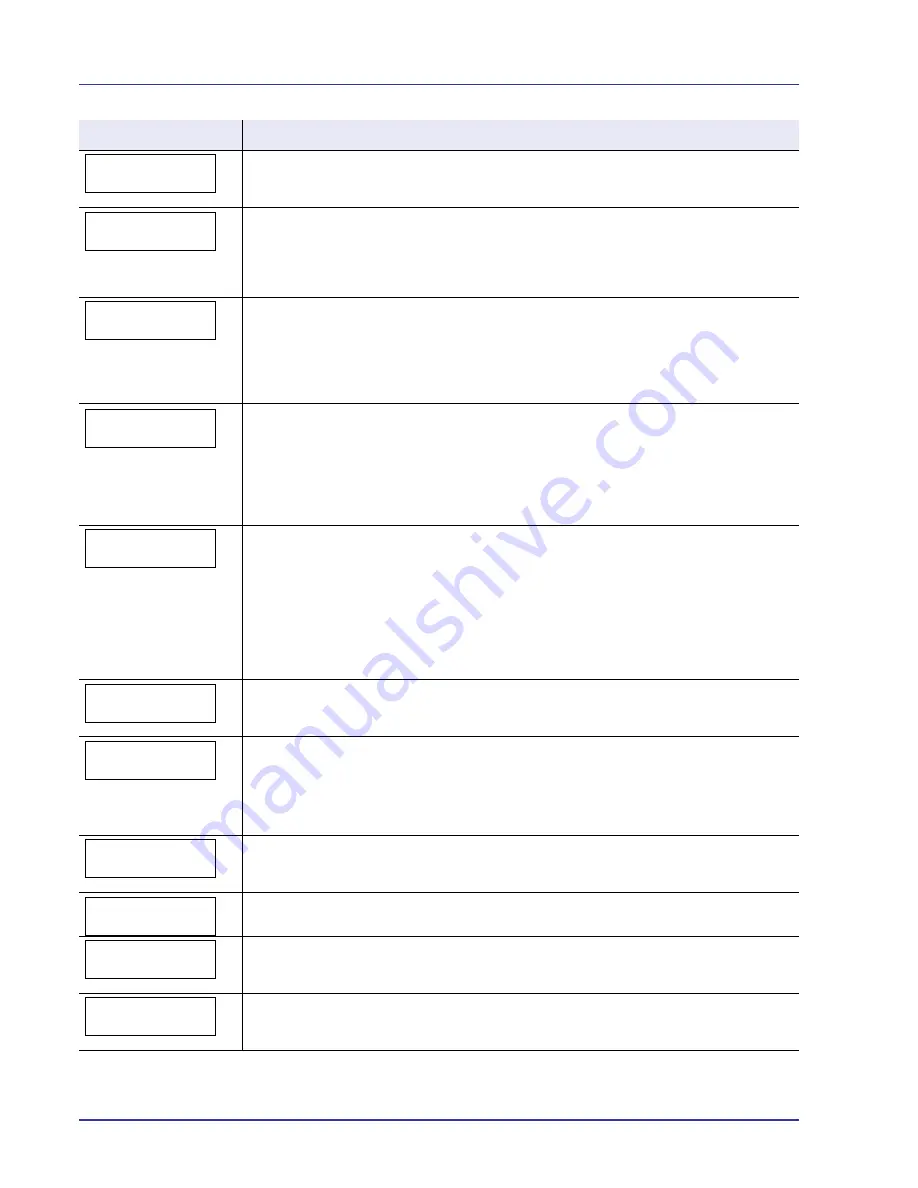
4-8
Troubleshooting
Job not stored
Press GO
Printing using the Job Box function failed because there was insufficient space available on
the hard disk or RAM disk, or because the RAM disk was disabled when demounting the hard
disk. To print an error report and return the printer to the print-ready status, press
[GO]
.
Job restricted
Press GO
This message is displayed when printing was attempted, despite the Job Account function
being on with Restriction applied as the job limit for each job account.
To return the printer to the print-ready status, press
[GO]
.
For more information, refer to
Job Accounting (Job Accounting selection/setting)
section of
the
Advanced Operation Guide
.
KPDL error ##
Press GO
Current print processing cannot continue because of occurrence of KPDL error which is
categorized by
##
. To print out an error report, display
>>Error Report
from the menu
system, and select
On
. Press
[GO]
to resume printing. You can abandon printing by pressing
[Cancel]
.
If Auto Error Clear is set to
On
, printing will be automatically resumed after a preset period of
time.
Load Cassette #
(A4)/(PLAIN)
The paper cassette matching the paper size and paper type of the print job is empty. Load
paper into the paper cassette as displayed in place of
#
. Press
[GO]
to resume printing.
If you want to print from a different paper source, press
U
or
V
to display
Use
alternative?
and you can change the source for paper feeding. After selecting a paper
source and pressing
[MENU]
,
Paper Settings >
appears. By pressing the
U
, the paper
type settings menu appears. After setting the correct paper type, press
[OK]
and printing
starts.
Load MP Tray
(A4)/(PLAIN)
There is no paper cassette installed in the printer that matches the paper size and paper type
of the print job. Set paper in the MP tray. Press
[GO]
to resume printing. (Note that feeding
the paper having a paper size which does not match the current paper size from the MP tray
can cause paper jam.)
If you want to print from a different paper source, press
U
or
V
to display
Use
alternative?
and you can change the source for paper feeding. After selecting a paper
source and pressing
[MENU]
,
Paper Settings >
appears. By pressing the
U
, the paper
type settings menu appears. After setting the correct paper type, press
[OK]
and printing
starts.
Low security
This message is displayed when
Low
was selected in Security Level.
Memory overflow
Press GO
The total amount of data received by the printer exceeds the printer’s internal memory.
Try adding more memory. Press
[GO]
to resume printing. You can abandon printing by
pressing
[Cancel]
.
If Auto Error Clear is set to
On
, printing will be automatically resumed after a preset period of
time.
MemoryCard err##
Press GO
A memory card error has occurred. Look at the error code given in place of
##
and refer to
Memory Card and USB Memory Errors on page 4-11
. To return the printer to the print-ready
status, press
[GO]
.
No multi copies
Press GO
Multi copies cannot be printed because RAM disk is disabled or the hard disk is not installed.
Try adding more memory or installing hard disk, and configuring the RAM disk settings.
No power supply
Cassette
This message is displayed when the optional paper feeder PF-510 is not connected to a
power source and
COATED
(coated paper) is selected as the paper type setting. Connect it to
a power source via the printer.
Original toner
installed
Displayed when the installed toner is the original
UTAX
product.
Message
Corrective Action
Summary of Contents for CLP 3630
Page 1: ...instruction handbook colour printer CLP 3630 basic ...
Page 2: ......
Page 4: ...iv ...
Page 56: ...3 10 Maintenance ...
Page 72: ...4 16 Troubleshooting ...
Page 76: ...5 4 Specifications ...
Page 78: ...UTAX GmbH Ohechaussee 235 22848 Norderstedt Germany ...