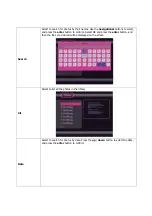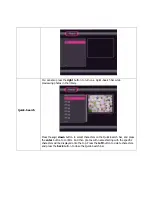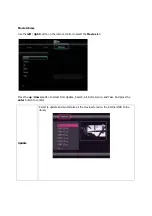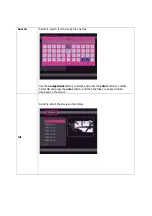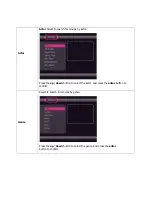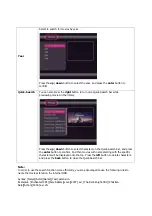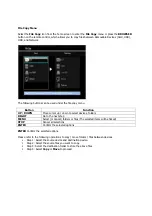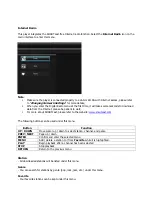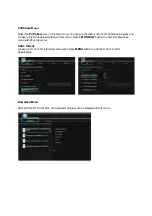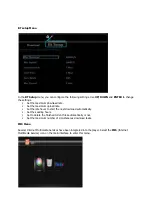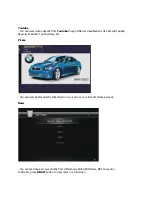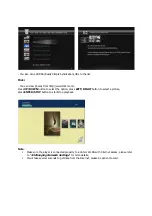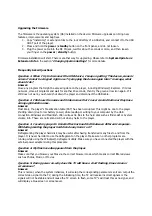Upgrading the Firmware
The firmware is the operating system (OS) installed on the device. Firmware upgrades can bring new
features, improvements and bug fixes.
1.
Copy “install.img
‟
or extension files to the root directory of a USB stick, and connect it to the USB
HOST port of the player.
2.
Press and hold the
power
/
standby
button on the front panel, and do not loosen.
3.
Plug the power cable into the DC IN jack, wait for about 5 seconds or more, and then loosen
your finger on the
power
/
standby
button;
Firmware installation will start. There is another way for upgrading. Please refer to
System Update
and
Extension Info
in the section “
Changing System Settings
‟
for more details.
Frequently Asked Questions
Question 1. When I try to disconnect the USB device, I keep on getting “The device „Generic
volume
‟
cannot be stopped right now. Try stopping the device again later.” message, what
should I do?
Answer:
Close any program that might be accessing data on the player, including Windows® Explorer. If it does
not work, close all programs and wait for another 20 seconds, then try the green arrow icon again. If it
still does not work, you should shut down the player and disconnect the USB cable.
Question 2. I find new file names and folder names that I never created before or they have
strange gibberish names.
Answer:
Most likely, the player
‟
s file allocation table (FAT) has been corrupted. This might be due to the player
shutting down (due to low battery power) while reading or writing to your computer by the USB
connection. Windows and Macintosh often write extra files to the hard disk such as finder.def or System
volume info. These are normal and will not do any harm to the player.
Question 3. I used my player to transfer files back and forth between different computers.
Will defragmenting the player hard disk do any harm to it?
Answer:
Defragmenting the player hard disk may be useful after having transferred many files to and from the
player. It is never harmful to use the defragment on the player. Make sure no other programs are
running while using the Windows® defragment utility. Make sure you have connected the player with the
external power adapter during this procedure.
Question 4. My files have disappeared from the player.
Answer:
Make sure that you browse your files via the correct browser mode which means correct filtered views
such as Photos, Music, or Movies.
Question 5. During power on, why does the TV will have a short flashing, blue screen or
screensaver?
Answer:
This is normal, when the system initializes, it will setup the corresponding parameters so it can output the
correct video signal to the TV, during the initializing time, the TV will receive incorrect signals or the
signals will not be stable and will cause the TV screen to flash, some TV
‟
s will treat this as no signal, and
will display a blue screen or screensaver.