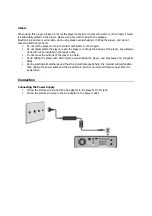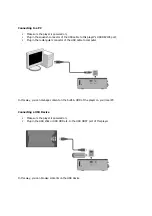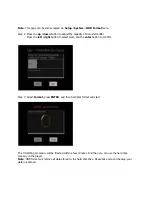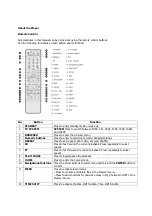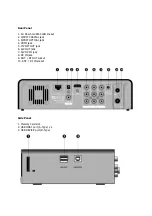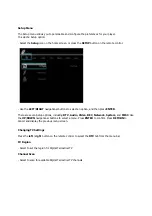Output
AV Input
Video:CVBS. Audio:Stereo(L/R)
USB
Interface
3* USB 2.0 HOST,1* mini USB 2.0 device
HDD
Capacity
3.5 (SATA)HDD built-in , up to 2TB
Language
English,Spanish,French,Germany,Italian,Dutch,Russian,Polish,Portuguese,Swedish,
Turkish
File
System
FAT32/NTFS
TV System
NTSC/PAL
Video
Format
MKV, TS, M2TS, MTS, TP, WMV, IFO, ISO, VOB, DAT, AVI, MPG, MP4, MOV, RM,
RMVB, DIVX, XVID, FLV
Subtitle
SUB, SRT, SSA, SMI, IDX+SUB
Codec
MPEG1,HD MPEG2(up to MP@HL 1080i)
HD MPEG4 SP/ASP(720p/1080i/1080p)
Xvid,WMV9(up to 1080p)
H.264 BP@L3,[email protected],[email protected]
(
up to 1080p)
RM/RMVB8/9/10(up to 1280x720@30P)
Audio
Format
MP3, WMA, WAV, OGG, AAC, LPCM, FLAC, AC3
Audio Out
Stereo
Dolby Digital AC3 5.1 (passthrough & downmix to stereo)
Dolby Digital Plus (passthrough)
DTS (passthrough & downmix to stereo)
DTS-HD Master Audio (passthrough core stream & downmix to stereo)
DTS-HD High Resolution Audio (passthrough core stream & downmix to stereo)
FLAC 7.1 (passthrough & downmix to stereo)
Photo
JPG/JPEG/BMP/GIF/TIFF,Music Slideshow, Zoom and Transition
Web
Service
Youtube ,Youku,Picasa, Flickr ,Rss news,Weather, iRadio, Internet TV
Tuner
Dual Tuner
Support MPEG2,MPEG4 & H.264 Standard Signal
Recorder format : TS
Support Timeshift recording/Schedule recording/EPG
Resolution: Same as signal
A/V
Recording
Audio Stereo and composite Video Recorded Format: MPEG2
Resolution: Up to 720x576@25fps(PAL), 720x480@30fps(NTSC)
Adjustable Video quality: HQ/SP/LP/EP/SLP
Others
function
NAS,UPNP,SAMBA,BT,FTP,WIFI