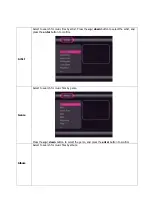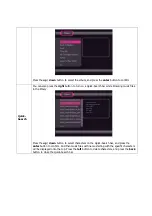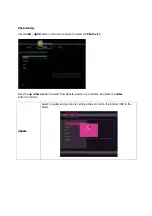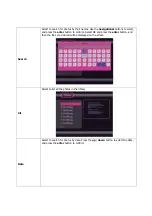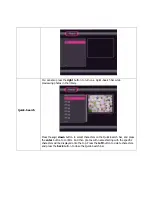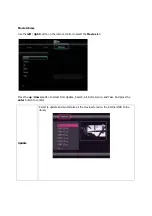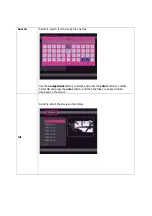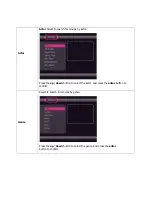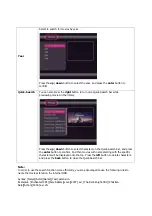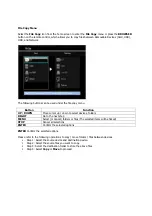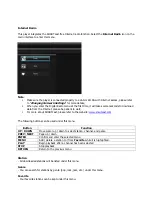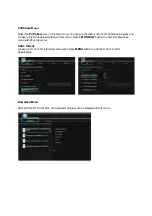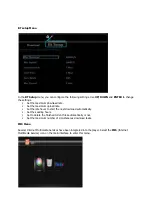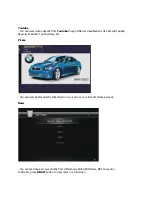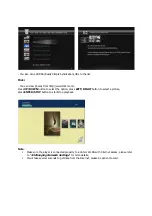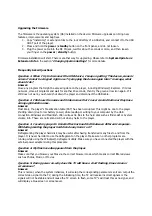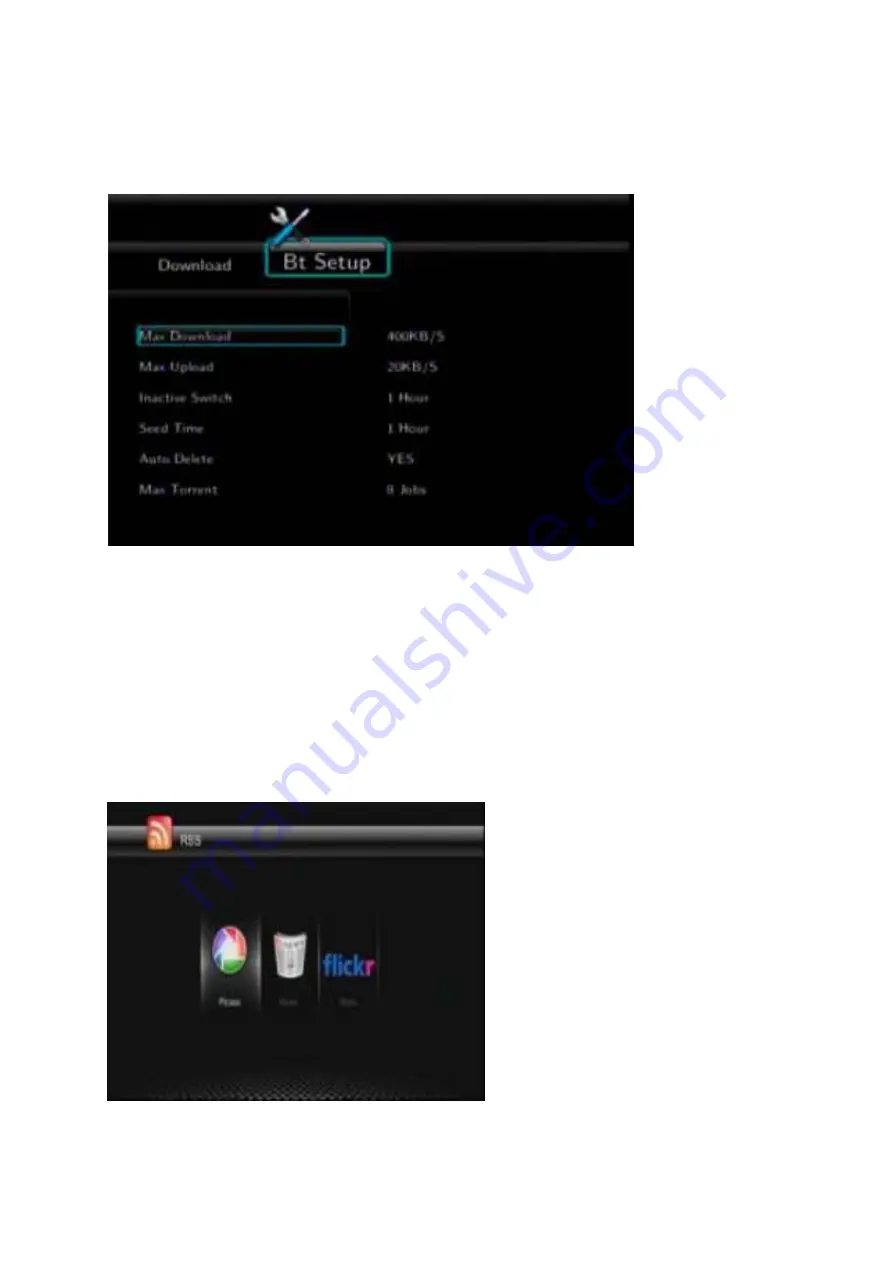
BT setup Menu
In the
BT Setup
menu, you can configure the following settings. Use
UP/DOWN
and
ENTER
to change
the settings.
Set the maximum download rate.
Set the maximum upload rate.
Set the idle hours to start the next download automatically.
Set the seeding hours.
Set to delete the finished torrent files automatically or not.
Set the maximum number of simultaneous download tasks.
IMS Menu
Several Internet Multimedia Services have been integrated into the player. Select the
IMS
(Internet
Multimedia Service) icon on the main interface to enter this menu.