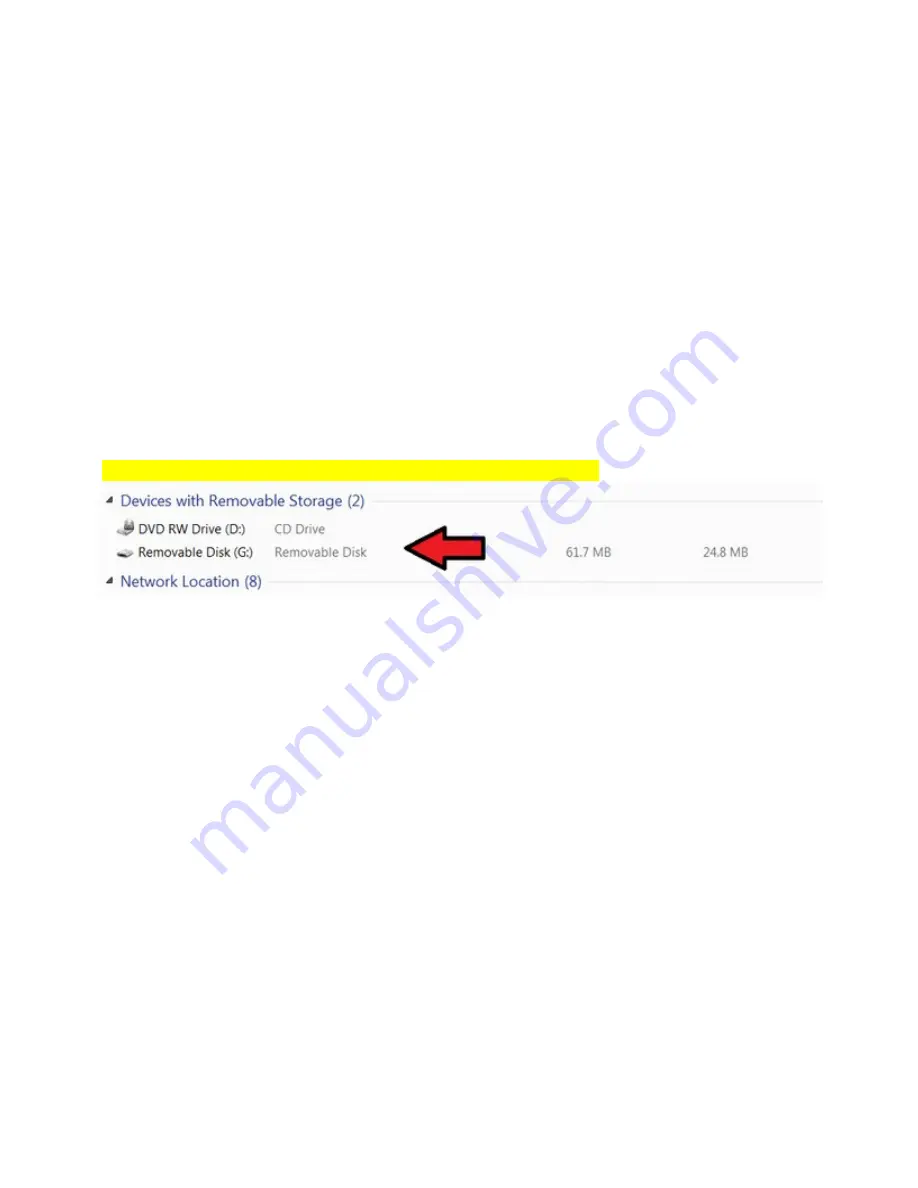
UIT2400 INSTRUMENTATION MANUAL REV A, May 2020
15 OF 18
values. (Restore does not erase or alter calibration factors or any save data within the device)
16. Files:
The .csv files saved in the Files folder can be accessed using both internal software which will
display a graph of the results or downloaded using the USB micro port.
16A. Viewing Stored Readings:
Click on the Files icon. The newest recording file will
automatically open in the graph. Use the drop down menu to select a different file. If the
recording is still ongoing you can click in and out of the file (view a different file then return the
ongoing measurement file) to update the graph results in the view window. To view files
created using the survey app, scroll down to survey data file, to view files created using
capture, scroll down to single sample file.
16B. Downloading Stored Readings:
When the UIT2400 is connected to the computer using
the USB micro cable, the computer will register the UIT2400 as a device with removable
storage, allowing access into the Files folder. To access saved Files using a PC, click on Start,
Computer and then click double click on the “Removable Disk ...” within “Devices with
Removable Storage”.
To open in excel, you will need to select tab or space delimited
16D. Deleting Stored Readings:
To delete files, access the files through the USB micro port.
Selected the file to highlight the then press delete.
17. Light Calc:
Includes some basic light measurement formulas for converting between units of measurement
such as foot-candles to lux, lux to candela, W/m2 to W/cm2 etc.
Ie Enter 1.11 W/cm2 reading obtain a calculated reading of 1.11e+4 W/m2.
For lux to Candela, enter lux value and the distance in meters. Additional formulas may be
added over time, if you have a formula you would like ILT to add, please email ilsales@intl-
18. Sleep:
Manually sets the screen to dark to conserve battery. Simply touch the display at any time to
turn off sleep mode and re-illuminate the display.
19. Survey:
Ushio’s built in survey application allows customers to apply an address or note, which will be
added to the date and time stamp for captured readings. Captured readings will be used to
create a .csv file which can be downloaded and used to create a light survey report.
1.
To start a survey, touch the survey Icon. Survey opens in Portrait mode and
automatically displays readings based on user programmed parameters. (Similar to
Meter Tall).


















