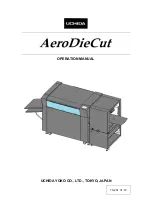www.uscutter.com
425.481.3555
12
Connecting the cutter to a computer
Attach the power cord to the cutter and then
plug in the unit and turn on the power.
If using the Serial Cable to connect your cutter to a computer:
If using the USB Cable to connect your cutter to a computer:
(USB is the recommeded connection method)
If you are using a Serial Cable to connect your cutter to a computer then
no further setup is necessary. Simply connect one end of the cable to
the cutter and the other end to a computer and setup is complete. If
you have more than one serial connection on your computer or you are
experiencing communication issues between your cutter and computer
then you may wish to verify that the correct COM port is being used in
your software setup, but for most users the COM port will be COM1.
In most cases, all needed PC drivers will be preloaded in VinylMaster.
If you need to download and install drivers for the USB connection to
work properly go to
www.uscuttersupport.com
and select the driver that
supports your Windows version.
INSTALLING VINYL MASTER SOFTWARE (If purchased)
Your Vinyl Cutter may have optionally come bundled with
VinylMaster Cut
software which is Windows compatible. Software is download only (no CD).
Download
VinylMaster Cut
software at
www.uscutter.com/download
You will need the key code packaged with this cutter to activate the
software. You may need to download drivers to support your operating
system. Drivers are available at http://support.uscutter.com
Training for VinylMaster is all done via short videos accessed through the
software. To access the videos, click on the
SUPPORT
link in VinylMaster,
then further on
HELP TOPICS
.
KEY CODE
NOTE: Only one connection method (USB or Serial) is needed. USB is recommended.