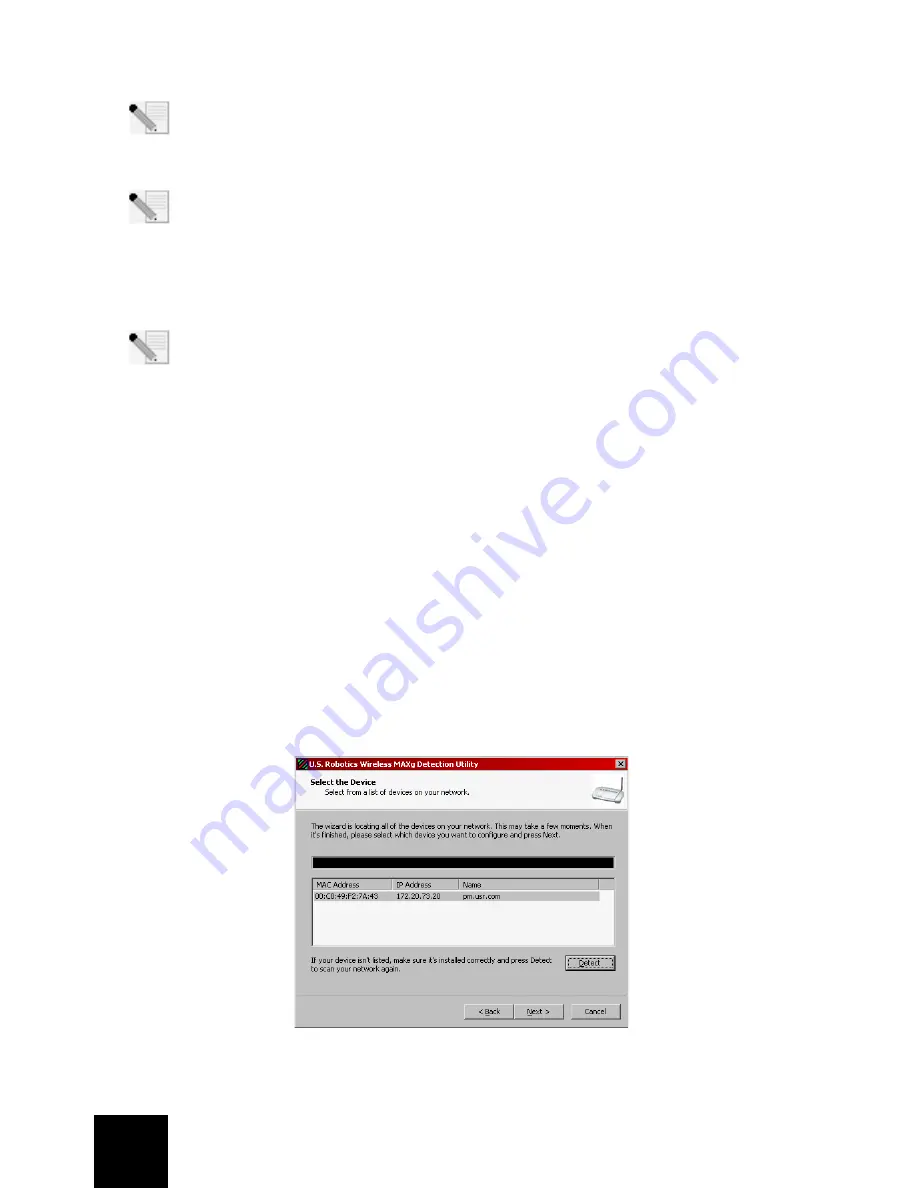
18
2. Schritt: Installation der Software
Hinweis:
U.S. Robotics empfiehlt Ihnen, den Wireless
MAX
g Access Point über eine
Ethernet-Verbindung zu konfigurieren. So können Sie die Änderungen an der
Konfiguration ohne gleichzeitige Änderungen an den Einstellungen der Wireless Cards im
Netzwerk vornehmen.
Hinweis:
Hier handelt es sich um eine Installation unter Windows. Benutzer von anderen
Betriebssystemen können im Abschnitt "Ich verwende ein anderes Betriebssystem als
Windows und muss den Wireless
MAX
g Access Point konfigurieren" auf Seite 6
Informationen über die Installation unter dem jeweiligen Betriebssystem finden.
•
Legen Sie Ihre U.S. Robotics Installations-CD in das CD-ROM-Laufwerk eines Computers ein,
der mit demselben Netzwerkgerät verbunden ist wie der Wireless
MAX
g Access Point.
Hinweis:
Wenn die CD-ROM nicht automatisch gestartet wird, klicken Sie unter Windows
auf
Start
,
Ausführen
, geben Sie
D:\setup
(bzw. den Buchstaben Ihres CD-ROM-Laufwerks)
ein und klicken Sie auf
OK
.
•
Nun erscheint die grafische Benutzeroberfläche der Installations-CD auf Ihrem Bildschirm.
Wählen Sie nach der entsprechenden Aufforderung die gewünschte Sprache. Sie werden
zum Lesen der Lizenzvereinbarung aufgefordert. Klicken Sie nach dem Lesen der
Vereinbarung auf
Yes
(Ja).
•
Klicken Sie auf
Setup
(Konfiguration). Folgen Sie zum Starten des Erkennungs-
Dienstprogramms den Anweisungen auf dem Bildschirm.
3. Schritt: Konfiguration des Wireless
MAX
g Access Points
•
Klicken Sie bei Start des Erkennungs-Dienstprogramms auf
Next
(Weiter).
•
Wenn mehrere Netzwerkadapter an den Computer angeschlossen sind, auf dem Sie das
Erkennungs-Dienstprogramm ausführen, müssen Sie den Adapter auswählen, der mit dem
Netzwerk des Access Points verbunden ist. Klicken Sie auf
Next
(Weiter).
•
Nachdem die Geräte Ihres Netzwerks erkannt wurden, legen Sie über die LAN-MAC-
Adressen fest, welches Ihr Access Point ist. Die LAN-MAC-Adresse des Access Points finden
Sie auf dem Etikett an der Geräteunterseite. Wenn Sie die LAN-MAC-Adresse Ihres Access
Points nicht sehen, vergewissern Sie sich, dass er ordnungsgemäß angeschlossen ist, und
klicken Sie auf
Detect
(Erkennen), um Ihr Netzwerk erneut zu durchsuchen. Wählen Sie die
LAN-MAC-Adresse Ihres Access Points und klicken Sie auf
Next
(Weiter).
•
Notieren Sie beim letzten Bildschirm des Erkennungs-Dienstprogramms die für Ihren
Access Point angeführte IP-Adresse. Mit dieser können Sie später direkt auf die Web-
Benutzeroberfläche zugreifen. Klicken Sie zum Öffnen der Web-Benutzeroberfläche in
Summary of Contents for USR5451
Page 2: ......
Page 3: ...Table of Contents English 1 Fran ais 9 Deutsch 17 Italiano 25 Espa ol 33 Nederlands 41...
Page 4: ......
Page 12: ...8...
Page 20: ...16...
Page 28: ...24...
Page 36: ...32...
Page 44: ...40...
Page 52: ...48...
Page 53: ......
Page 54: ......
Page 55: ......
Page 56: ...Printed in XXXXXXXX...
















































