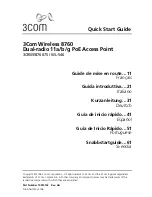6
I am experiencing poor wireless link quality.
Possible Solution:
Low link quality or range can be caused by environmental interference, such as lead-based paint
and concrete walls. Try to move the antenna of the Wireless
MAX
g Access Point or to reposition
the wireless clients to improve the link quality.
Possible Solution:
Some electronic items, such as 2.4Ghz phones, may interfere with the wireless signal and affect
your wireless range and link quality. Try creating a wireless connection on a different channel.
Refer to the Wireless area in the Web User Interface section of the User Guide for more informa-
tion regarding changing your wireless settings.
The installation procedure did not begin when I inserted the Installation CD-ROM.
Possible Solution:
Some programs may keep the autolaunch feature of the Installation CD-ROM from beginning.
Close any open applications and reinsert the Installation CD-ROM.
The Wireless
MAX
g Access Point is not receiving any power.
Possible Solution:
Make sure the power supply of the Wireless
MAX
g Access Point is connected to the power jack on
the Access Point and to a standard power outlet.
I am using an operating system other than Windows and need to configure the Wire-
less
MAX
g Access Point.
Possible Solution:
The Wireless
MAX
g Access Point uses a Windows-based installation. Users of non-Windows oper-
ating systems should perform the following steps to configure the access point.
1.
The networking device that the access point is connected to probably has some form of Web
User Interface where you can view a client list. Refer to your networking device's documen-
tation to determine how to view this information.
2.
When you find the client list, locate the access point by verifying the LAN MAC address that
is on the bottom label of the access point and what is listed. Write down the IP address of
the access point for future reference.
3.
Launch a Web browser, type in the IP address of the access point, and then press Enter. This
will open the Web User Interface of the access point. Verify that all the connection informa-
tion is correct for the network to which the access point is connected. If you cannot connect
to the access point, make sure all the connections are secure and correct.
Summary of Contents for USR5451
Page 2: ......
Page 3: ...Table of Contents English 1 Fran ais 9 Deutsch 17 Italiano 25 Espa ol 33 Nederlands 41...
Page 4: ......
Page 12: ...8...
Page 20: ...16...
Page 28: ...24...
Page 36: ...32...
Page 44: ...40...
Page 52: ...48...
Page 53: ......
Page 54: ......
Page 55: ......
Page 56: ...Printed in XXXXXXXX...