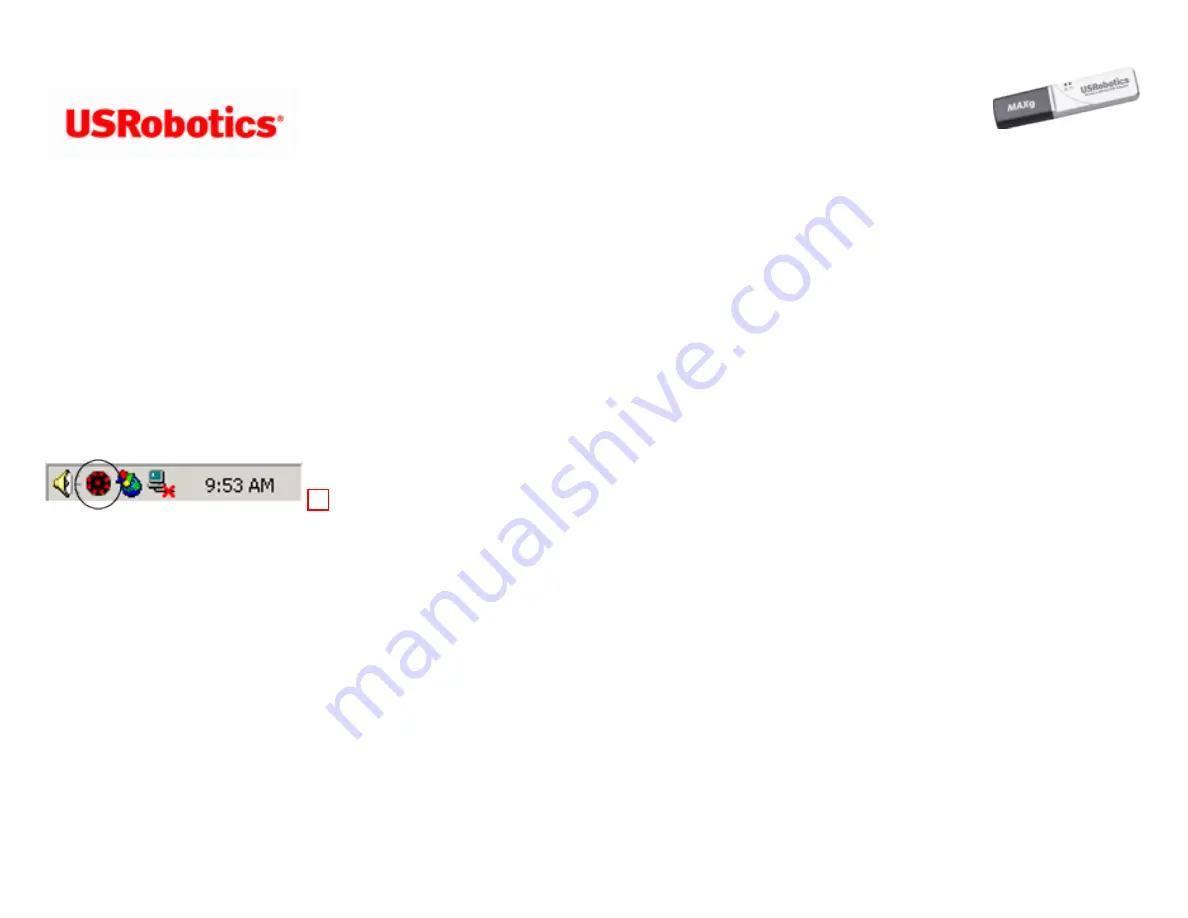
Wireless MAXg USB Adapter: User Guide
Wireless MAXg USB Adapter: User Guide
The USRobotics Wireless Utility
Users of Windows XP, 2000, Me, and 98SE have access to the USRobotics Wireless Utility once the Wireless
MAX
g USB Adapter is
installed. With this utility, you can create and edit the settings for wireless connections, view the information regarding your Wireless
MAX
g USB Adapter, and perform diagnostic tests on your device.
You should see a small icon for the USRobotics Wireless Utility in the system tray by your clock on your computer desktop. The
USRobotics Wireless Utility icon will be colored to indicate the status of your wireless network: red for disconnected and green for
connected with good quality.
Note:
Depending on your version of Windows, the USRobotics Wireless Utility may look slightly different.
Opening the USRobotics Wireless Utility
You can open the USRobotics Wireless Utility in two ways:
●
Right-click the Utility icon and click
Open Utility
.
●
Select
USRobotics Wireless Utility
from the
Start
menu's programs folder or the
Control Panel
.
Using the USRobotics Wireless Utility
Each section of the USRobotics Wireless Utility is introduced below. For more detailed information regarding the different areas of the
file:///G|/CSO/T-Writer%20Repository/Networking/5425%20MAXg%20Refresh%20USB/User%20Guide/English/config_cu.html (1 of 7)6/26/2007 9:21:32 AM






























