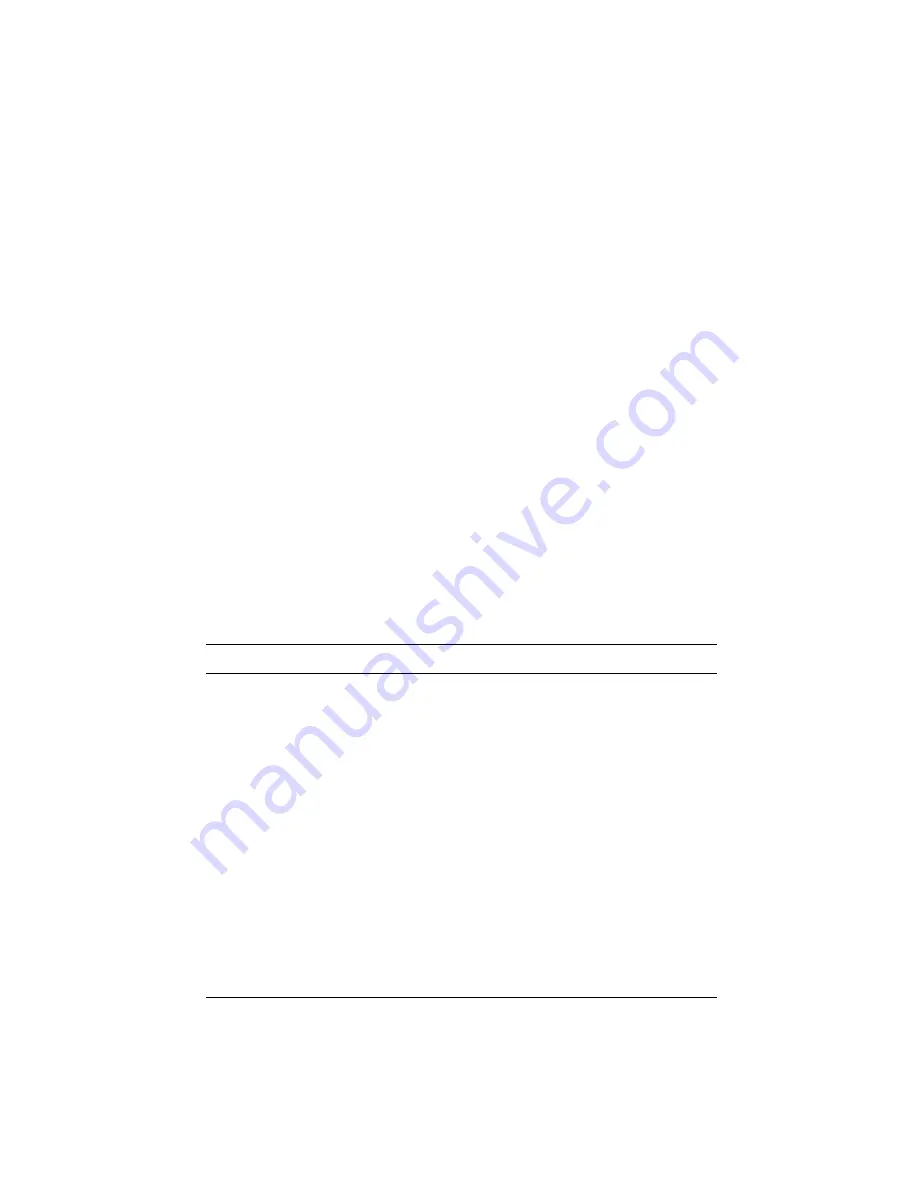
Communicating with the Courier 3-13
These are the standard I/O address and IRQ settings for each
COM port:
COM Port
I/O Address
IRQ
COM1
03F8
IRQ4
COM2
02F8
IRQ3
COM3
03E8
IRQ4
COM4
02E8
IRQ3
Nonstandard COM/IRQ settings are done by adding switches
(command line parameters) to the COM.SYS (or SIO.SYS) line in
CONFIG.SYS. For example, the following line selects COM3 and
IRQ5:
\OS2\BOOT\COM.SYS /i5/c3
For help with OS/2 Warp installations, download the file
WARPIN.ZIP from BBS file area 18, OS/2 Support, Utilities, etc.
For instructions about how to set up your OS/2 communications
software package, call our fax-on-demand service (at 800-762-
6163 or 847-676-1598) or our BBS (at 847-982-5092). Request
document 10000 for a list of our technical support documents.
Linux
If you are using the Courier for dial-in only, set DIP switch 4 ON
and leave the other switches in their default positions. You may
need to set DIP switch 1 ON if your computer does not send a
Data Terminal Ready (DTR) signal.
If you are using the Courier for dial-in and dial-out, set DIP
switches 3, 4, 7, and 8 ON and leave the other switches in their
default positions. You may need to set DIP switch 1 ON if your
computer does not send a Data Terminal Ready (DTR) signal.
















































