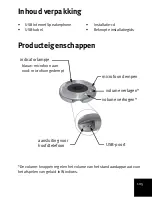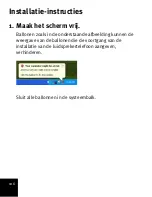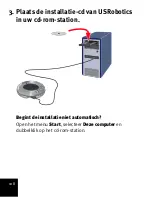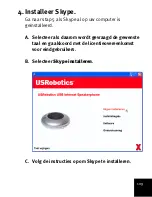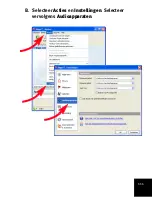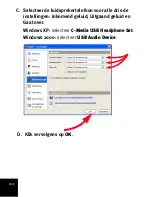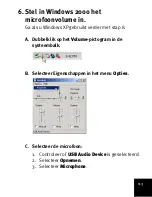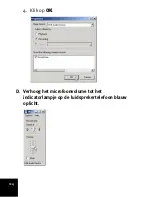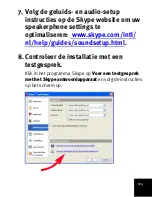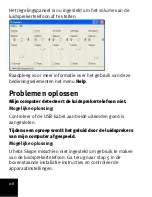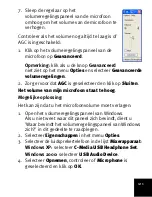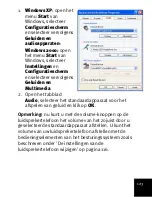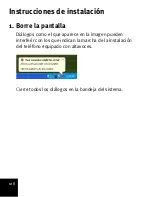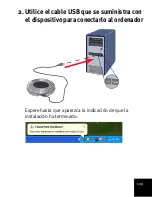116
U hebt de USRobotics USB Internet Speakerphone geïnstalleerd.
Start uw webbrowser en ga naar
om uw luidsprekertelefoon te registreren.
Opmerking:
na installatie worden alle geluiden afgespeeld via
de luidsprekertelefoon. Raadpleeg pagina 122 in het gedeelte
'Problemen oplossen' als u wilt dat Windows de
luidsprekertelefoon alleen voor Skype gebruikt.
De instellingen van de
luidsprekertelefoon wijzigen
U kunt de instellingen van de luidspreker en de microfoon
veranderen met de knoppen op de luidsprekertelefoon zoals
beschreven op pagina 105 of de onderstaande instructies
opvolgen om de wijzigingen via uw besturingssysteem aan te
brengen:
1. Open het volumeregelingspaneel van Windows.
2. Als u niet weet waar dit paneel zich bevindt, dient u 'Waar
bevindt het volumeregelingspaneel van Windows zich?' in
het gedeelte Problemen oplossen van deze handleiding te
raadplegen.
3. Selecteer
Eigenschappen
in het menu
Opties
.
Gefeliciteerd!
Summary of Contents for 64-809610-00
Page 2: ......
Page 13: ...15 B Select Tools Options Then select Sound Devices...
Page 17: ...19 F Select the recording microphone 1 Select Recording 2 Select Microphone and click OK...
Page 19: ...21 H Ensure that AGC or MIC Boost is off and click Close...
Page 32: ...34...
Page 39: ...41 B S lectionnez Outils puis Options S lectionnez ensuite Audio...
Page 56: ...58...
Page 63: ...65 B W hlen Sie im Men Aktionen den Eintrag Optionen Klicken Sie links auf Audioger te...
Page 66: ...68 2 W hlen Sie Recording Aufnahme 3 W hlen Sie Microphone Mikrofon 4 Klicken Sie auf OK...
Page 67: ...69 D Erh hen Sie die Mikrofon Lautst rke bis die LED am Speakerphone blau leuchtet...
Page 82: ...84...
Page 89: ...89 B Selezionare Opzioni dal menu Strumenti Quindi scegliere Audio...
Page 92: ...92 4 Fare clic su OK D Aumentare il volume del microfono fino a quando la spia diventa blu...
Page 111: ...111 B Selecteer Acties en Instellingen Selecteer vervolgens Audioapparaten...
Page 155: ...155 i uruchom program Skype...
Page 156: ...156 B Wybierz z menu Narz dzia pozycj Opcje a nast pnie Audio...
Page 174: ...174...
Page 175: ......
Page 176: ...Printed in Xxxxxx...