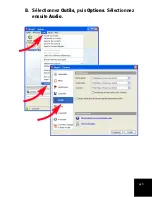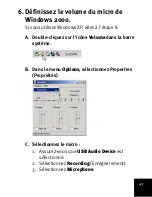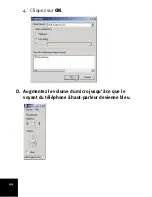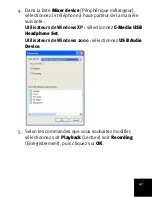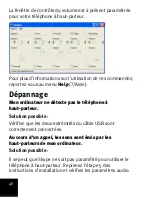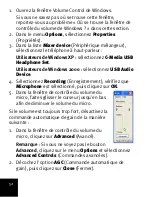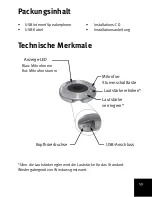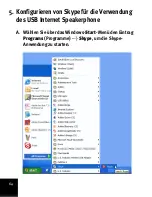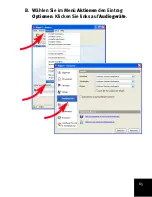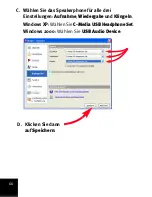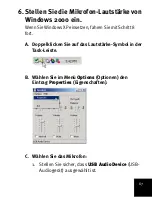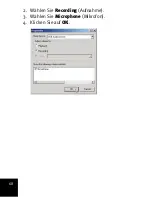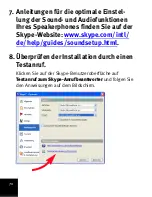55
2. Cliquez sur l'un des boutons
Volume
.
Remarque :
lorsque vous ouvrez la fenêtre de contrôle du
volume, les commandes vous permettent de régler le
périphérique audio sélectionné. Pour régler le téléphone à
haut-parleur, sélectionnez-le de la manière suivante :
1. Dans le menu
Options
, sélectionnez
Properties
(Propriétés).
2. Dans la liste
Mixer device
(Périphérique mélangeur),
sélectionnez le téléphone à haut-parleur :
Utilisateurs de Windows XP :
sélectionnez
C-Media USB
Headphone Set
.
Utilisateurs de Windows 2000 :
sélectionnez
USB Audio
Device
.
Assistance
Configuration système minimale
Ce téléphone à haut-parleur nécessite un environnement
informatique composé des éléments suivants :
Informations supplémentaires sur l'assistance
Afin d'obtenir une assistance supplémentaire pour votre
téléphone à haut-parleur :
1. Vous devez connaître le numéro de modèle et de série de
votre appareil.
•
Windows 2000 ou Windows XP
•
Processeur de 400 MHz
•
128 Mo de RAM
•
Port USB
•
Lecteur de CD-ROM
•
Connexion Internet
Summary of Contents for 64-809610-00
Page 2: ......
Page 13: ...15 B Select Tools Options Then select Sound Devices...
Page 17: ...19 F Select the recording microphone 1 Select Recording 2 Select Microphone and click OK...
Page 19: ...21 H Ensure that AGC or MIC Boost is off and click Close...
Page 32: ...34...
Page 39: ...41 B S lectionnez Outils puis Options S lectionnez ensuite Audio...
Page 56: ...58...
Page 63: ...65 B W hlen Sie im Men Aktionen den Eintrag Optionen Klicken Sie links auf Audioger te...
Page 66: ...68 2 W hlen Sie Recording Aufnahme 3 W hlen Sie Microphone Mikrofon 4 Klicken Sie auf OK...
Page 67: ...69 D Erh hen Sie die Mikrofon Lautst rke bis die LED am Speakerphone blau leuchtet...
Page 82: ...84...
Page 89: ...89 B Selezionare Opzioni dal menu Strumenti Quindi scegliere Audio...
Page 92: ...92 4 Fare clic su OK D Aumentare il volume del microfono fino a quando la spia diventa blu...
Page 111: ...111 B Selecteer Acties en Instellingen Selecteer vervolgens Audioapparaten...
Page 155: ...155 i uruchom program Skype...
Page 156: ...156 B Wybierz z menu Narz dzia pozycj Opcje a nast pnie Audio...
Page 174: ...174...
Page 175: ......
Page 176: ...Printed in Xxxxxx...