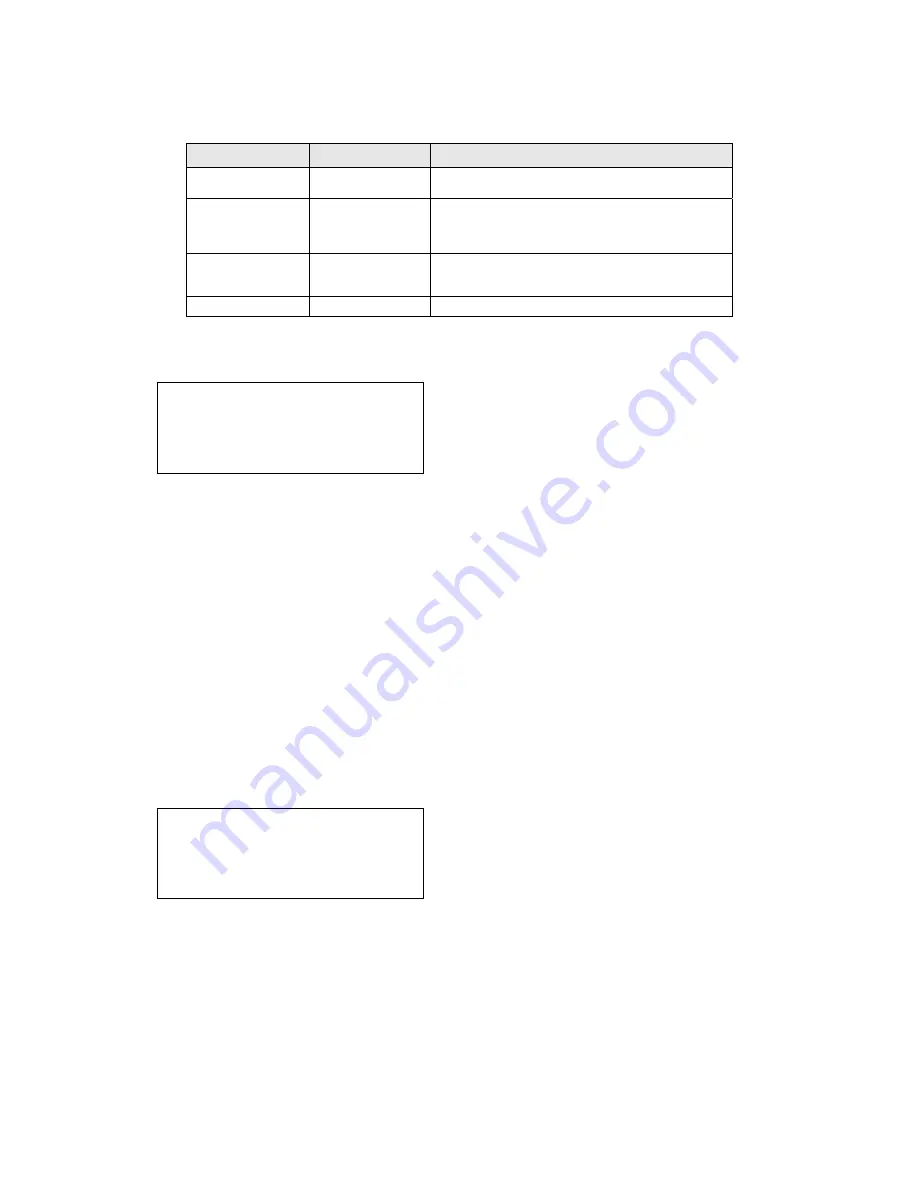
DS1092-090
68
4.5.7.2 White bal – white balancing
This function allows to select the white balancing mode.
Select this menu item to choose MANUAL, AWC-SET and ATW options.
Option
Value
Description
MANUAL
RED ÷ BLUE
This option allows to manually adjust the
white balancing.
AWC-SET /
Auto White Balance: automatic adjustment
for indoor uses, suitable in environments
under faint light conditions or in case of
fluorescent lighting.
ATW MODE
OUTDOOR
INDOOR
Auto Tracking White Mode: automatic
adjustment based on surrounding environment
detection (outdoor or indoor).
END
/
This option allows to the quit the submenu.
MANUAL
Select MANUAL and press the button OPEN to access the following submenu:
WHITE BAL MANUAL SETUP
RED
35
■■■■■■■█■■■
BLUE
55
■■■■█■■■■■■
END
This option allows to manually adjust the white balancing under extreme light conditions (images with
different colours but without white, in rooms with fluorescent coloured artificial lighting, etc.).
Note
It is recommended not to use this mode, if not strictly necessary.
Use the arrow buttons to move on the desired item and increase or decrease the displayed value.
After adjustment, select END and press CLOSE to go back to the previous menu.
AWC-SET
Select
AWC-SET
and
press the button OPEN to activate Auto White Balance mode, typically used for indoor
environments.
Press CLOSE to go back to the previous menu.
Select END and press CLOSE to go back to the previous menu.
ATW
Select
AWC
and
press the button OPEN to access the following submenu:
WHITE BAL MODE
ATW
MODE
OUTDOOR
END
With the arrow buttons OUTDOOR or INDOOR can be selected.
Press CLOSE to go back to the previous menu.
Select END and press CLOSE to go back to the previous menu.
4.5.7.3 Backlight – BLC – backlight compensation
An object with a strong light in the background usually appears dark and not so visible if compared with the
rest of the image. The BLC function allows to solve this problem and obtain a good compensation.
Select this menu item to choose among OFF, LOW, MIDDLE and HIGH options.
Summary of Contents for THERA 5 Ref.1092/602
Page 90: ...DS1092 090 90 NOTE...
Page 91: ...DS1092 090 91 NOTE...






























