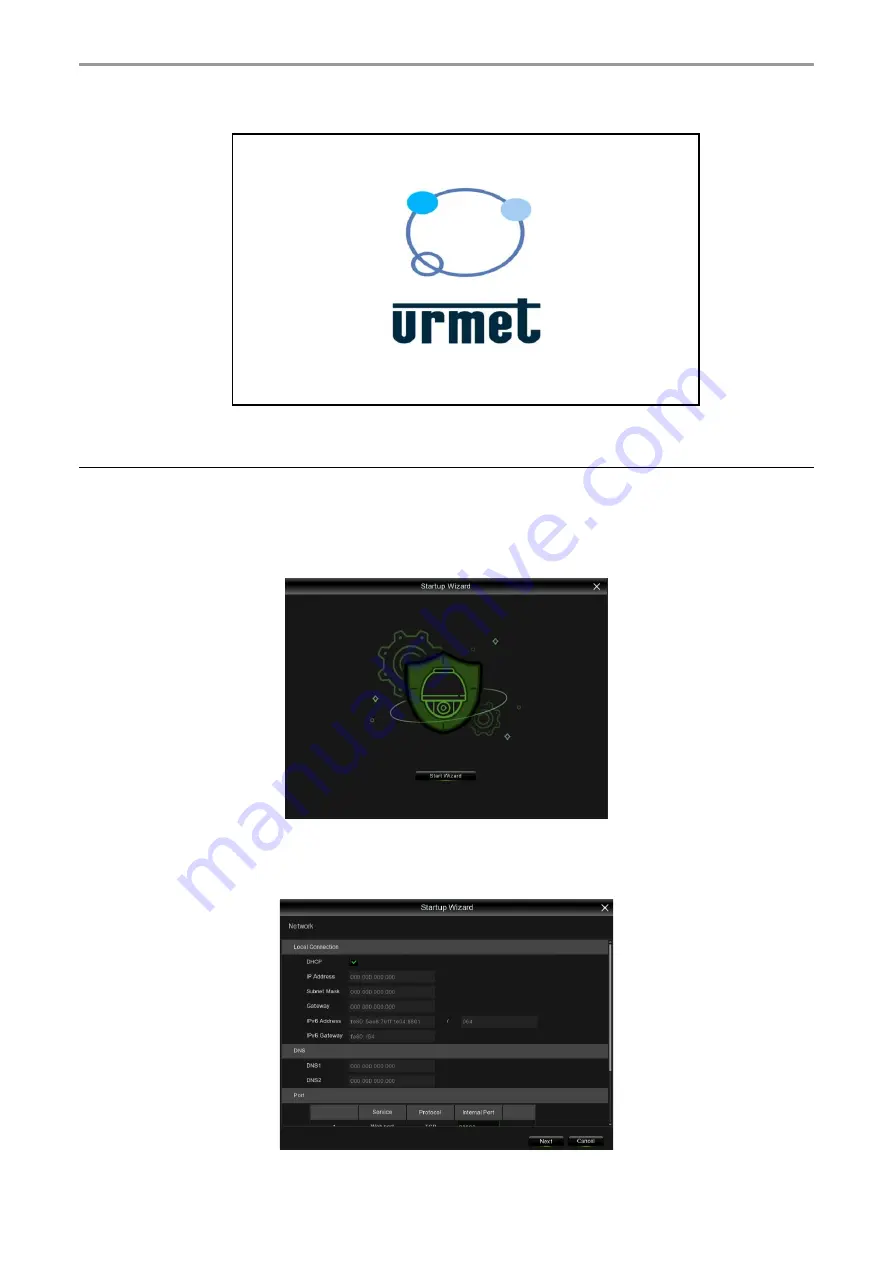
DS1098-047
11
3
SYSTEM INITIALISATION
Plug the power supply cable of the NVR into the wall socket to open the system initialisation screen shown above.
3.1
STARTUP WIZARD
Startup Wizard will help to configure the system and get the WIRELESS NVR works quickly.
3.1.1
STARTUP WIZARD
Click the
Start Wizard
to proceed to the next step.
3.1.2
NETWORK CONFIGURATION


























