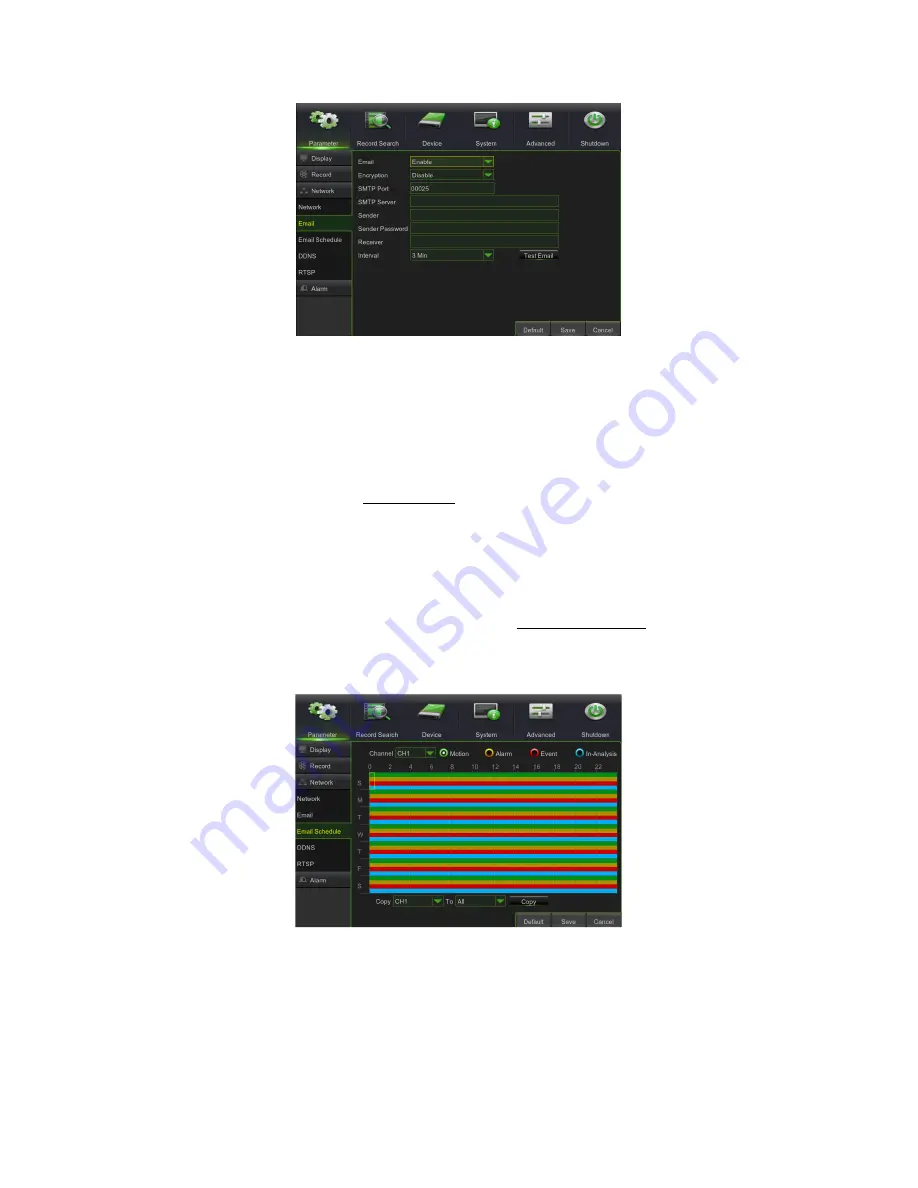
DS1098-019A
30
3.4.4.4
Email set
Click on the [Main menu Parameter Network Email] option to access the email setup interface shown here.
SSL: this is a secure link transfer protocol. Via SSL it is possible to encode the communicated information (including
your email) to prevent hackers from reading emails, transmitted data and even passwords.
Set SSL to “On” on the Gmail.com server and to “Off” on another email server.
•
SMTP Port:
this indicates a port type for email transmission via Simple Message Transfer Protocol (SMTP). The port
number for most emails is 25, except for the Gmail server (port number: 465).
•
SMTP server:
this indicates the address of the server used.
•
Sender address:
this is the sender's email address. The email address must be compatible with the server used. In
other words, if the email address used is
[email protected], the server must be smtp.gmail.com.
•
Sender Pwd:
this sets the password assigned to the email account by the sender.
•
Receiver address:
this is the receiver's email address. The email address is used to receive the image transmitted
by the NVR alarm. Delete all the received images as soon as possible to prevent overloading your email account.
•
Interval:
the time for sending the email with attachments can be set in minutes.
Note:
to ensure correct operation, it is advisable to configure a user account (address and sender password) with the same
address as the SMTP server. For example, if the email address used is [email protected], the SMTP address must be
“smtp.dominio.it”.
The Events Detection emails sent can be programmed per Channel, day of the week and according to the event type
(Motion, Alarm or Event), as shown below:
3.4.4.5
DDNS Set
DDNS (Dynamic DNS) is a service used to record a domain name and floating IP address with the DDNS server for the
domain name to be routed towards the IP address even if it is modified in a dynamic IP system.
The user can access a remote NVR using DDNS on the three previous types (Static, DHCP and PPPoE).
Read the description under the following figures for this menu page:














































