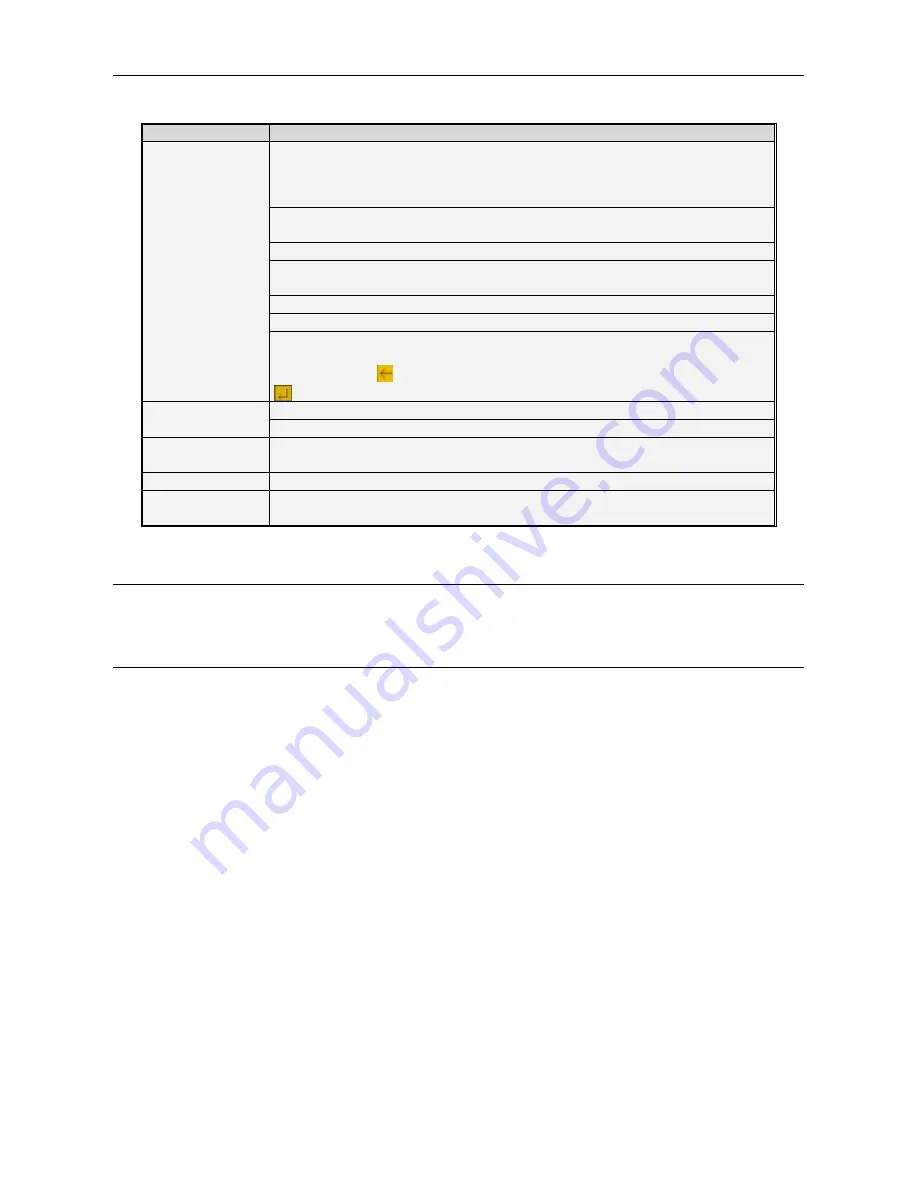
DS1098-019A
12
2.4
MOUSE OPERATION
In addition to the buttons on the front panel and the remote control, the system can also be operated using a mouse.
TYPE
Function
Left click
In locked menu mode, open the pop-up menu and click on any submenu to open the
login window; in unlocked menu mode, open the pop-up menu and left-click to open
any submenu directly.
Having accessed the main menu, left-click to open any submenu; in [Detailed file]
mode, left-click to play a recording file.
Change the check box state and the motion detection area.
Click on the combo box to open the drop-down menu; left-click to stop timed view when
active.
Left-click to adjust the colour control bar and the volume control bar.
Click on the combo box to access the drop-down menu.
Left-click to select the values in the specific boxes. Activate the drop-down menu for
support to enter Chinese characters, special symbols, numbers and letters to be used
instead of [Enter-
] or [Backspace
]
Right click
In live mode, right-click to view the pop-up menu.
In main menu or submenu mode, right-click to close the current menu.
Double click (left
mouse button)
In live or playback mode, double-click to display the image in full screen mode.
Moving the mouse
Select the menu item
Dragging
the
mouse
In motion detection mode, drag the mouse to select the motion detection area; in
[Colour set] mode, drag the mouse to adjust the colour and volume bar.
2.5
IP CAMERA AND MONITOR CONNECTION
Connect the IP cameras to the NVR using the network connections and connect the VGA port and/or the HDMI output port
to the monitor (see paragraph 1.5 Rear panel).
2.6
POWER CONNECTION
Use the power supply unit provided with the NVR only.
After switching on, check that the video output connections are correct and that the audio device is connected via the RCA
cable.



























