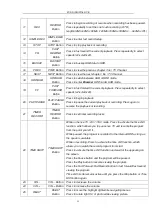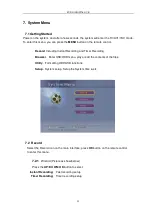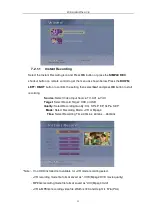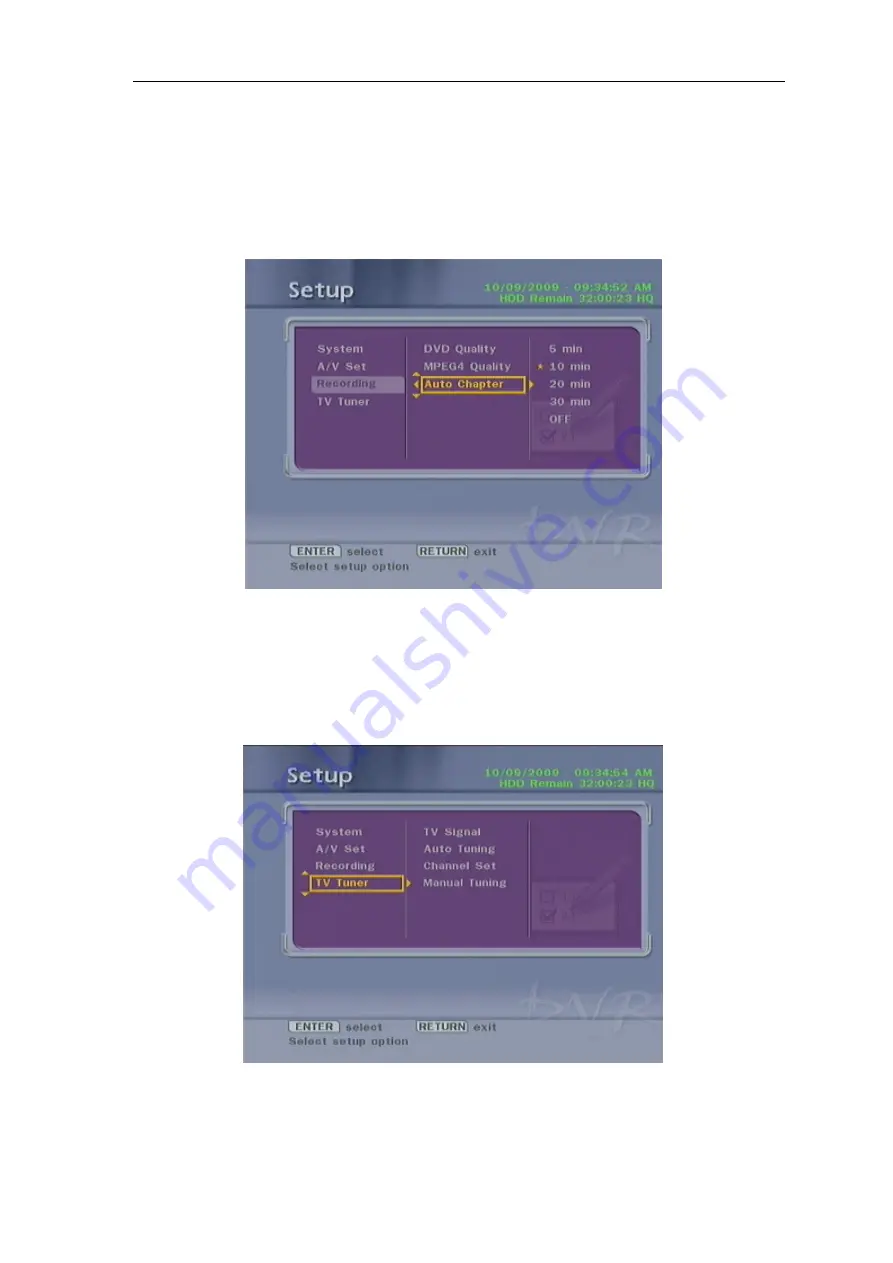
FUDIO DIGITAL DVR
32
7.5.3.3 Auto Chapter
Select to the Auto Chapter, you will able to see the below picture. Press the
UP/DOWN
button
to select from 5min, 10min, 20min, 30min, OFF. Then, Press the
OK
button to confirm.
7.5.4 TV Tuner
Select the TV Tuner, you will able to see the picture show as below. Press the
RIGHT
button
to set the TV Signal, Auto Tuning, Channel Set and Manual Tuning.